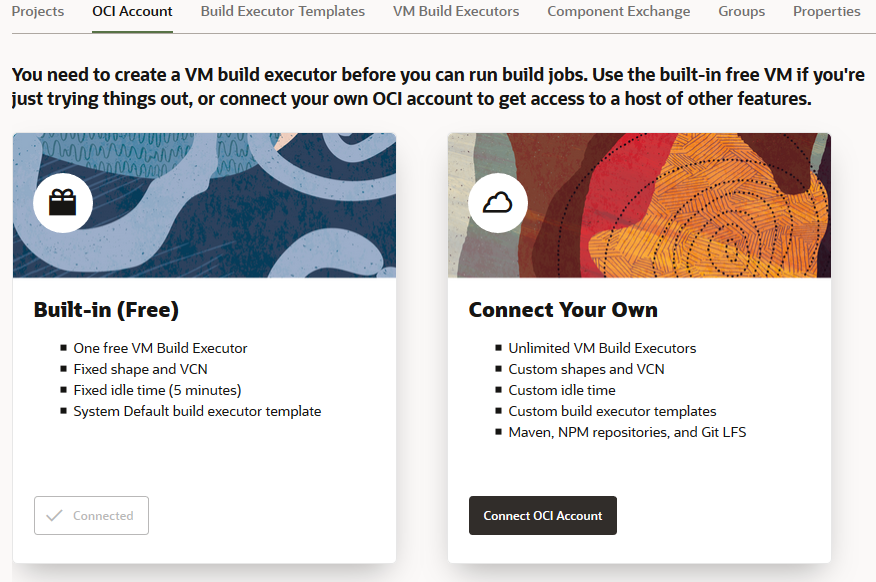Configure VB Studio to Use the Free VM Executor for Build Jobs and Pipelines
In a VB Studio visual application project, you use build jobs to compile the source code, package the visual application, and deploy it to a Visual Builder instance. The builds and pipelines run on build executors, also called VM build executors. These VM executors are Oracle Cloud Infrastructure (OCI) VM Compute instances dedicated to run VB Studio builds.
In some Oracle Cloud regions and data centers, VB Studio is available preconfigured with a built-in free account, which provides one free VM executor that you can use to run build jobs that package and deploy your extensions. However, there are some limitations (see VB Studio's Free VM Build Executor) associated with the free VM build executor, so you may want to connect to your own OCI paid account instead, if you have one. See OCI Resources in VB Studio for more a more comprehensive comparison between the built-in free account and your OCI paid account.
To find out whether your VB Studio instance is connected to the built-in free account, follow these steps:
- In the
left navigator, click
Organization
 .
.
- Click the OCI Account tab.
You should see a similar page:
Depending on your VB Studio's data center, you may or may not see the Built-in (Free) option.
| What do you see? | What you need to do: |
|---|---|
| I see the Built-in (Free) option | If you're trying out extensions, no additional configuration is required. Go ahead and create your extension project. VB Studio creates the free VM build executor when you create your first project. |
| I see the Built-in (Free) option, but want to run builds without any limitations | Configure VB Studio to connect to your OCI paid account and add VM executors.
If you're new to OCI, see Welcome to Oracle Cloud Infrastructure. |
| I don't see the Built-in (Free) option, but have access to an OCI paid account | The built-in free account isn't available in your data center. You should configure VB Studio to connect to your OCI paid account and add VM executors. |
Before you create a project, note that in a VB Studio instance that has no projects and no VM executors, the first VM executor is created for you when you create the first project. If the project isn’t the initial one, the VM executor must be created manually.