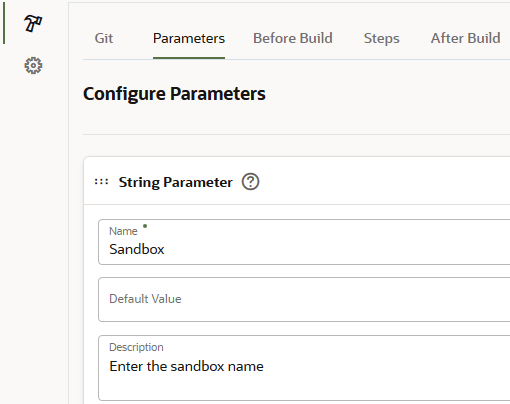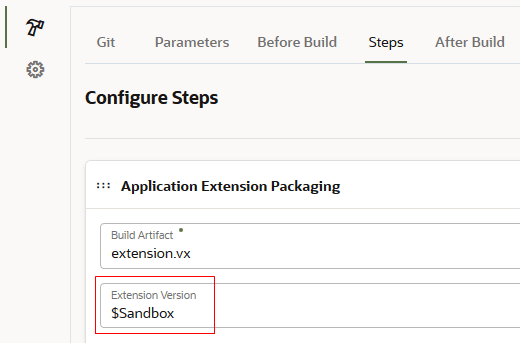Create the Production Sandbox Packaging Job
The sandbox packaging job generates an extension artifact that's ready to deploy to the Oracle Cloud Applications production instance's sandbox. Configure this job only if you want to deploy the extension to the production instance's sandbox.
To package extension for the sandbox, you'll create a build parameter that accepts the sandbox name when the build runs.