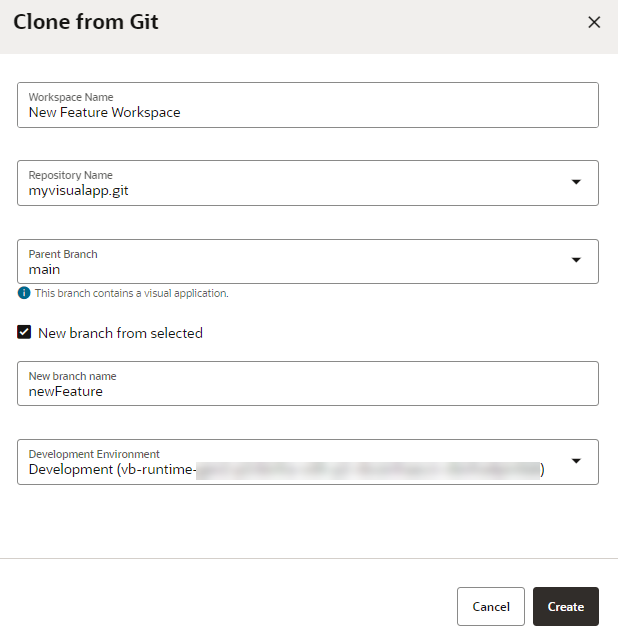Create a Workspace by Cloning an Existing Repository
If you want to work on a visual application that's already been started, even by another developer, you can clone the original Git repository and use it as a starting point for a new workspace.
VB Studio creates a workspace and opens it up in the Designer, so you can start to create your web apps and define their data sources.