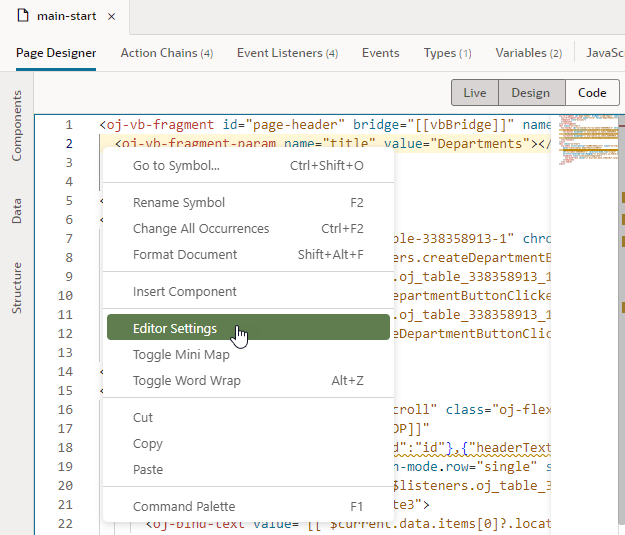Manage Code Editor Settings
To customize a code editor to your liking or to enforce consistent code formatting styles for everyone who works on an application, use the Editor Settings option in a code editor's context menu. Doing this brings up the settings.json file, which you can use to control how a code editor functions:
Use
settings.json to control tab width, font size, and more. By default, only a handful of settings show, but you can include several more properties as listed here.
| Setting | Description | Default |
|---|---|---|
| editor.acceptSuggestionOnEnter | Whether insight suggestions should be accepted on pressing the Enter key, in addition to the Tab key:
|
on |
| editor.accessibilityPageSize | Number of lines read out by a screen reader | None |
| editor.accessibilitySupport | Whether the editor should be optimized for use with screen readers:
|
on |
| editor.autoIndent | Control automatic indentation while typing:
|
advanced |
| editor.cursorBlinking | Control cursor blinking:
|
blink |
| editor.cursorStyle | Control the appearance of the cursor:
|
line |
| editor.cursorWidth | When cursorStyle is set to line, controls the width of the line
|
2 |
| editor.cursorSurroundingLines | Minimum number of lines visible above and below the cursor, starting with 0 | 0 |
| editor.cursorSurroundingLinesStyle | Whether cursorSurroundingLines should be enforced:
|
default |
| editor.dragAndDrop | Enable or disable drag and drop of a selection: true or false |
false |
| editor.emptySelectionClipboard | Whether copying without selection should copy the current line: true or false |
true |
| editor.folding | Enable or disable code folding: true or false. The folding margin disappears when folding is disabled.
|
true |
| editor.fontFamily | Font family to use in the editor | monospace |
| editor.fontSize | Control text font size in pixels, starting with 10. A value under 10 may be difficult to read. | 14 |
| editor.fontWeight | Weight of the font used in the editor: normal, bold, or numbers between 1 and 1000
|
normal |
| editor.formatOnPaste | Whether pasted content should be automatically formatted: true or false |
false |
| editor.formatOnType | Whether a line should be automatically formatted while typing: true or false |
false |
| editor.insertSpaces | Insert spaces (instead of tabs) when the Tab key is used for indentation | true |
| editor.letterSpacing | Control spacing between letters, in pixels | None |
| editor.lineHeight | Control height of a line | None |
| editor.matchBrackets | Whether matching brackets should be highlighted when the cursor is at a brace: always, never, or near |
always |
| editor.mouseWheelScrollSensitivity | Numbers of lines to scroll when the mouse wheel is used | 1 |
| editor.mouseWheelZoom | Whether pressing the Control key and the mouse wheel should change font size: true or false |
false |
| editor.multiCursorModifier | Modifier to be used with a mouse click to create multiple cursors:
|
alt |
| editor.occurrencesHighlight | Whether to track cursor and highlight other occurrences of the current word or variable: true or false |
true |
| editor.renderLineHighlight | Controls how the current line is highlighted:
|
all |
| editor.renderWhitespace | Control how the editor should render whitespace characters:
|
selection |
| editor.selectOnLineNumbers | Whether the line should be selected if the line number is clicked: true or false |
true |
| editor.showFoldingControls | Control when folding controls show:
|
mouseover |
| editor.showUnused | Whether unused variables should be faded out: true or false |
None |
| editor.suggestFontSize | Font size for insight suggestions | None |
| editor.suggestLineHeight | Line height for insight suggestions | None |
| editor.suggestOnTriggerCharacters | Whether insight should be triggered by special characters: true or false |
true |
| editor.suggestSelection | Controls how suggestion history works:
|
None |
| editor.tabCompletion | Enable or disable completion by pressing the Tab key:
|
None |
| editor.tabSize | Number of spaces a tab is equal to, starting with 1 | 2 |
| editor.theme | Changes the editor's color theme: redwood, vs, vs-dark, or hc-black |
redwood |
| editor.wordWrap | Controls word wrap in the editor:
|
off |
| editor.wordWrapColumn | Number of columns to use when wordWrap is set to wordWrapColumn, starting with 20 | None |
| editor.wrappingIndent | Controls how a wrapped line is rendered:
|
same |
| editor.minimap.enabled | Show or hide the code minimap. | true |
| editor.minimap.size | Control the size of the minimap:
|
fit |
| editor.minimap.side | Where to render the minimap: right or left |
right |
| editor.minimap.renderCharacters | Render characters on a line as opposed to color blocks: true or false |
true |
| editor.minimap.scale | Scale for rendering the minimap, starting with 1 | 1 |