Resolve Upgrade Issues
When you access an application following an upgrade, VB Studio tries to update the application's metadata for compatibility with the newer version. If this update fails, VB Studio opens your application in recovery mode to let you manually resolve the issues and retry the upgrade.
In addition to server-side upgrade issues, recovery mode may be triggered if the JSON information in the application's configuration file (visual-application.json) cannot be parsed. This can happen when there's an unresolved merge conflict or the JSON syntax is invalid. It can also occur when there's a version mismatch between your VB Studio instance and the environment's Visual Builder runtime instance. For example, when you've created a visual application on VB Studio 23.01 and deployed it to a Visual Builder instance on 22.10, trying to make changes to the app on your 22.10 instance will bring it up in recovery mode.
If your app launches in recovery mode (as shown here), you no longer have access to the Navigator and Design view in the Designer: 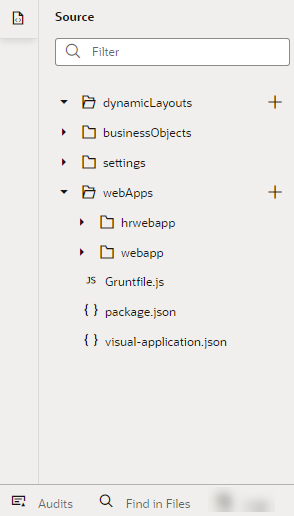
Description of the illustration vb-app-upgrade-fails.png
Use the subset of features (Source view, Code view, Audits, and Find in Files) that VB Studio makes available to find and resolve the issues that prevent the upgrade. The file information in the notification can help you navigate to the file that needs to be fixed.
Once you resolve all issues, click Upgrade to restart and complete the upgrade. Click the button as often as required until all issues are resolved.