Review the Process
If you’re unfamiliar with Git commands, it may be helpful to review the relationship between your project, your workspace, and your Git repository.
-
When you create a workspace (or one is created for you), you get a clone of the project’s Git repository and all its branches. Your workspace will contain a branch (which might be new or might already exist), but no one else can see the changes you make to the branch in your workspace until you choose to make them visible. This branch is where you work on your visual application.
-
As you make changes, you frequently use the Commit action to save your source file changes to the local copy of your repository. You can also add a commit message describing the reason you updated those files (for example, "Added new layout X for field Y"). These commit messages can help you later to identify which files were changed and why.
-
When you’re ready to publish the work you’ve done in your private branch, you first Push your changes into the remote repository, thereby exposing your changes as a branch to everyone else in your project. (In Git terms, you do a Git Push operation to add it to the project’s Git repo; if a team member does a Git Pull operation at this point, they will get a copy of your branch as well.)
-
Once your changes are part of the project’s Git repo, your team members can check out the branch in their workspace and view the changes. They can also view the source code in the repository, including all branches, by opening Git on the main navigation in VB Studio.
-
If other team members are working on the visual application, you might all be working off the same branch and your work might overlap. Sometimes, both you and your teammate might change the same line in different ways, resulting in a conflict. In this case, you or your teammate would have to take steps to manually resolve the conflict.
Some best practices can help you avoid conflicts: Update the remote branch with your changes frequently using the Push command. Incorporate changes that other members make into the branch as often as you can using the Merge or the Pull command. Use the Merge command to bring in changes from the
mainbranch of the remote repository; use the Pull command to bring in changes from the remote version of your workspace's branch. -
When you’re completely done with your work, the next step is to merge your changes to the source of truth (for example, the
mainbranch). You might be required to submit a merge request before the merge is permitted. A merge request describes the reason and scope of the changes to be merged, and often requires some team members to explicitly approve the request after they have reviewed the changes.
VB Studio keeps track of all the Git actions you perform in your workspace by logging them as action details. You can look back and see what you've done by using the Git History panel at the bottom of your workspace: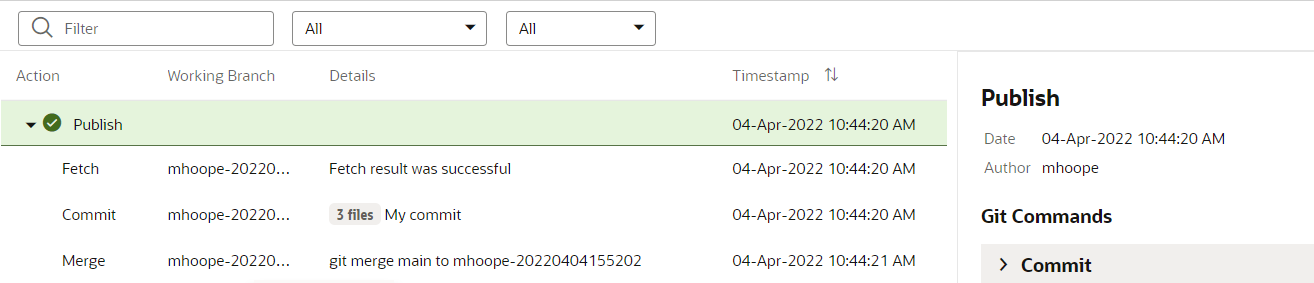
Description of the illustration githistory.png
See View Git History for details.