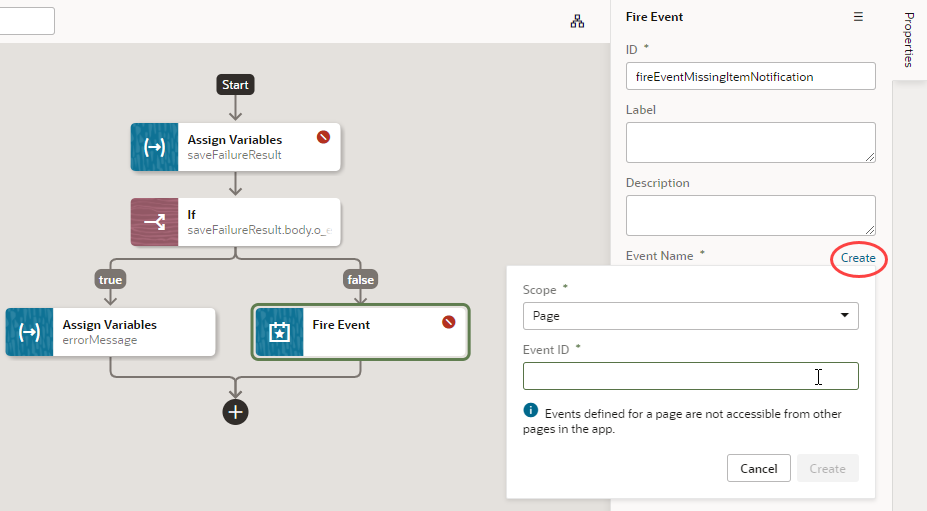Start an Action Chain By Firing a Custom Event
You can start an action from another action chain using a custom event, which is triggered by the Fire Event action in an action chain. Typically, you use a custom event when you want to trigger a notification, like displaying a pop-up window with a message, or perhaps to transform some data. After creating a custom event, you need to create an event listener for it to start the action chain.
Each custom event has a Behavior property, which you can use to set whether action chains run serially or in parallel. The default behavior is "Notify", which allows the action chains to run in parallel. For more about setting an event's Behavior property, see Choose How Custom Events Call Event Listeners.
To start an action chain with a custom event: