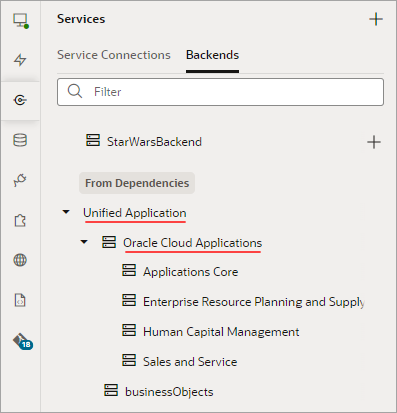Add a Local Server to Use a Different Backend Definition During Development
Note:
Local servers have limited scope in this release, so it's best not to use them.
A local server is used to override the default server details for a backend, so that you can provide a URL and authentication type for the backend and its related service connections that are more applicable during development, without those details going into the source code.
- Use mock service connections with a different set of credentials.
- Use the latest, work-in-progress service connections during development, without affecting the deployed App UI.
For example, suppose while developing the latest version of an App UI, you need to use the latest corresponding service connections—which contain new attributes important for development—rather than the older service connections used in the deployed App UI. To do this, you would:
- Add a local server to the backend, providing details for the latest version of the
service connections.
Note:
To ensure that your local server functions properly, use the valueAlways Use proxy, irrespective of CORS supportin the Connection Type field. - Develop your App UI using the new attributes available with the latest service connections, working the new attributes into the pages and introducing logic around them. (Ensure that the application doesn’t break if the attributes aren’t present.)
- When you’re ready to deploy the updated UI, change the details for the backend's default server—which is always used for the deployed version of the App UI—to the details for the server with the latest service connections..
- Remove the local server if it is no longer needed.
Note:
You can’t add local servers to the Oracle Cloud Applications backend or to any of its related/child backends, which are part of the Unified Application:If your App UI needs access to a particular instance—say, one that’s running a different version of Human Capital Management—use your project’s Environment's tab to add that instance to your Oracle Cloud Applications environment, then use Switch Environment to point your workspace to that environment (or just create a new workspace): 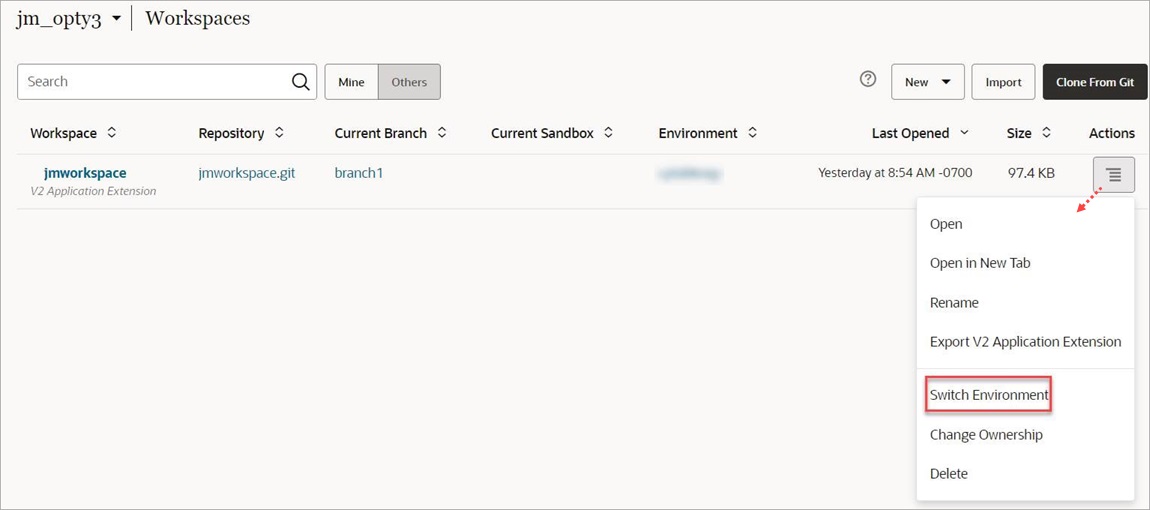
Description of the illustration switch-environment.jpg
While server details for the default backend are stored in the source code (specifically in the catalog.json file), local server details are not, so you don't have to worry about them getting packaged with the App UI for deployment.
Once you’ve added a local server, the Page Designer's Live button uses the connection services related to that server instead of the default server. The Preview option, however, continues to use the backend's default server.
To add a local server to a backend, click + Local Server:
Description of the illustration create-new-backend.png
Provide the server details to use during development, and note that the Local Server Definition option is checked, indicating that this is the backend's local server: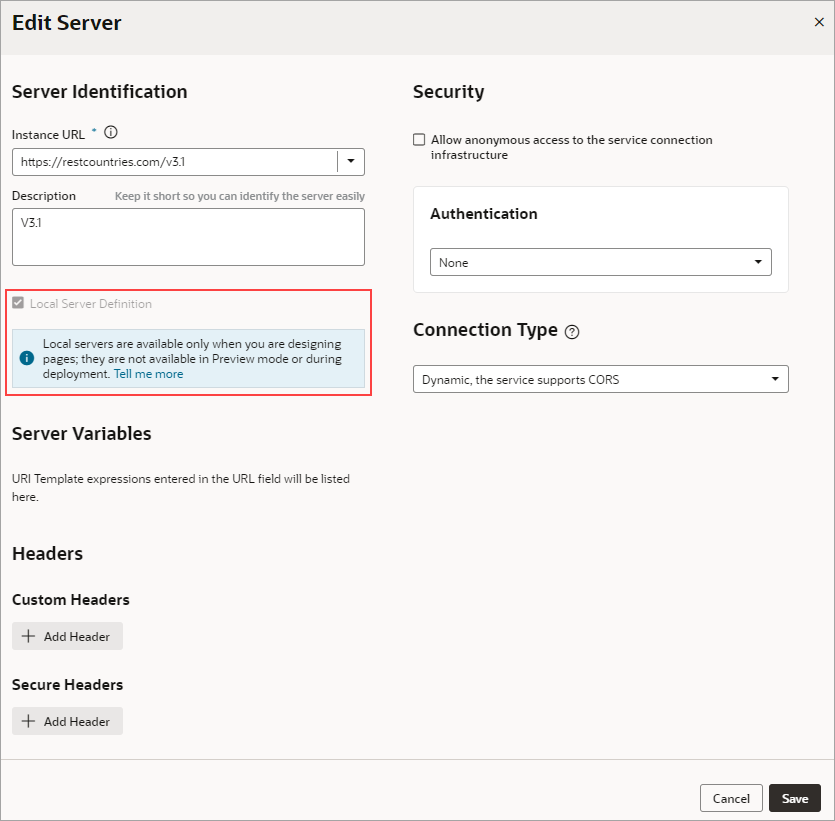
Description of the illustration backend-local-server.png