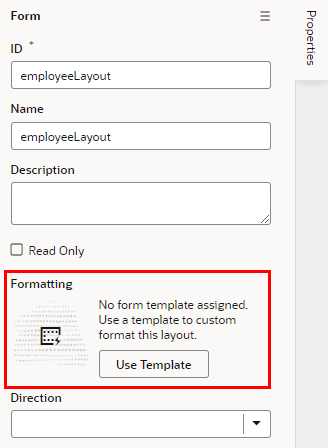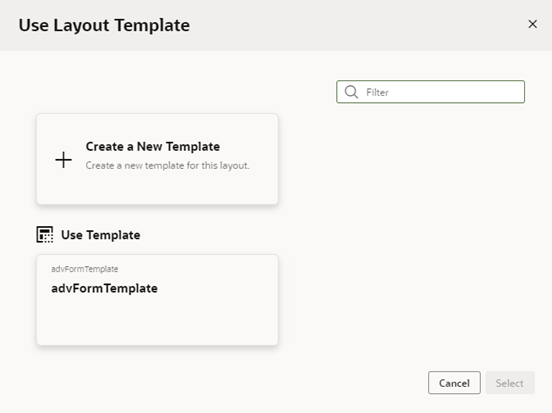Apply a Template to a Form
To apply a form template to a dynamic form:
When a template is applied to a form layout, the template name and the fields defined in the template are displayed above the list of fields in the layout. In this image of the layout editor, you can see the header displays the name of the template applied to the form layout (advFormTemplate) and the fields defined by the template (name).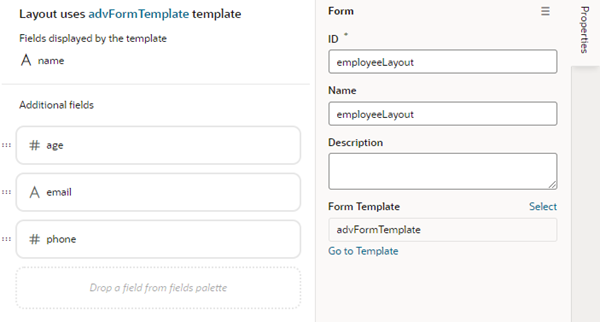
Description of the illustration template-form-result.png
If the template displays a field you don't want to appear in your form, you'll need to select a different template, or click Select in the Properties pane and select No Template in the Use Layout Template window to remove the template.