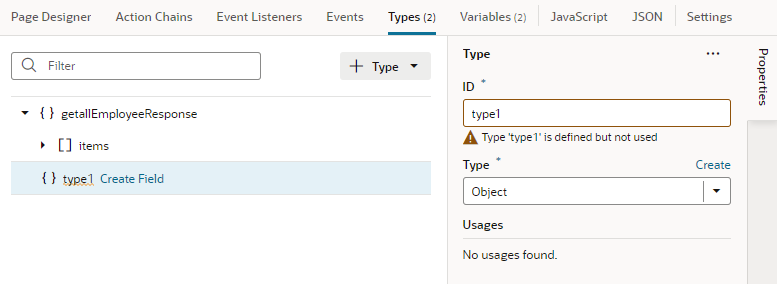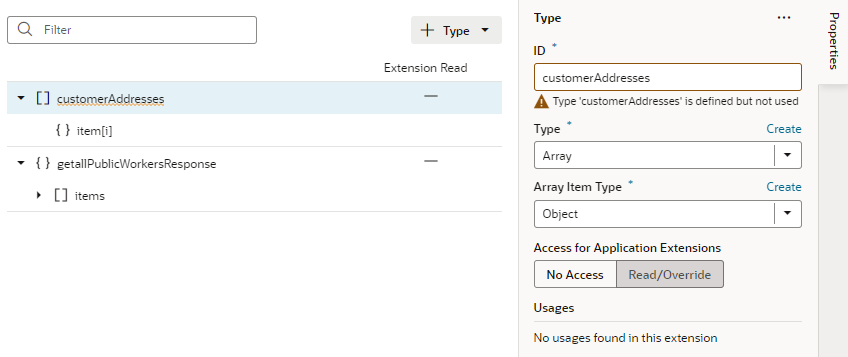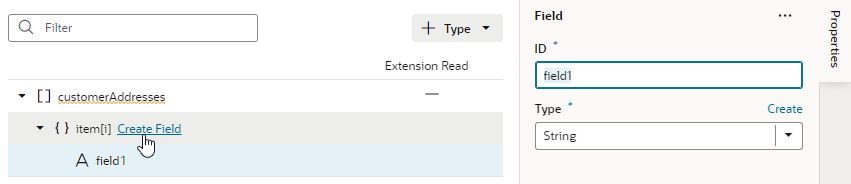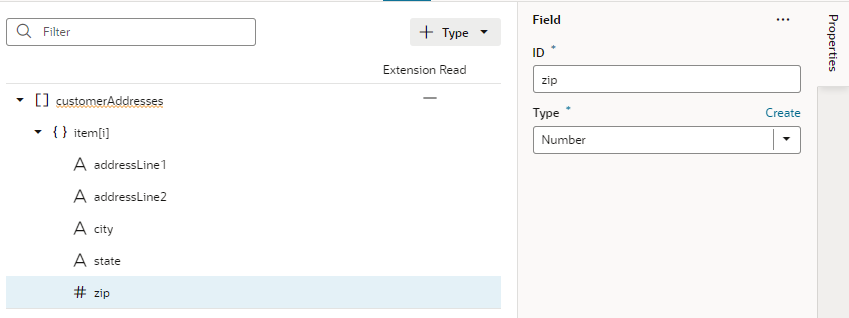Create a Custom Object or Array Type
Create a custom type when you want a type that defines an array or an object, and you want to individually add the attributes that define the type’s data structure.
You create a custom object when you want a type to define an object that contains properties, and a custom array when you want a type to store multiple variables of the same type.
To create a custom object or array:After you've defined your type, create a variable that uses this type. Right-click the type and select Create Variable, or go to the Variables tab to create one. 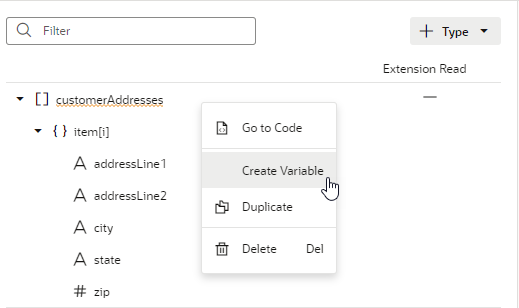
Description of the illustration type-create-var.png
When a type is associated with a variable, you can view its usage information under Usages in the Properties pane (for example, to see which variables are based on it and which pages use those variables). Simply click a usage to readily navigate to that page.