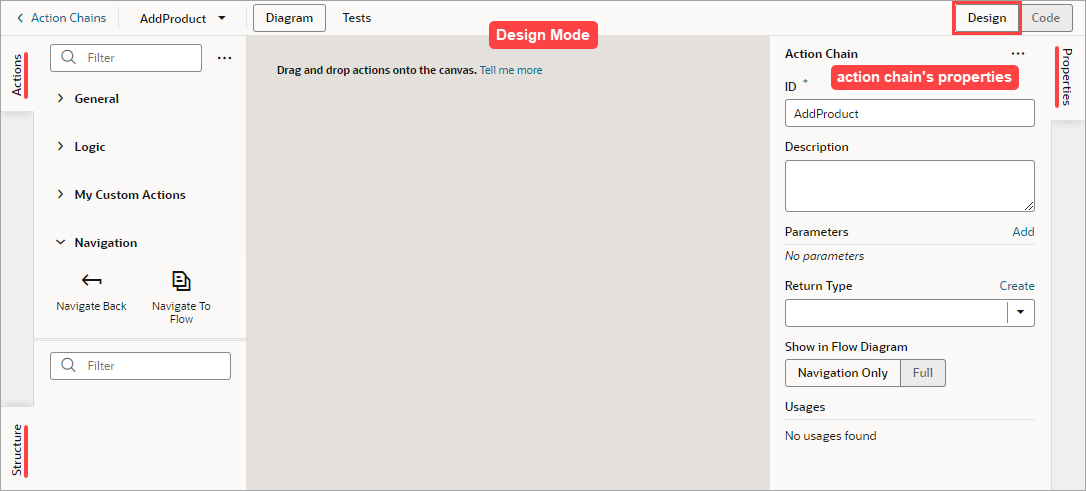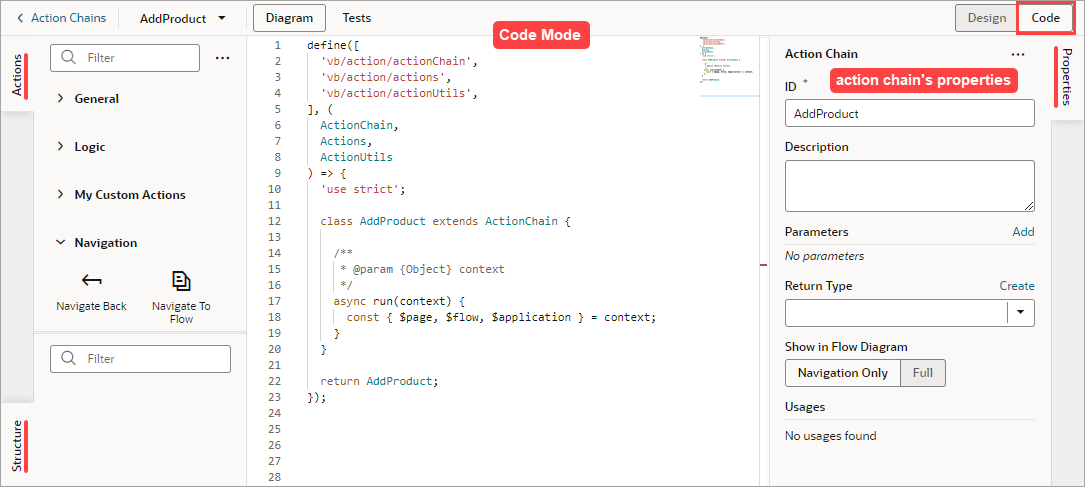About the Action Chain Editor
- Design view is used to visually create an action chain:
- Code view is used to create an action chains with code:
- Actions Palette:
The Actions palette provides built-in actions, organized into categories, for creating actions chains. As mentioned, if none of the actions meet your need, you can use the Code action to add your own block of code, or you can create a custom action if a future need warrants it.
When a local function is added, it's added to the Actions palette, under a newly added Local Functions category. Use it to quickly add a call to the local function.
To customize the Actions palette, click its Menu
 :
: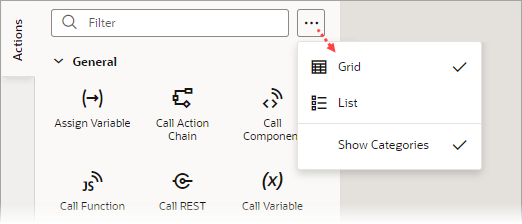
Description of the illustration jsac-action-palette-options.png
You can choose to view the actions in a grid or list; and Show Categories groups the actions into categories when selected, and lists them alphabetically otherwise. These preferences are saved for each action chain. - Properties Pane:
The Properties pane provides an easy way to define an action chain's input parameters and return object, and an action's properties.
When entering text in the Properties pane, an entry is considered a string unless it’s wrapped with double curly brackets, like this {{2+3}}, in which case it’s considered a direct expression.
If a local function is added, you can select it and use the Properties pane to view and modify its properties.
- Structure Pane:
The Structure pane provides a compact view of the actions, and has a filter to quickly find and select an action. Also, syntax errors detected by the JavaScript parser are shown, if they can be handled, otherwise a message states that the Structure pane can't be displayed due to errors.
When a local function is added, the Structure pane gets organized by functions and their actions.
You can hide any of these panes by clicking their tab.