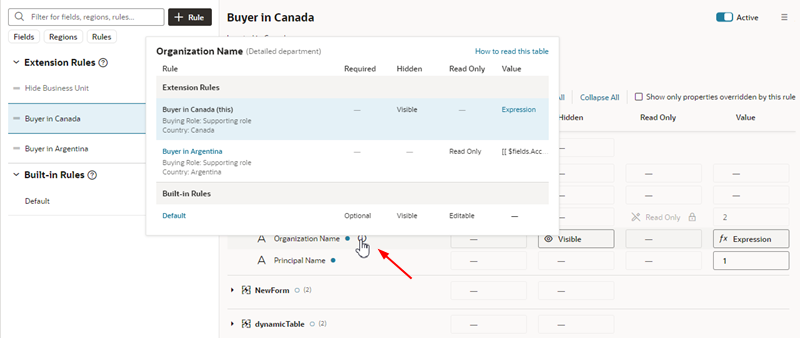Understand What Will Be Shown at Runtime
At runtime, VB Studio evaluates all the rules from bottom to top, starting with the Default rule, then moving through the built-in rules, and ending with the extension rules (if any).
As long as a rule's conditions are met at runtime, the rule's property values are applied to the display. However, since rules are evaluated one at a time (starting at the bottom), the topmost rule effectively takes precedence, as it can override what was previously set by lower rules.
To help you evaluate what will be shown for fields and regions at runtime, the editor provides a pop-up viewer. To display the pop-up viewer, hover over the field or region until you see an info label, then click it:
The pop-up viewer shows all the active rules that modify a region's properties, or a field’s properties within the same region:
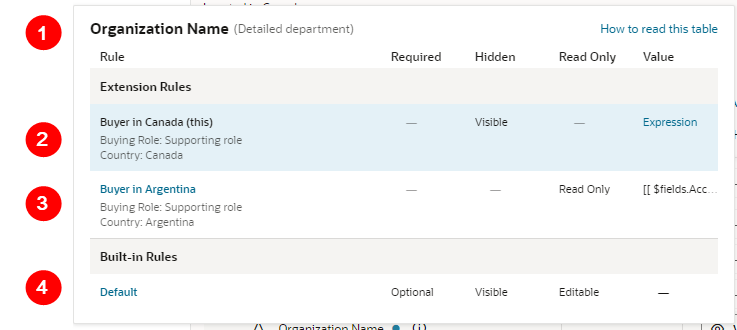
Description of the illustration metadatasoniapopup2.png
- Name of the field (Assignment Category) and the region (Assignment) that these rules pertain to.
- Currently viewed rule, which is shown with a blue background. The conditions for each rule appears beneath the rule's name.
- Another rule. If a rule name appears in blue, you can click it to see all the fields/regions modified by that rule (as opposed to just the selected field or region).
- The Default rule, which specifies the out-of-the-box behavior. The Default rule is always active and cannot be modified. And since it doesn't have any conditions, it will always be considered "true".