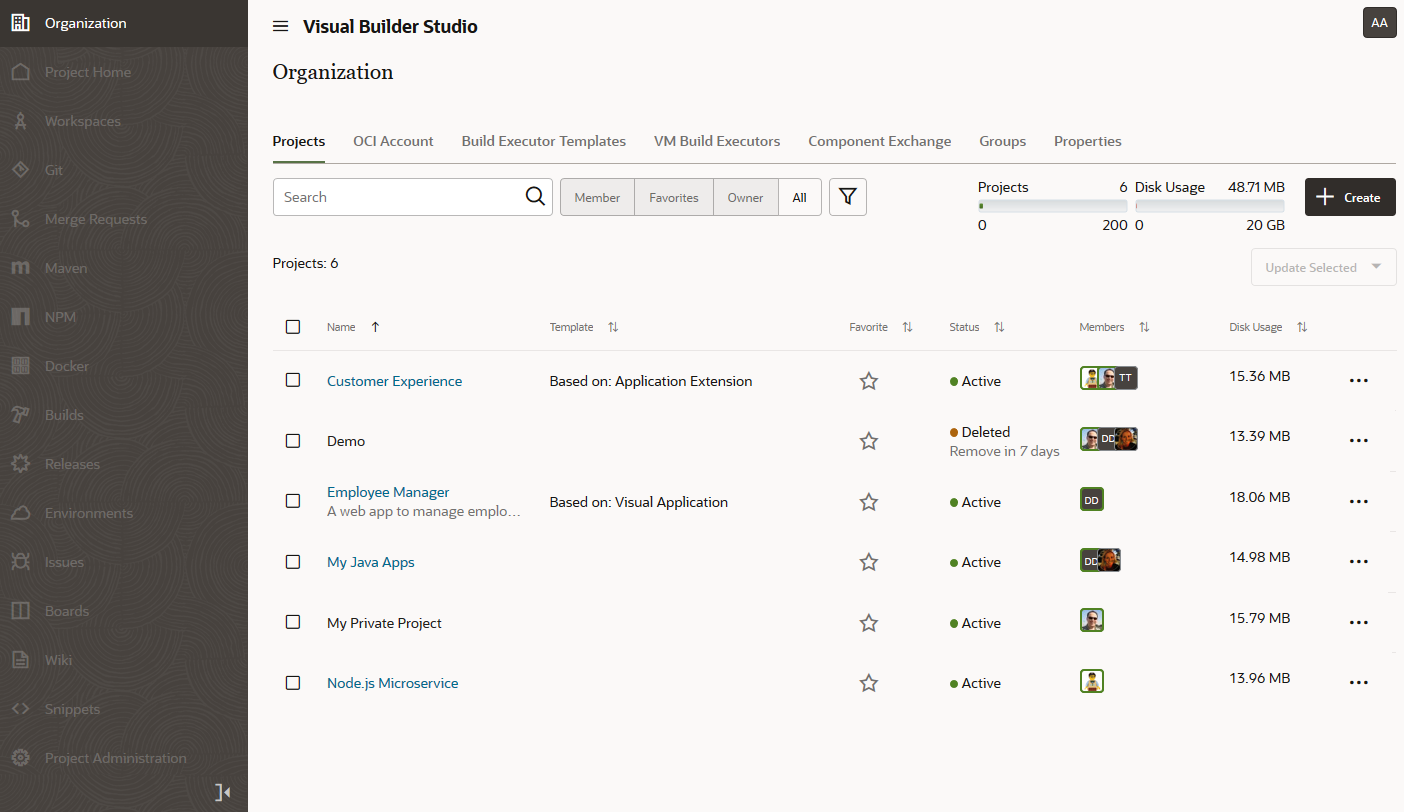Access VB Studio from the Oracle Cloud Home Page
If you've signed out of the Oracle Cloud or VB Studio, follow these steps to sign back in.
The VB Studio Organization page opens, displaying all the projects you're a member of, as well as your favorite projects, projects you own, and all your organization's shared projects.
If you're an organization administrator, you'll see additional tabs where you can set up OCI connections and build executors, and configure your organization's component exchange, groups, and properties. You'll also have access to the Activities tab that tracks changes made at the organization level, such as deleted projects or projects that you assigned yourself as owner.
Here's an example of the Organization page as it appears to the organization administrator: