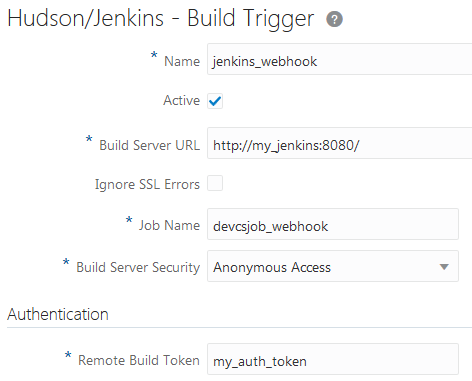Configure a Webhook in VB Studio to Trigger a Hudson Job on a Git Repository Update
Before you create the webhook, make sure you've installed the required plugins and have the required token to access Hudson through the webhook.
- In the
left navigator, click Project Administration
 .
. - Click Webhooks.
- Click + Create Webhook.
- From Type, select Hudson/Jenkins - Build Trigger.
- In Name, enter a unique name.
- In Build Server URL, enter the Hudson URL.
If the target build job has address
http://my_server/path/job/my_job, then enterhttp://my_hudson/path/. - To ignore SSL errors if the target build server uses self-signed (or an invalid) certificate and you’ve provided an HTTPS URL in Build Server URL, select the Ignore SSL Errors check box.
- In Job Name, enter the case sensitive name of the Hudson job.
- From Build Server Security, select the job’s security schema configured on the target server.
Security Option Fill in these fields Anonymous Access Under Authentication, in Remote Build Token, enter the Jenkins authentication token. Example:
API Token Access Under Authentication, enter the authenticated user's details.
-
In User ID, enter the username of the Jenkins user.
-
In API Token, enter the password of the user.
-
In Remote Build Token, enter the Hudson authentication token.
No Security NA -
- In Trigger Event: Git Push, specify the Git repository and the branch or tag.
Select the Parameterized Build check box if the build job on target server accepts parameters. The target URL differs for parameterized and non-parameterized builds.
If the Parameterized Build is enabled, you can add build parameters using Add Parameter. For each parameter, set the name that must match the parameter name defined on build server side.
- Verify the URL displayed in Target URL.You can use the URL to check your configuration (for example using
curl -X GET '<Target_URL>’). - Click Done.