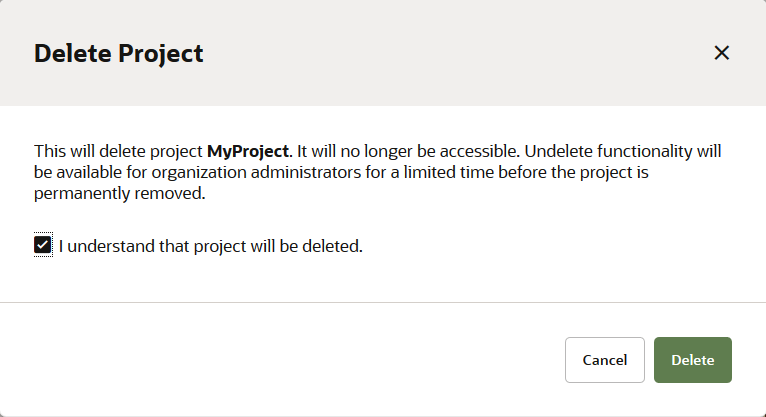Delete a Project from the Organization Page
A project owner (or organization administrator) can delete a project from the Projects tab on the Organization page:
Organization administrators have additional deletion options. From the project
list, they can select a single project before clicking Action
 or Update # Selected Projects for a single or multiple
projects, where these options are available, depending on the project(s) selected:
or Update # Selected Projects for a single or multiple
projects, where these options are available, depending on the project(s) selected:
- Delete an active project
- Postpone the permanent deletion of a deleted project
- Remove a deleted project (or projects) forever
- Undelete a deleted project