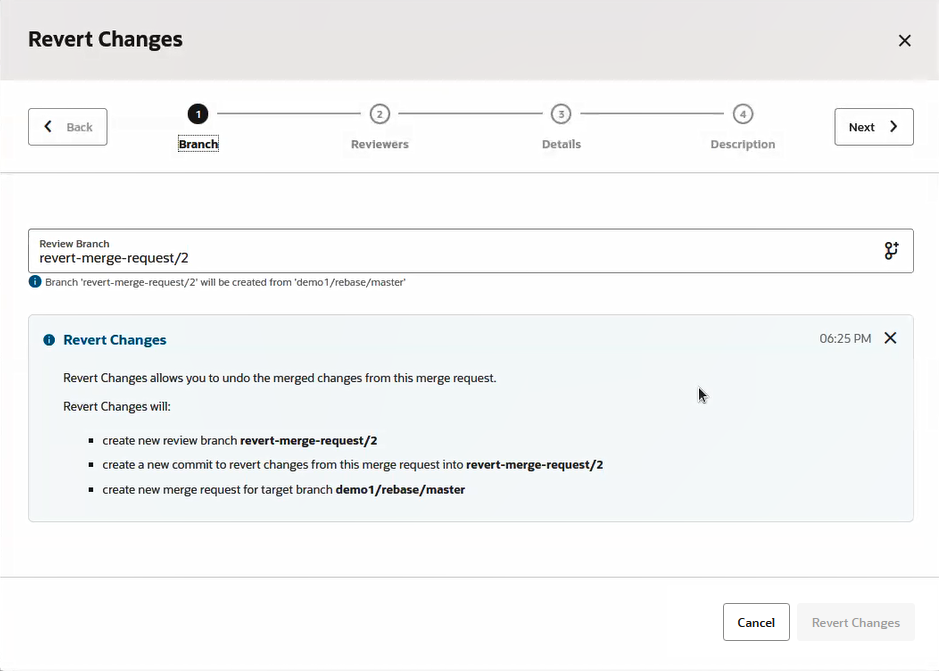Revert a Merge Request
With a single click, you can revert an MR, create a new branch with the revert, and start a new review. The ability to do this is useful when it is necessary to revert a problematic MR. The revert operation undoes a commit in a forward-moving fashion. This means that a new revert commit will be created instead of rewriting the history. All original merged commits will be preserved. The revert commit will have inverse merge changes. The revert operation create a new commit that undoes the changes, effectively reversing the effects of the unwanted merge.
After a merge request has been merged, you can use the  Revert Changes button. The changes that were merged
into the target branch will be reverted. The Revert Changes operation will:
Revert Changes button. The changes that were merged
into the target branch will be reverted. The Revert Changes operation will:
- Create a new branch forked from the target branch.
- Create a new commit with inverse changes on top of the newly-created branch.
- Create a new MR.
Here's how to do it:
Sometimes you might not be able to perform this operation, like
when files have conflicts. These conflicts must be manually merged before
proceeding. If the merge you are trying to revert was done through the user
interface (not the Git command line), you should be able to revert the
changes.