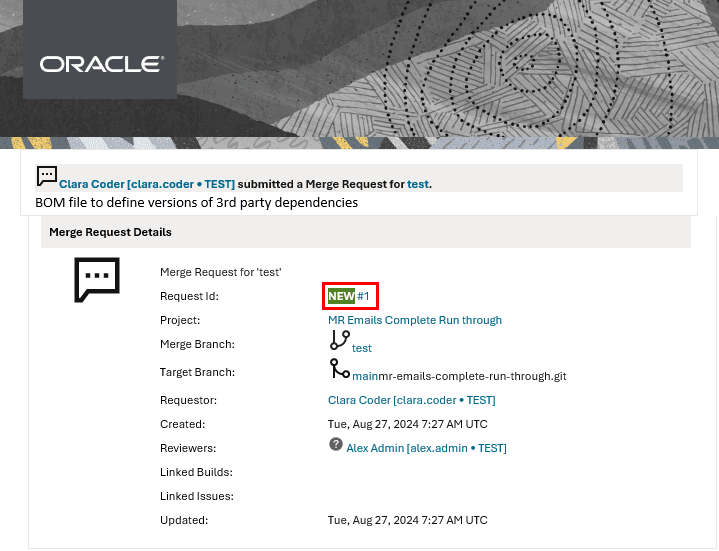Open a Merge Request
To open a merge request, on the Merge Requests page, click its name.
Use the filter tabs to search for the merge request. Related To Me, Waiting For Approval, Assigned To Me, Created By Me, Open, Merged, Closed, and All filters are available.
If you’re invited to a merge request, you can also click the request ID from the email notification.
If you still can’t find the merge request through the available filters, use the search box at the top of the page or click Custom Searches > to run an advanced search.
You can also save the advanced search for future use. From the Settings icon, click Save As and then, in Search Name, enter a name and click Save As.
Related merge requests are listed on the Conversation tab for the merge request. Merge requests are listed as related if they link to the same issue. This can be useful for features or bug fixes that require coordinated changes in multiple repositories. It's also helpful to see the original merge requests when approving patch sets and back-porting changes.
Click Related Merge Requests to display more information. You can see if a related merge request is open or merged, and if it's open you can check the approval status. You can also use the links to navigate to the related merge requests.