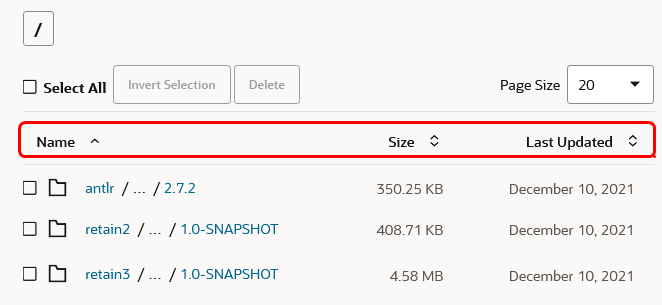Sort Maven Artifacts and Snapshots
From the Maven Browse tab, you can also sort artifacts based on name, size, and last updated date. You can also use the sorting facility to order snapshots using the same criteria in your Maven project's Snapshots folder.
To sort Maven artifacts:
If the list still has too many items to go through, you may want to do
a basic or advanced search for a particular artifact or group of artifacts. See Search Artifacts.