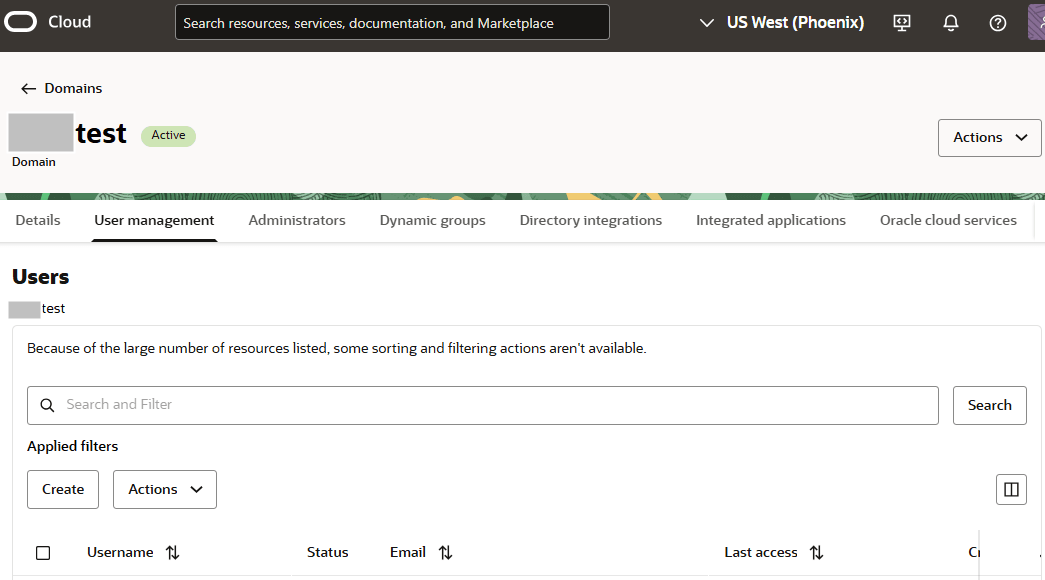Update Your Email Address
By default, VB Studio displays your Oracle Cloud email address across all pages and sends email notifications, such as merge request notifications and issue notifications, to this email address.
If you want VB Studio email notifications sent to another email address, you can change it from your Oracle Cloud Infrastructure (OCI) Identity and Access Management identity domain, accessible from the Oracle Cloud Console. If you don't have access to the Oracle Cloud Console, ask your OCI or identity domain administrator for help.
Note:
Updates that you make in OCI Identity and Access Management will be reflected on the User Preferences page’s read-only Profile tab within 24 hours.Some things to keep in mind when updating an email address:
-
If you’re using an email address as your Oracle Cloud login username, your original Oracle Cloud email address continues to be your login username even after you change your email address on your user account.
-
After you provide another email address, you’ll receive a verification email. It's important that you take the time to verify the new email address because, if you don't, you won't receive any VB Studio email notifications. You can, however, continue to use VB Studio.
Here's how to change the email address that email notifications will be sent to: