Topics:
WebCenter Content Reports
Configure Content Tracker Component
Content Tracker Component is needed for tracking of all the User Actions/Activities which are needed for the WebCenter Content Reports.
Use the below steps to configure the Content Tracker Component settings and also configure the scheduler for Data Collection/Reduction.
- Enable Content Tracker Component
- Update Content Tracker Component Configuration
- Configure Data Collection Scheduler using Data Engine Control Center
Enable Content Tracker Component
Log in to WebCenter Content server (using https://localhost:16200/cs) as an administrator and expand the Administration tab on the left navigation menu.
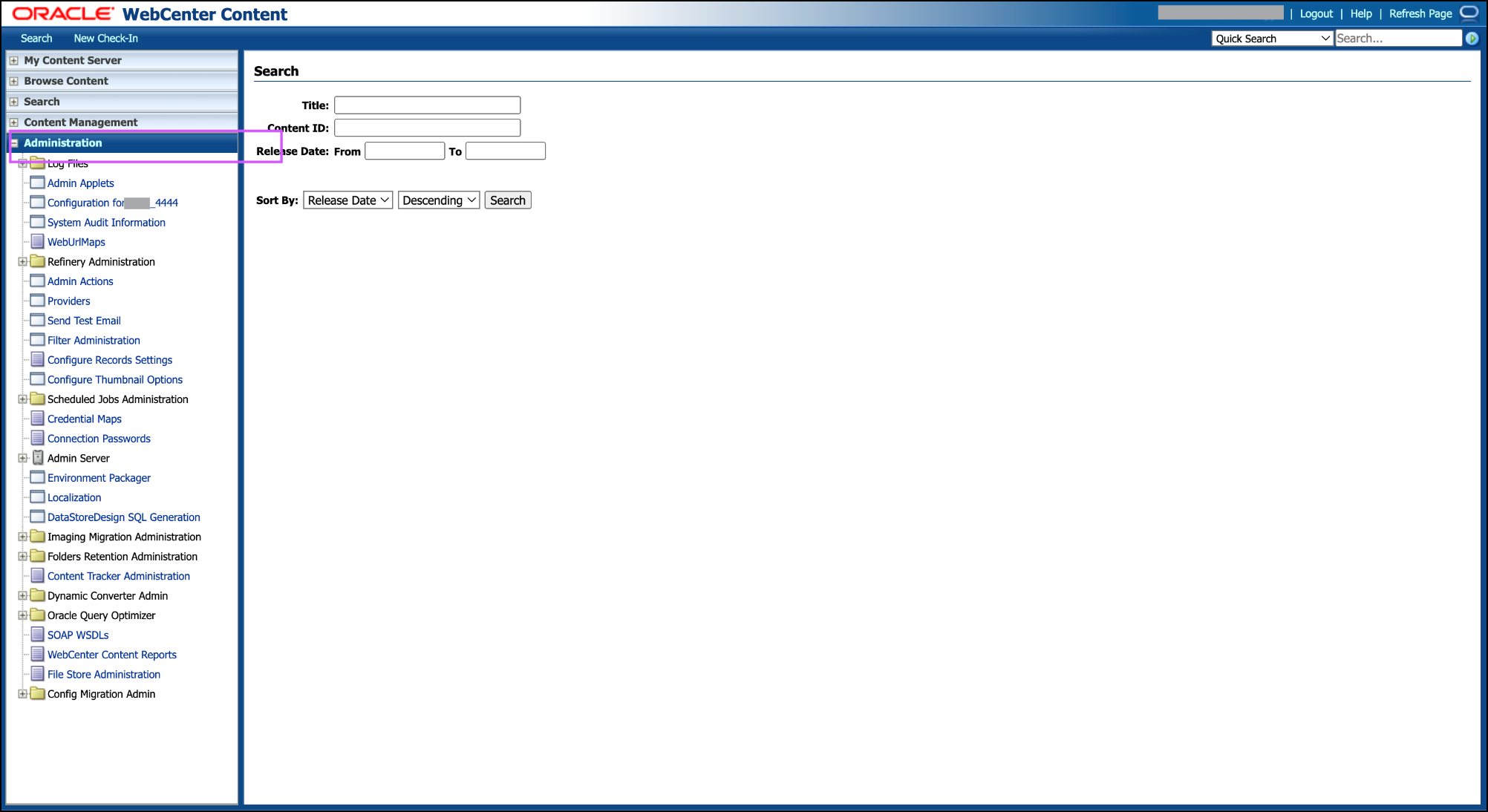
Navigate to Admin Server > Component Manager and under the Components , click on Document Management
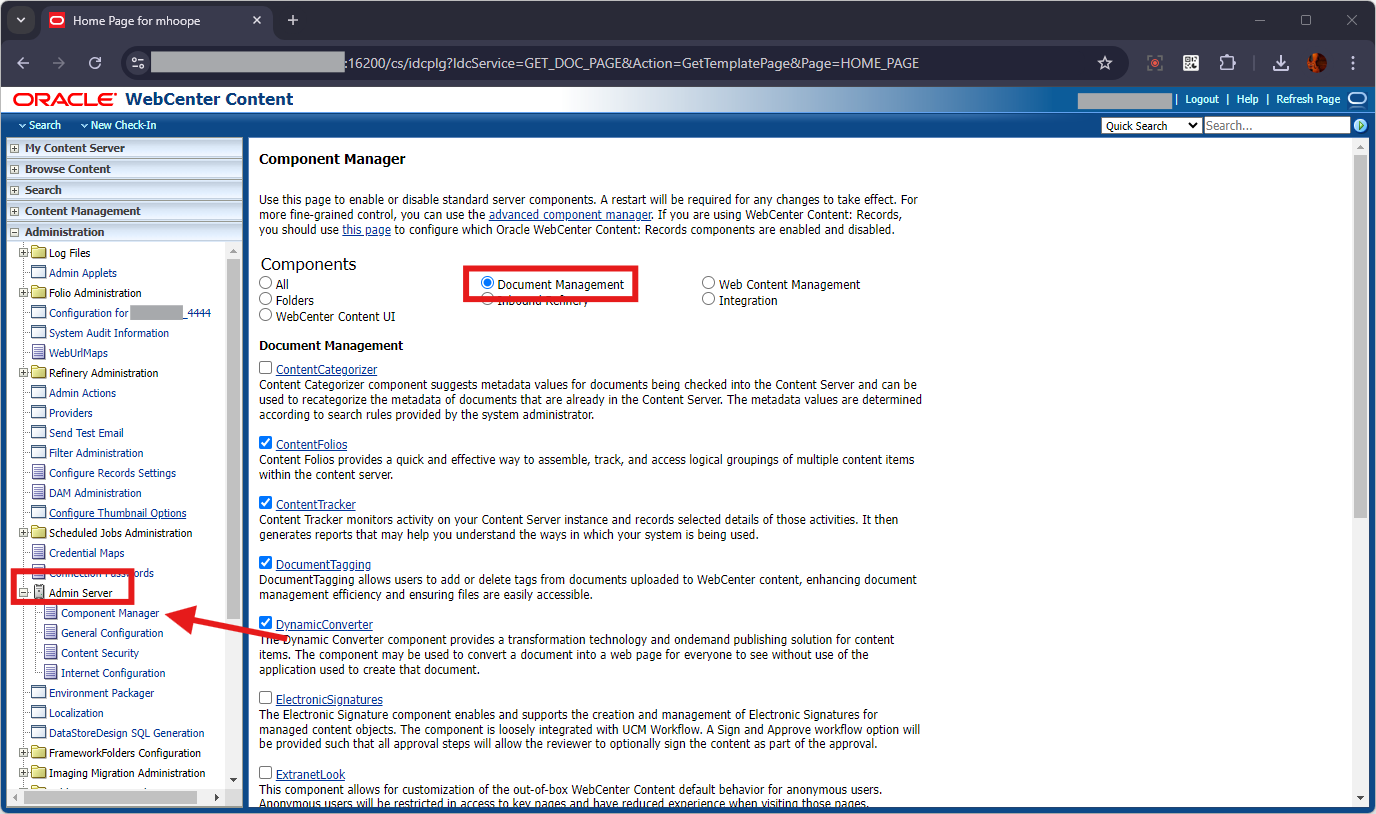
Check if Content Tracker is already enabled. If its already enabled, skip the next Steps (Step 4 & 5 ) and proceed with the next section Update Content Tracker Component Configuration
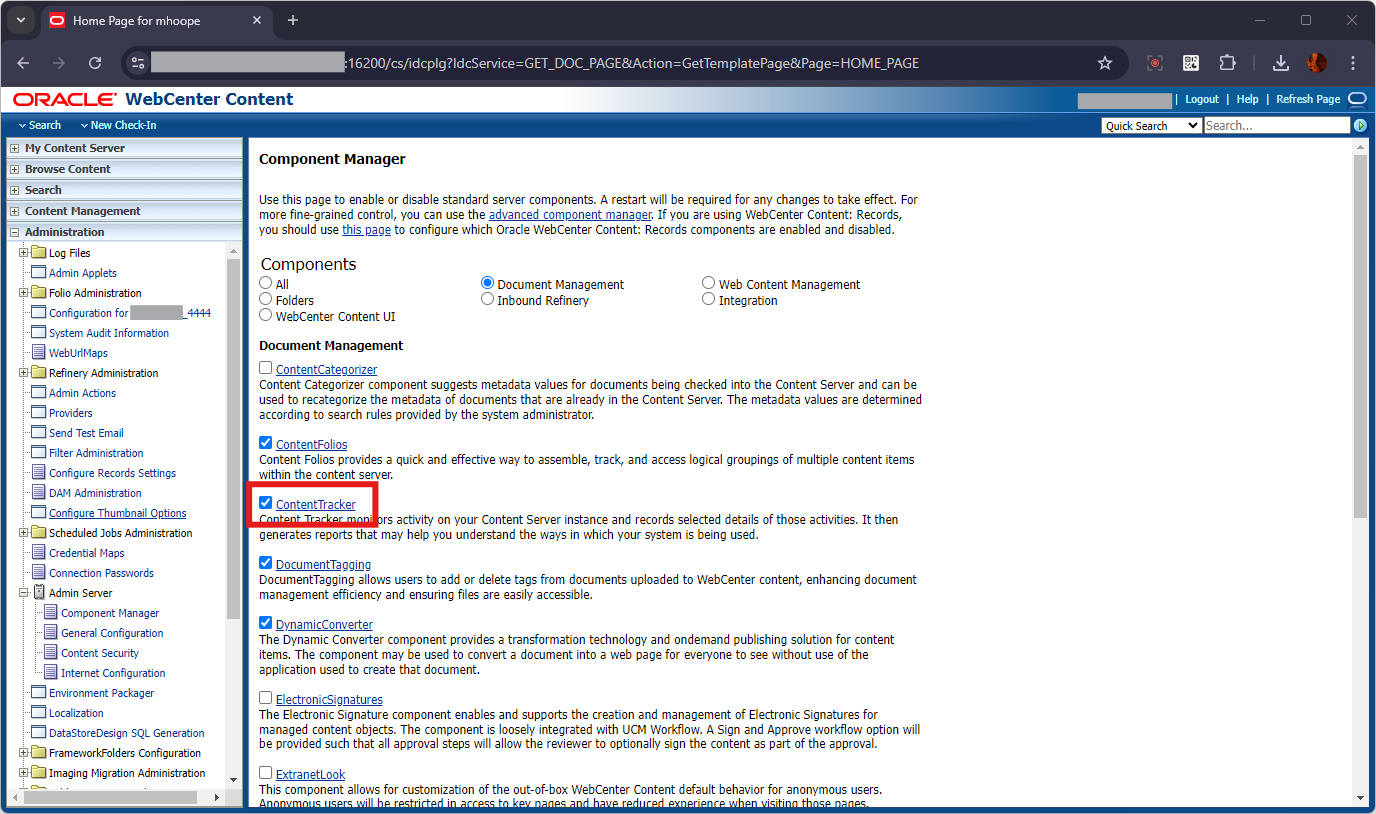
If its not already enabled, click on the check-box in-front-of Content Tracker and click on the Update Button
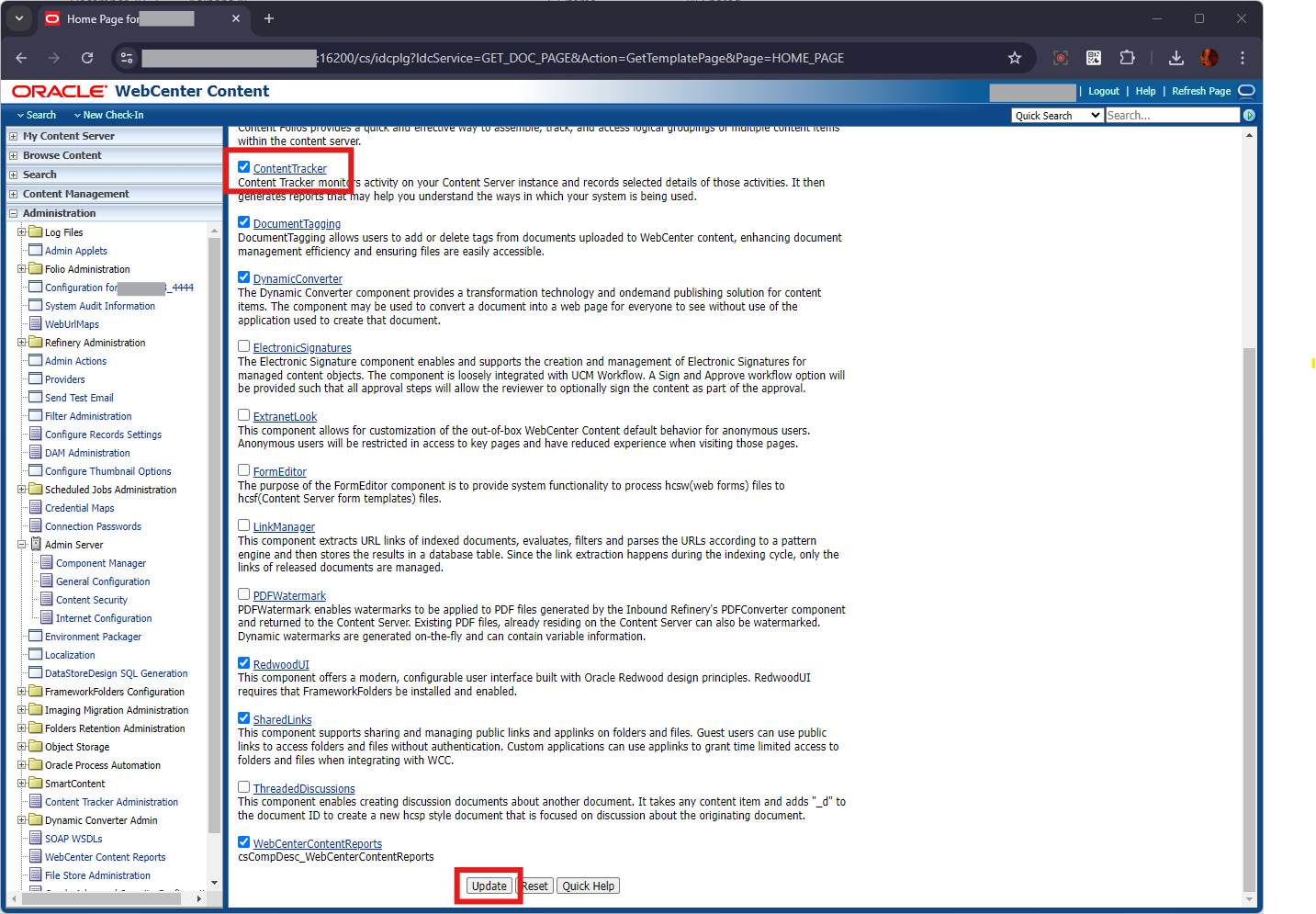
Restart the UCM Managed Servers for this to take effect
Update Content Tracker Component Configuration
Log in to WebCenter Content server (using https://localhost:16200/cs) as an administrator and expand the Administration tab on the left navigation menu.
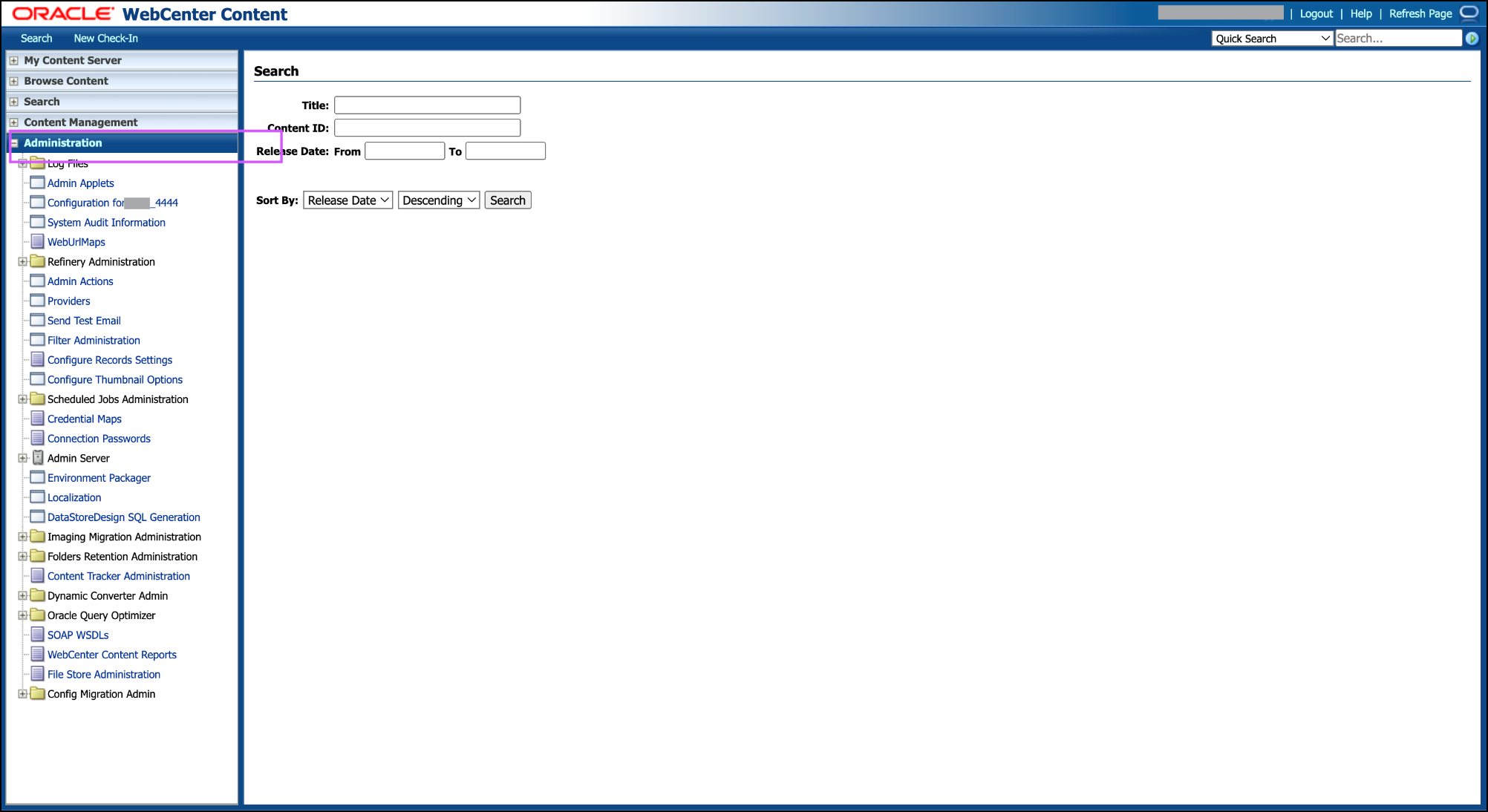
Navigate to Admin Server > Component Manager and click on advanced component manager link
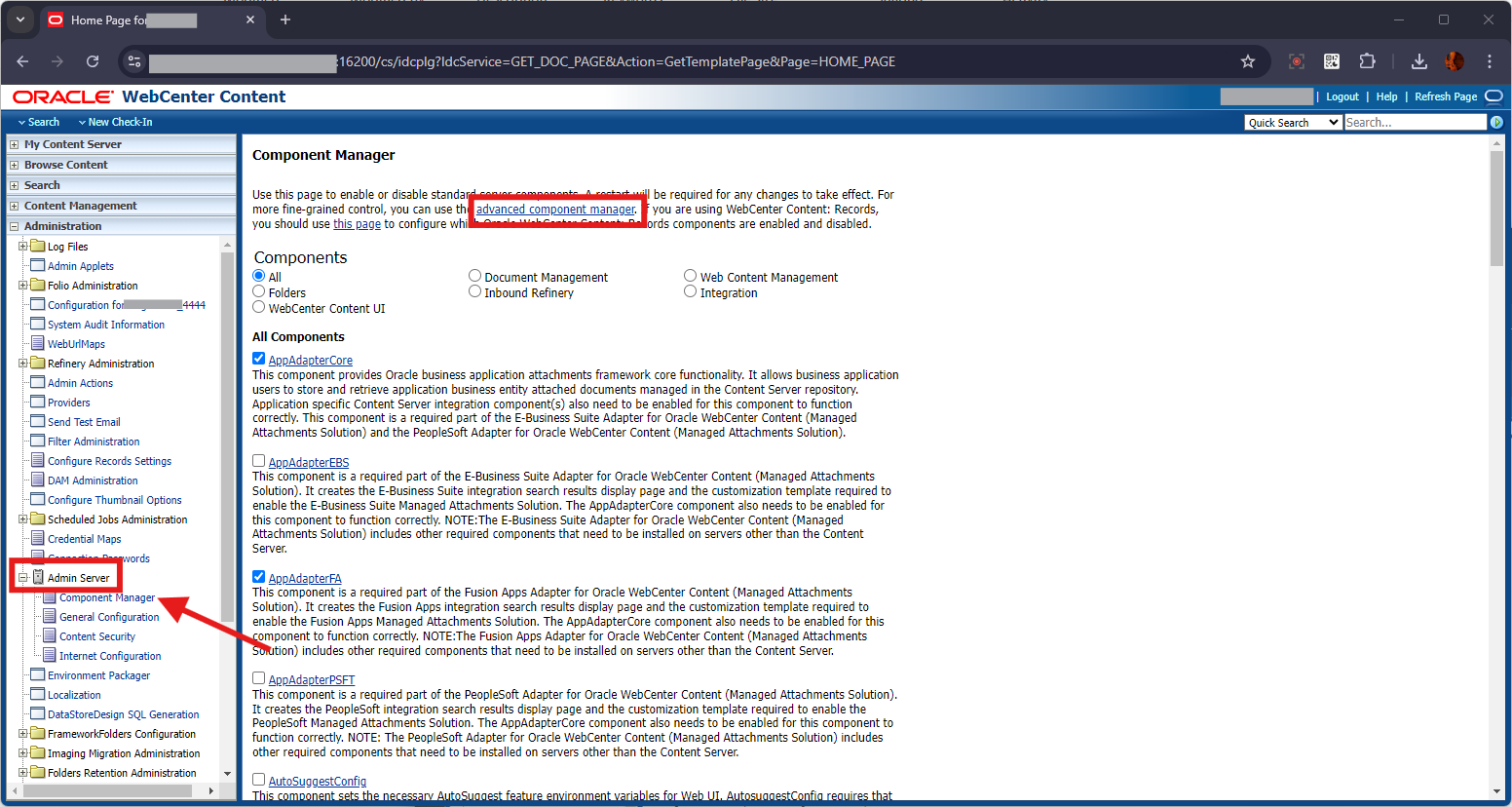
Scroll down to Update Componnet Configuration , Select ContentTracker in the drop-down list and click on Update button
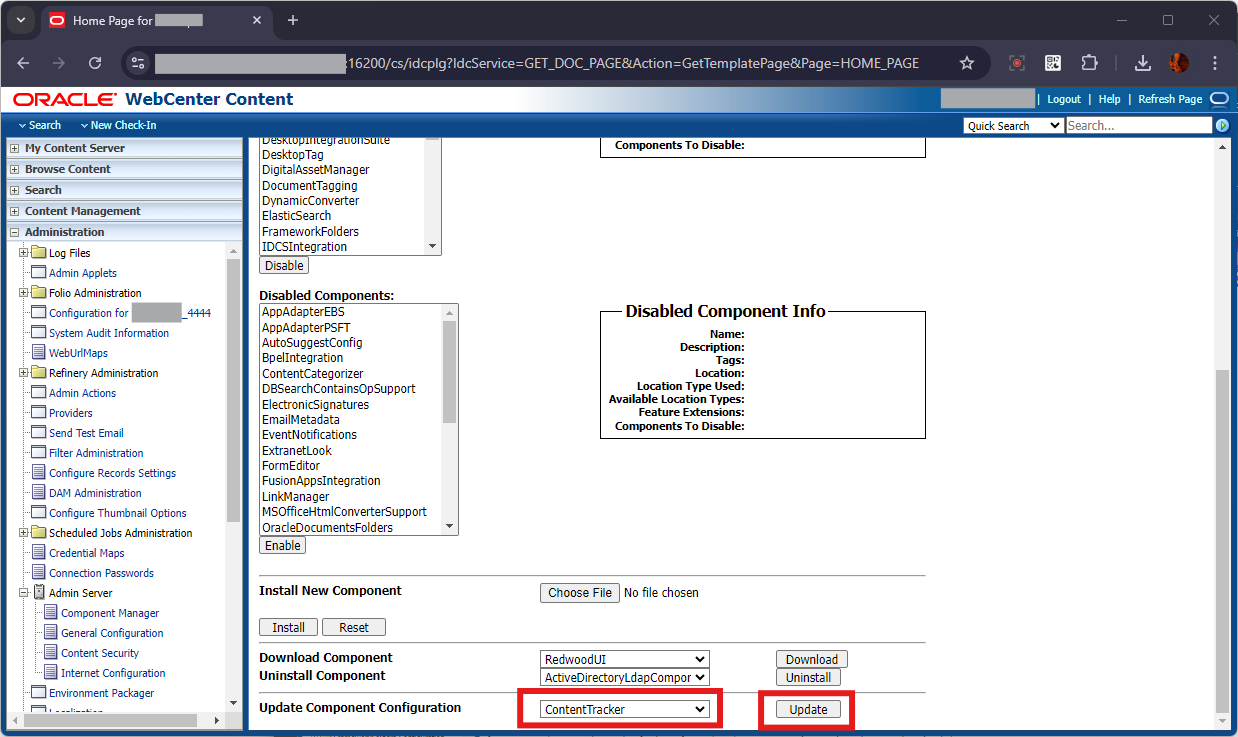
Update the below in the Component Configuration and click on Update Button
- Track Content Access Only - Un-Check ( Ensure that this option is un-checked, for all the Search related data are captured for the reporting)
- Maximum Days to Retain Data - 6000 ( This is to ensure the report data is retained for maximum days )
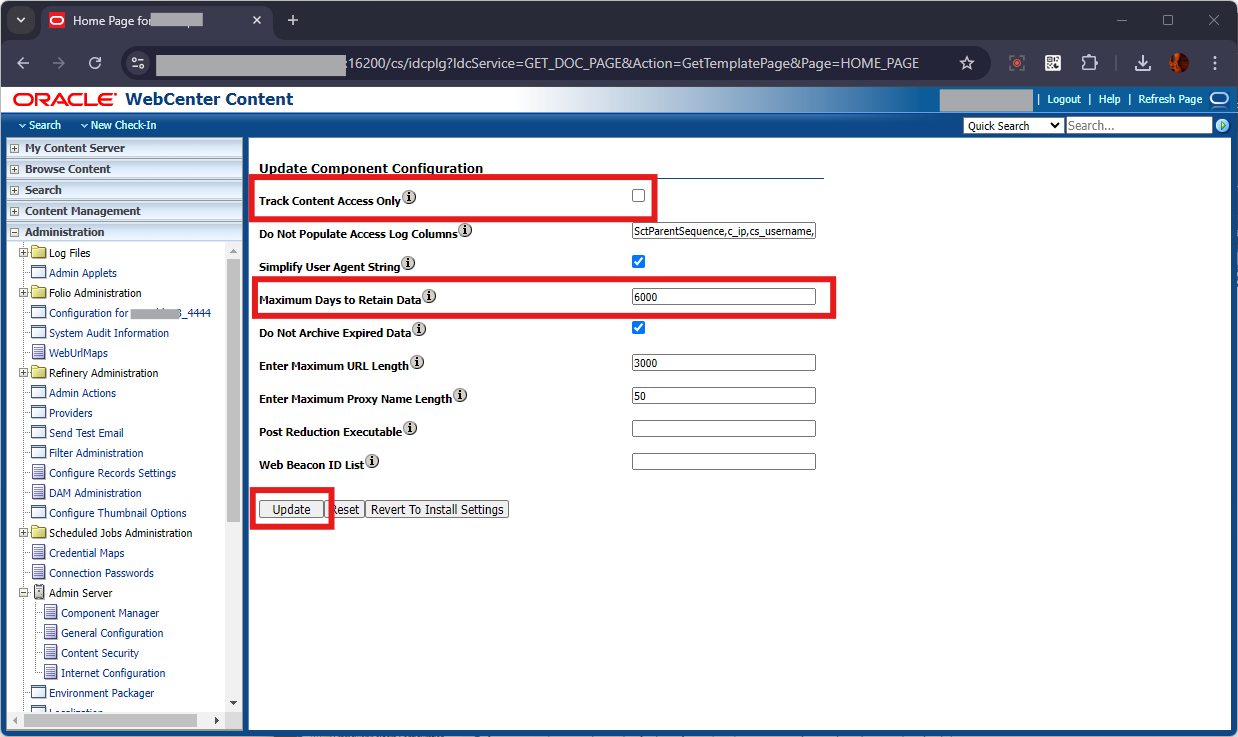
Restart the UCM Managed Servers for this to take effect
Configure Data Collection Scheduler using Data Engine Control Center
Log in to WebCenter Content server (using https://localhost:16200/cs) as an administrator and expand the Administration tab on the left navigation menu.
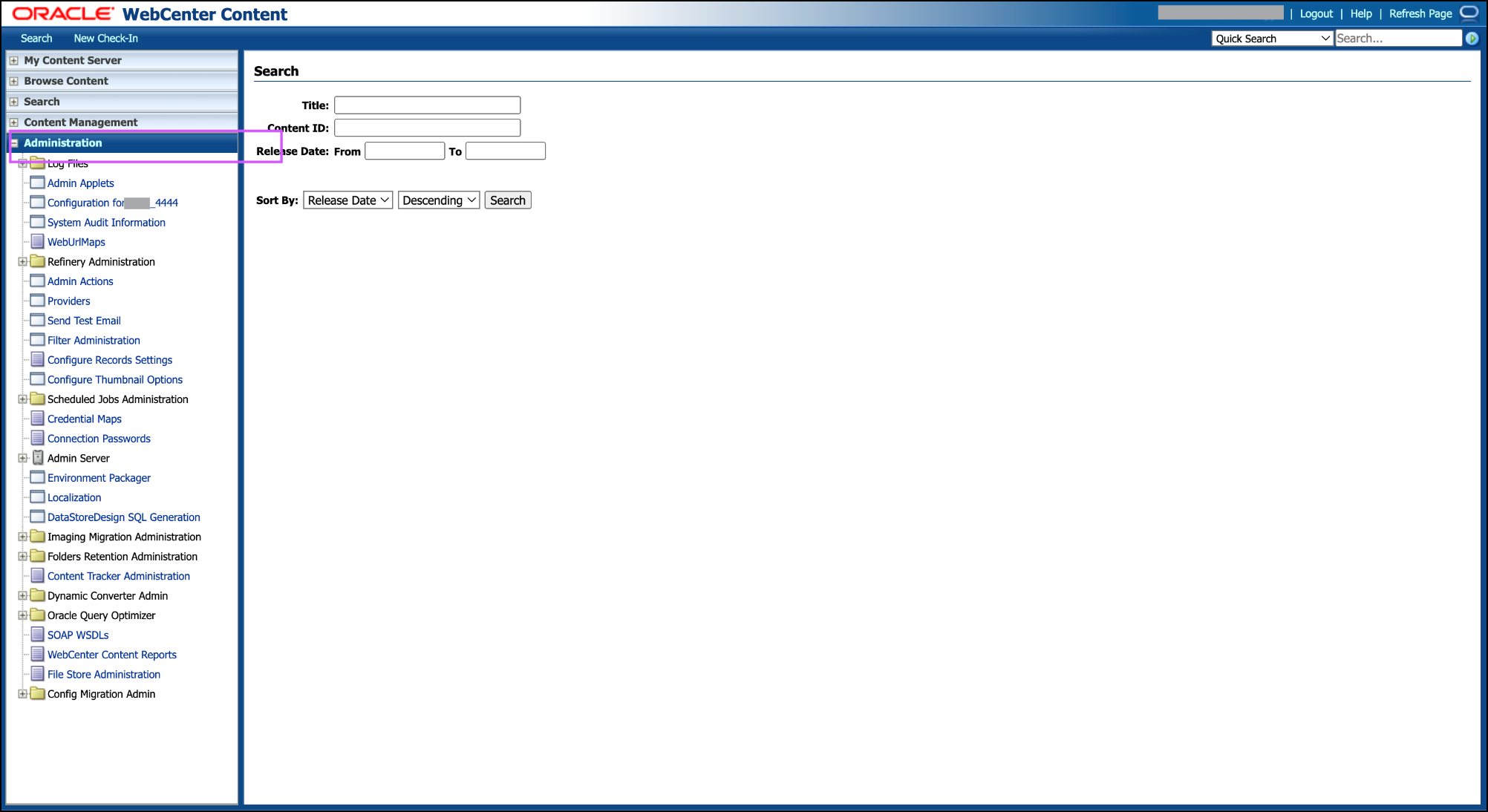
click on Content Tracker Administration and click on Data Engine Control Center to download the applet file.
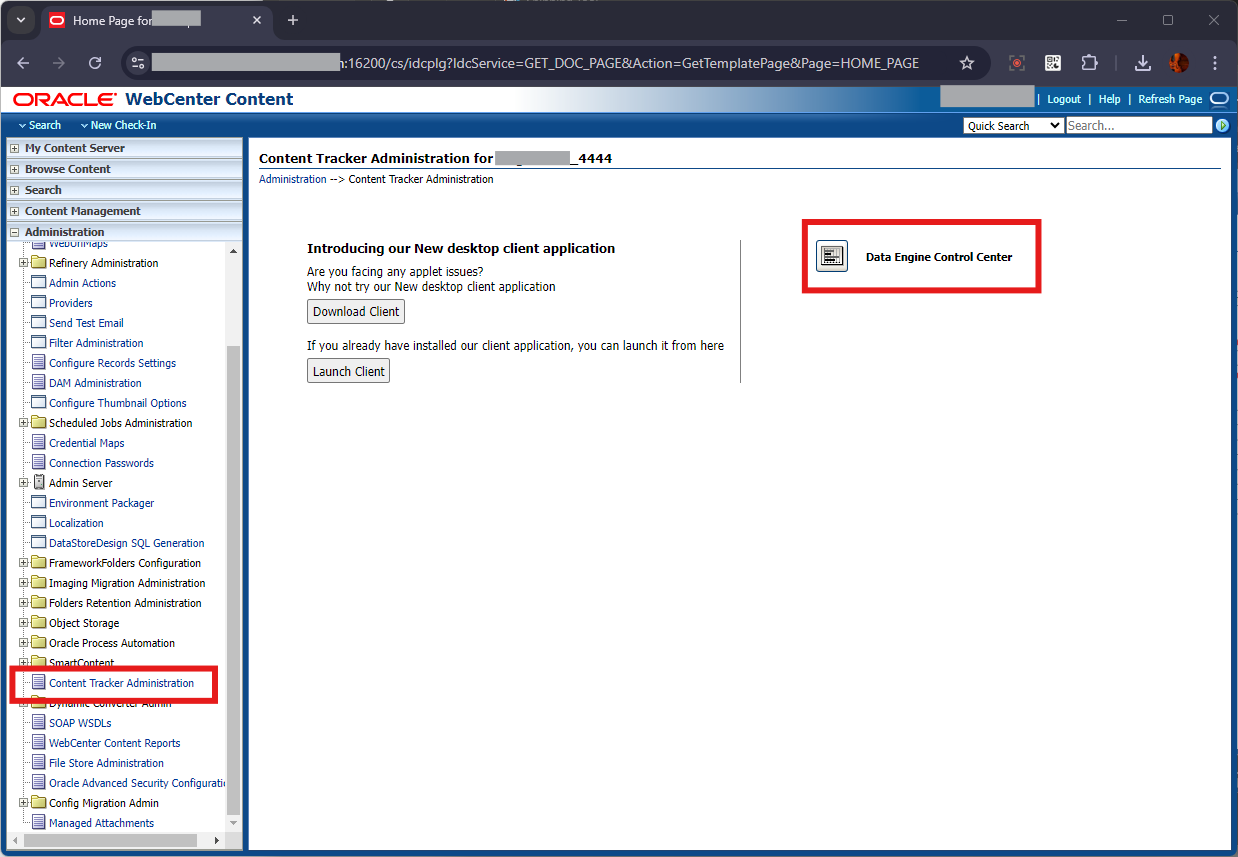
Alternatively, you can also Install and use the New Desktop Client Application. Use Download Client button to download and Install the client & Launch Client to connect to the server using the desktop administration client
Double-click the downloaded applet file to Execute and Launch the Applet. In the Do you want to run this application? window, click on Run button
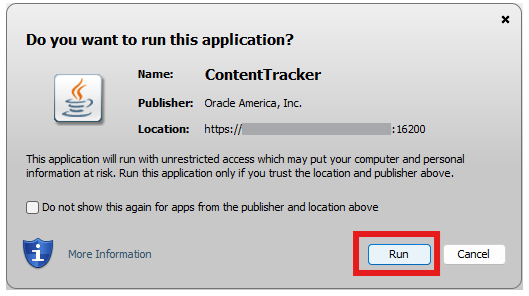
In the Data Engine Control Center Window, in the Collection tab, click on the check-box for Enable Data Collection and click OK button
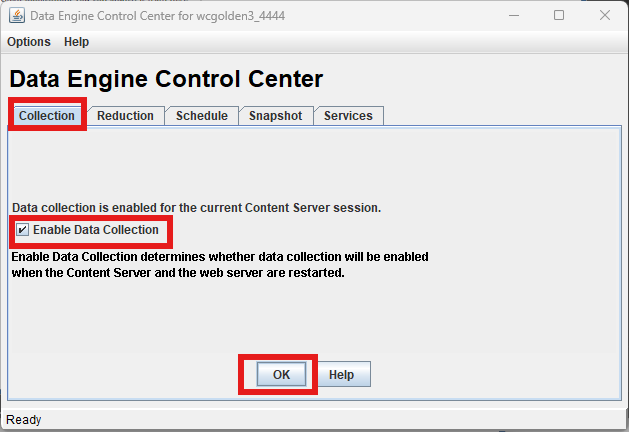
In the Data Engine Control Center Window, in the Schedule tab, click on the check-box for Scheduling Enabled ( also select the required Days to Run & Time to Run details ) and click OK button
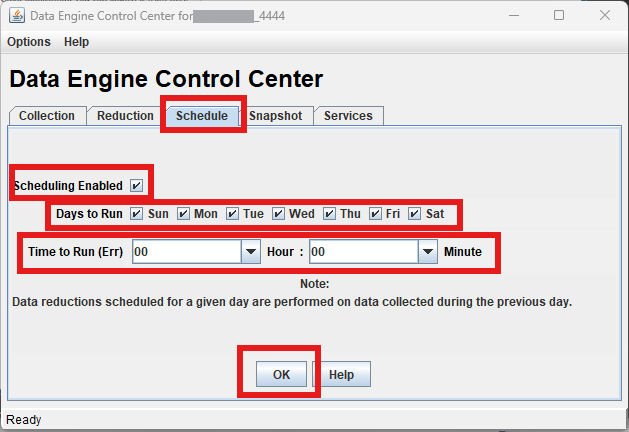
To do the Data Reduction manually, In the Data Engine Control Center Window, in the Reduction tab, click on row with Cycle name as new and click Reduce Data button
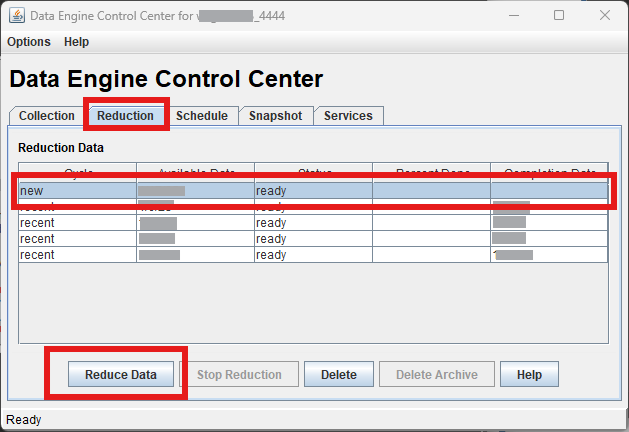
This completes the required configurations of Content Tracker Component for the WebCenter Content Reports.
How to Access WebCenter Content Reports
The WebCenter Content Reports feature can be accessed using the WebCenter Content server URL. It is available only for users with administrator role/privilege on WebCenter Content.
To access/launch WebCenter Content Reports, perform the following steps:
Log in to WebCenter Content server (using https://localhost:16200/cs) as an administrator and expand the Administration tab on the left navigation menu.
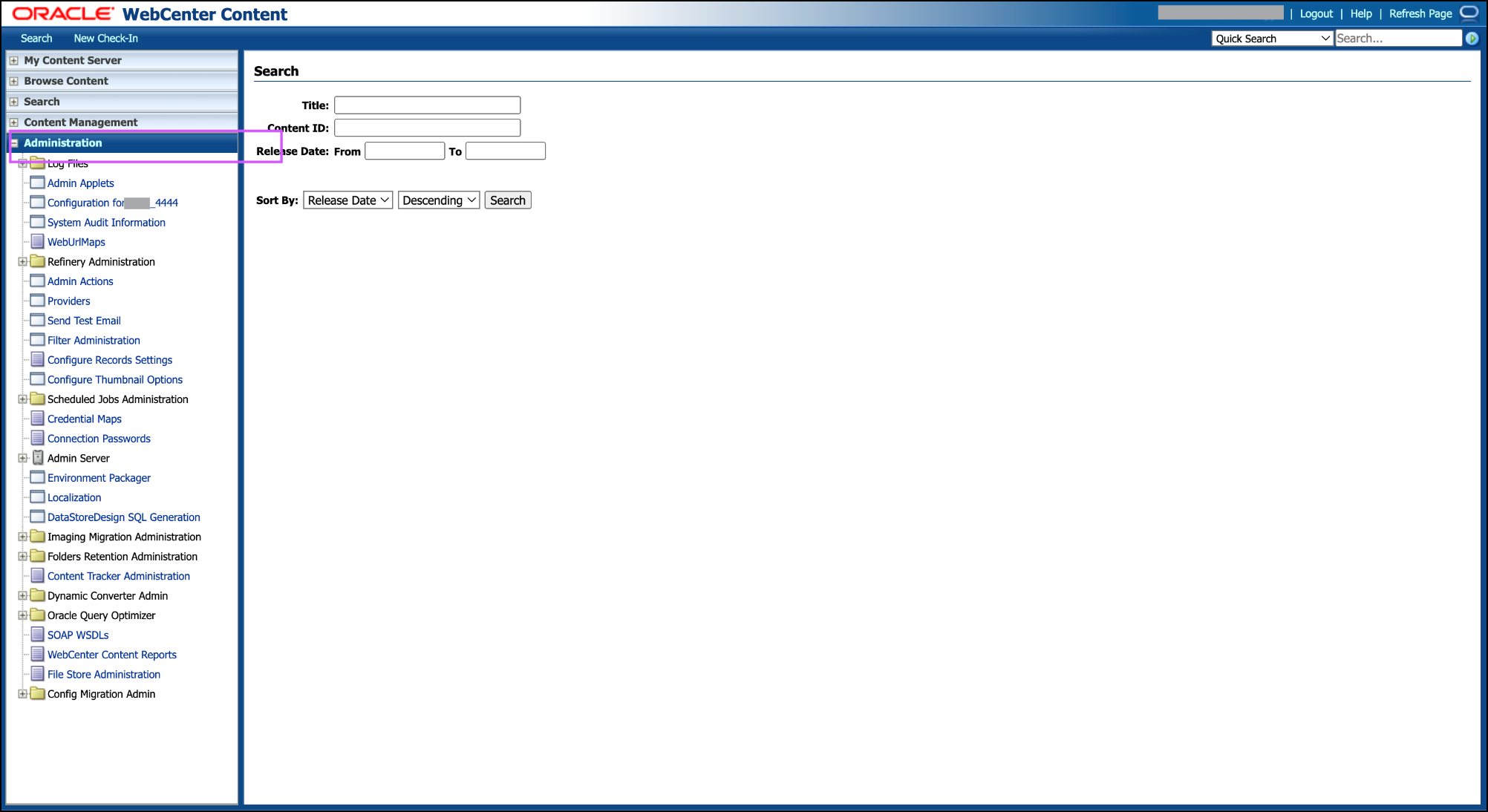
Click WebCenter Content Reports and log in to the Apex app using your APEX user name and password.
Note: Use the following values for credentials:
Username: ADMIN
Password: It is the same as the value used for the WebCenter Content Schema Password (during provisioning of the instance) or if the vault secret is used, then use the wcc-schema-password value.
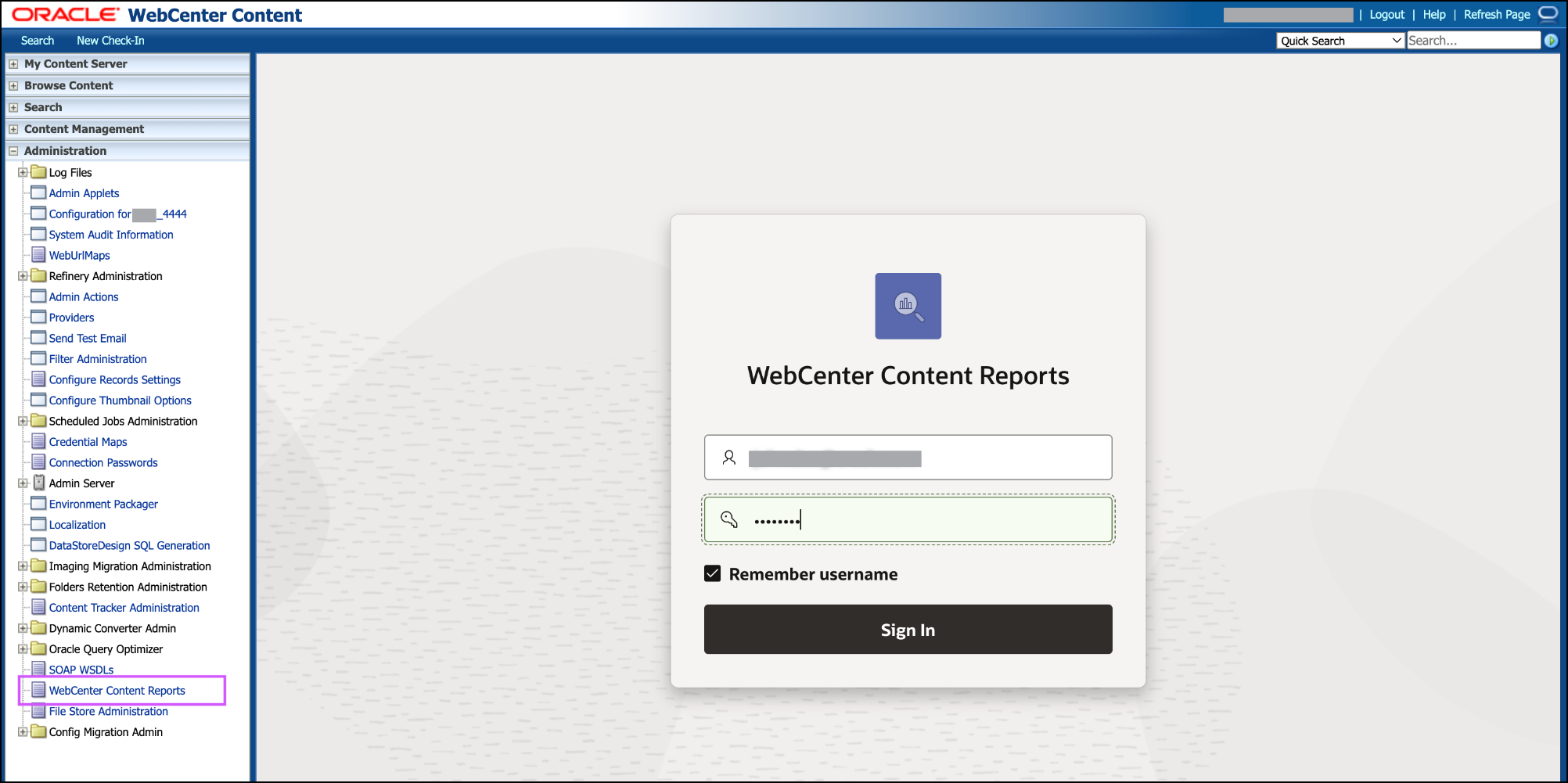
After logging in, you will be able to access all the WebCenter Content reports.
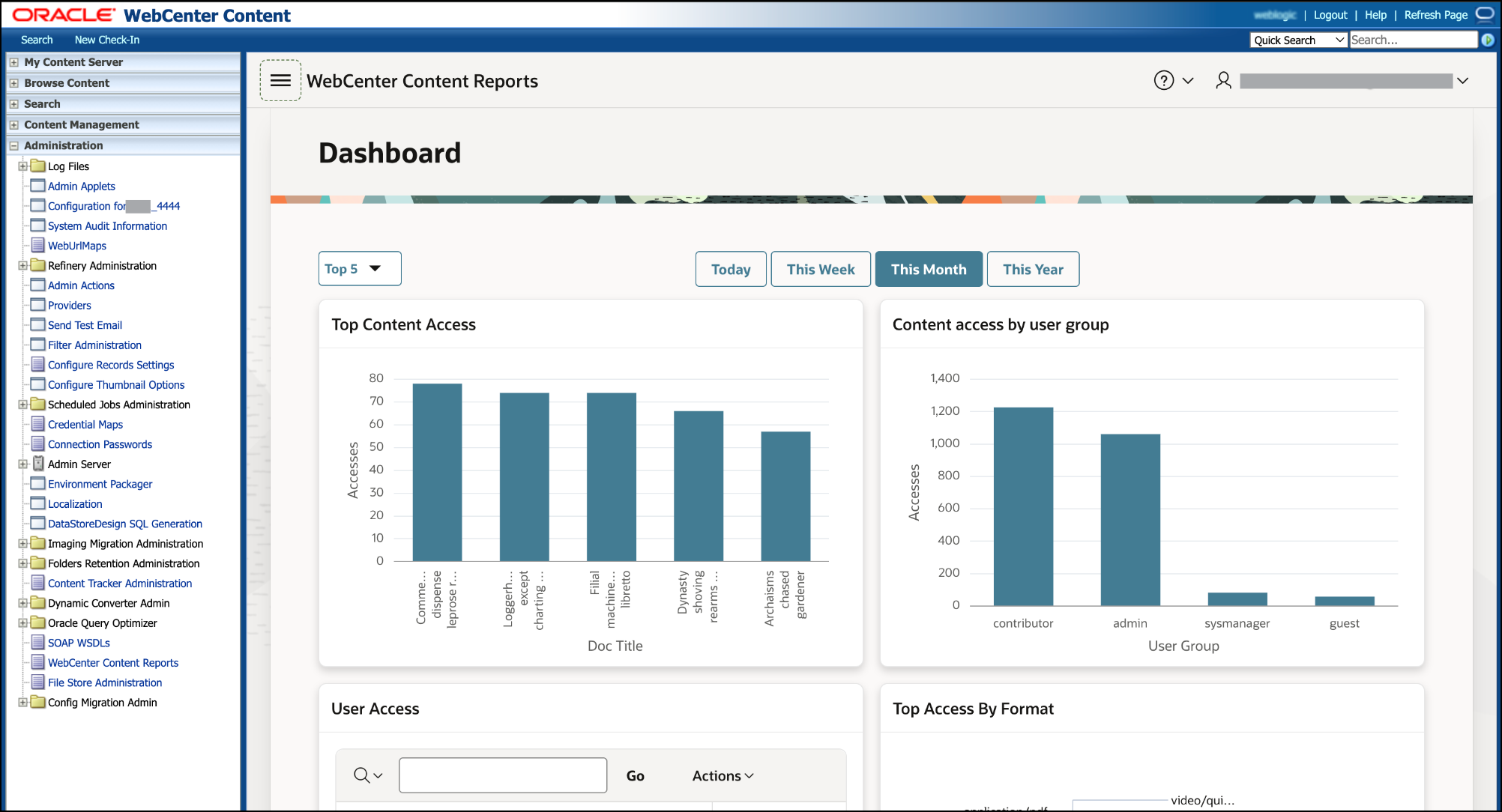
Clicking the top hamburger menu will let you access all the reports.
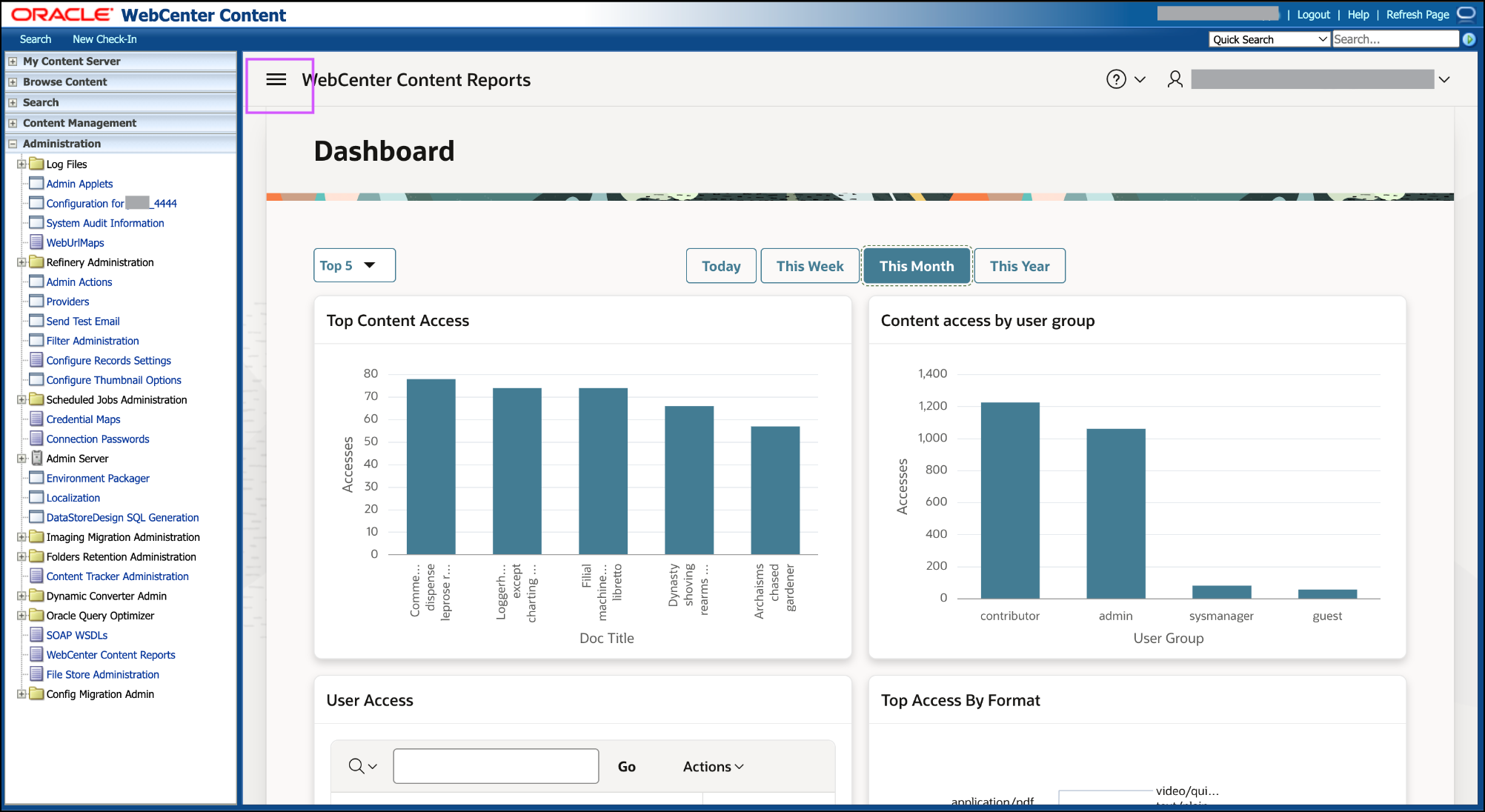
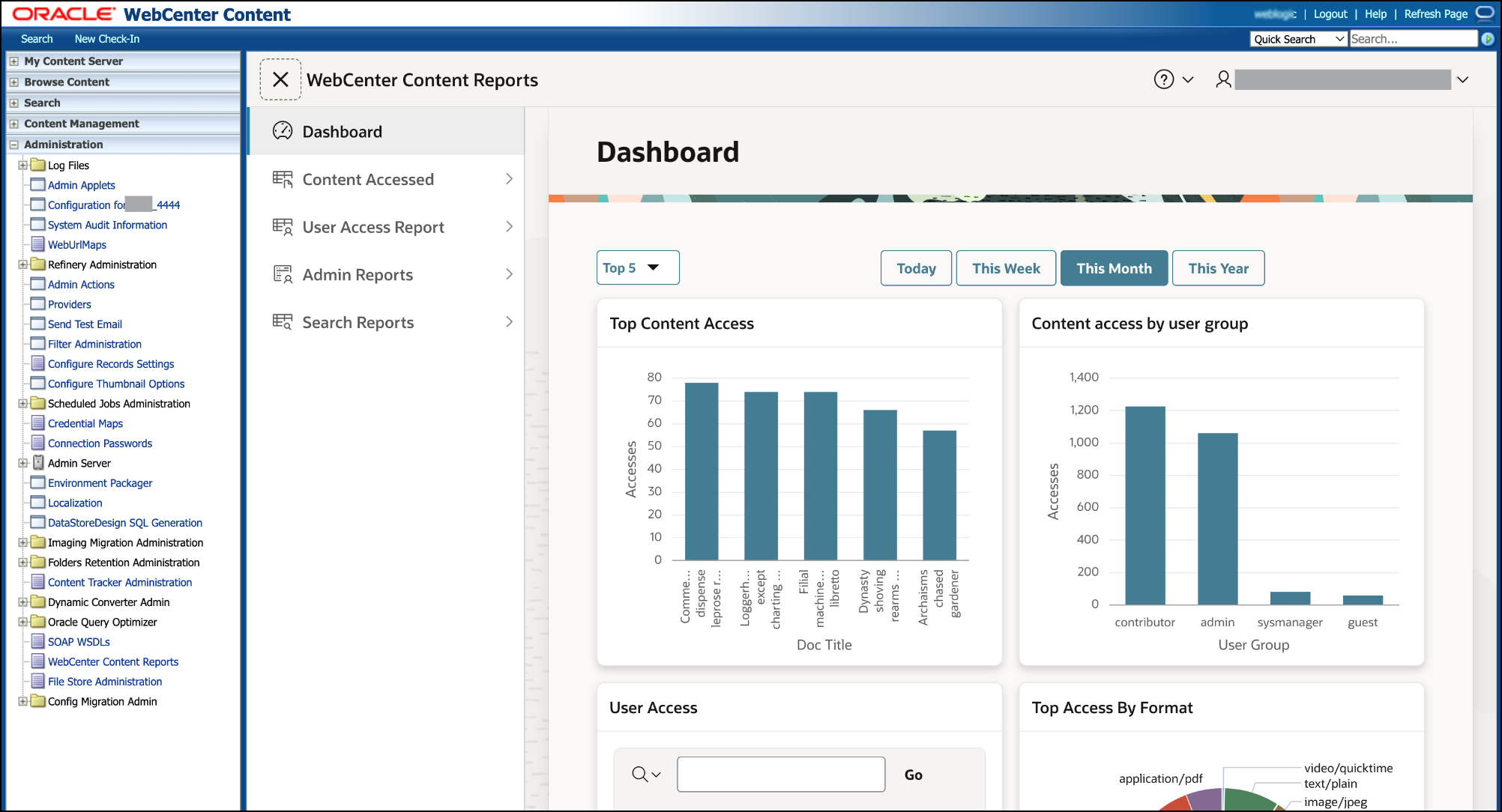
Dashboard
Navigation
- Home Page/Dashboard
Screenshot
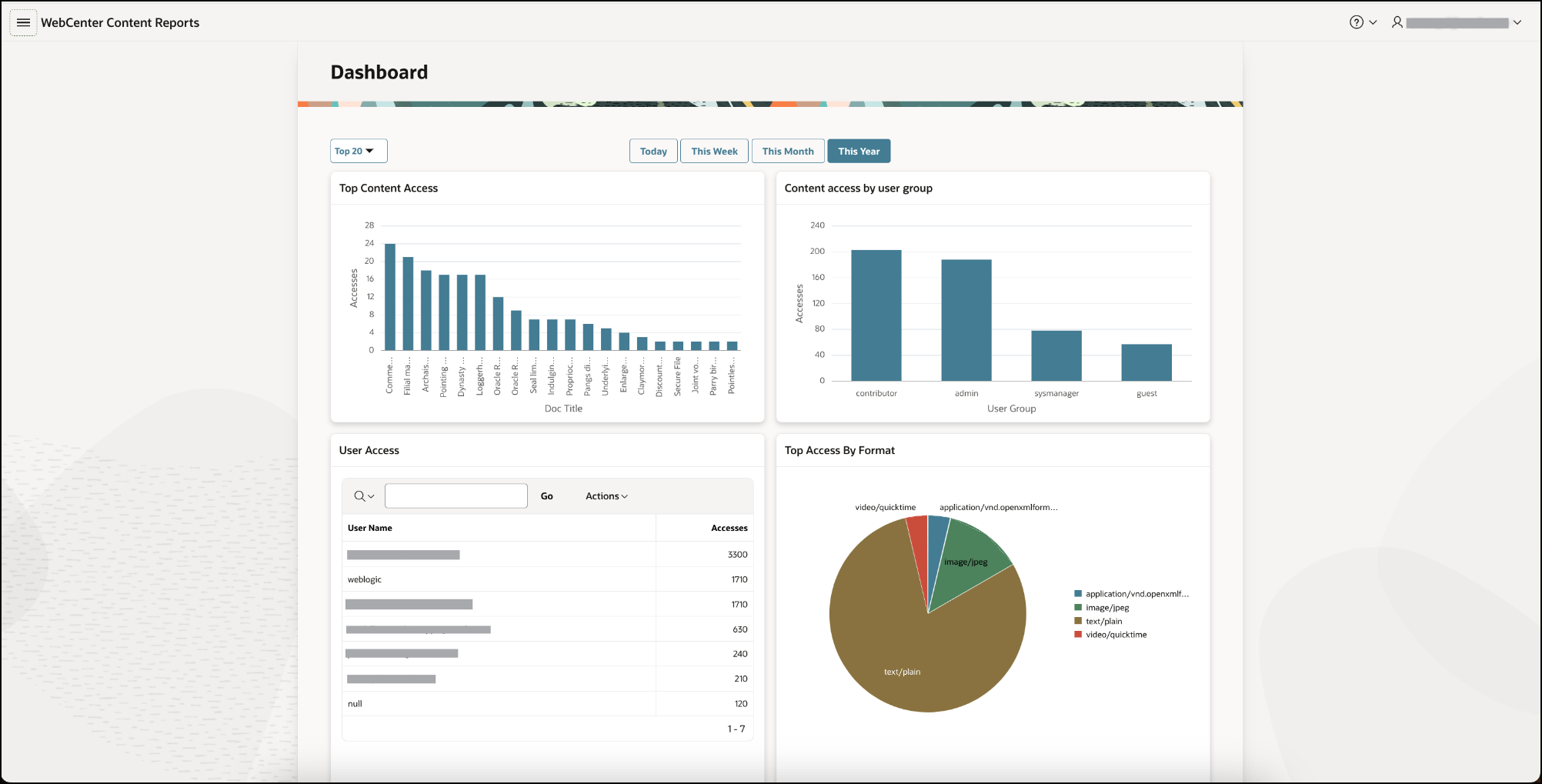
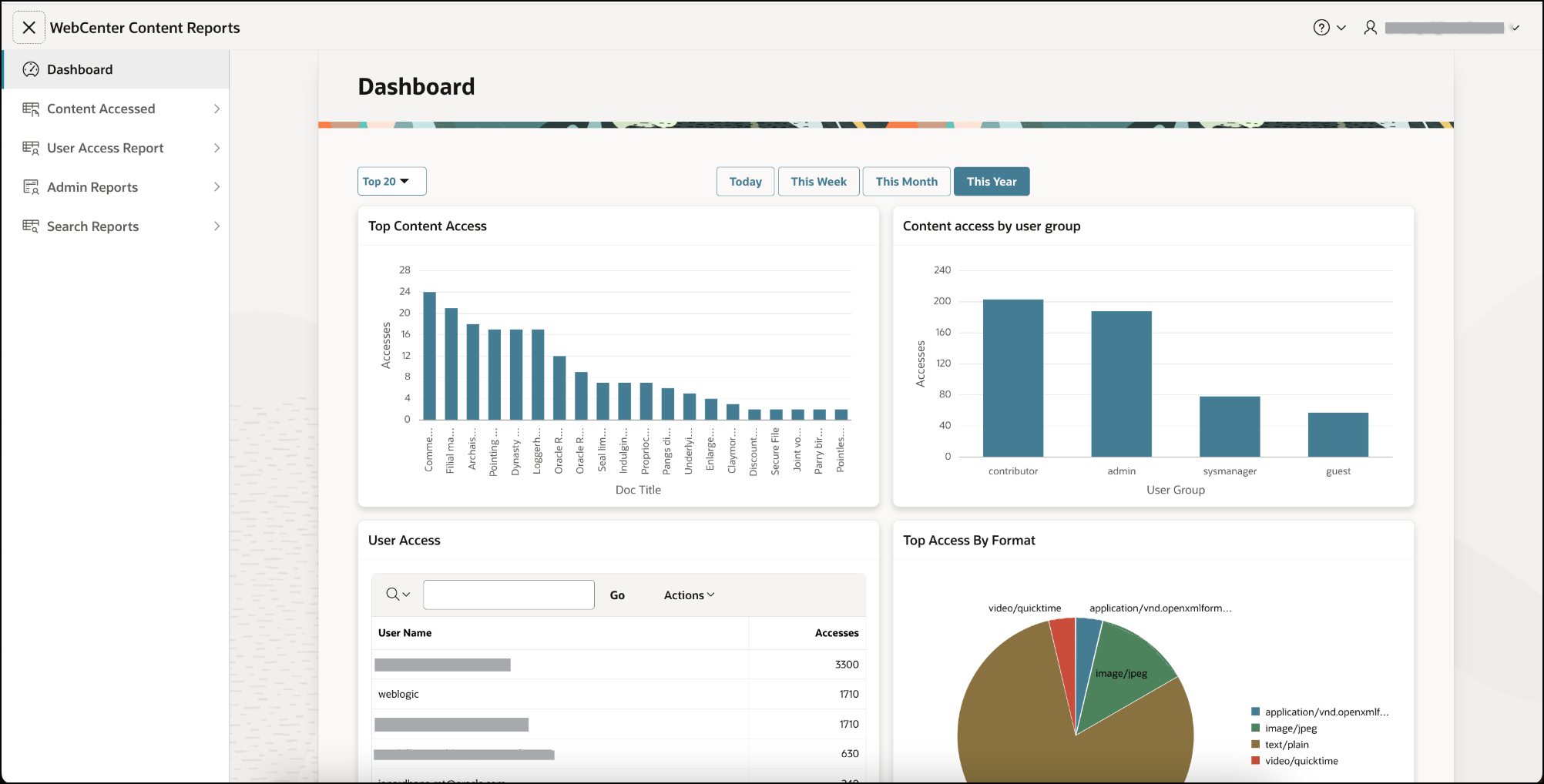
Report Summary/Detail
The dashboard displays information for:
- Top Content Access
- Content access by user group
- User Access
- Top Access By Format
About Filters and Each Column
Top Filter

- Filter is based on the number of most accessed content
- User can filter data for Top 5, Top 10, and Top 20 content items
- Default selection is Top 5
- Top indicates the number of times activity/events are performed for the content. For example: ‘Update’, ‘Content Access’,‘check-in’,‘Check out’,‘Delete Revision’,‘Approve’,‘Search’,‘Start’,‘Cancel’,‘Reject’
Date Filter

Filter is based on the time interval for the most accessed content based on the user role
User can filter data for Today, This Week , This Month, and This Year
Default selection is This Month
Filter shows details for date ranges like
- Today: start date - Today’s date, end date - Today’s date
- This Week: start date - first day of current week, end date - Today’s date
- This Month: start date - first day of current month, end date - Today’s date
- This Year: start date - first day of current Year(01/01/2024), end date - Today’s date
Top Content Access
Navigation
- Home Page/Dashboard
Screenshot
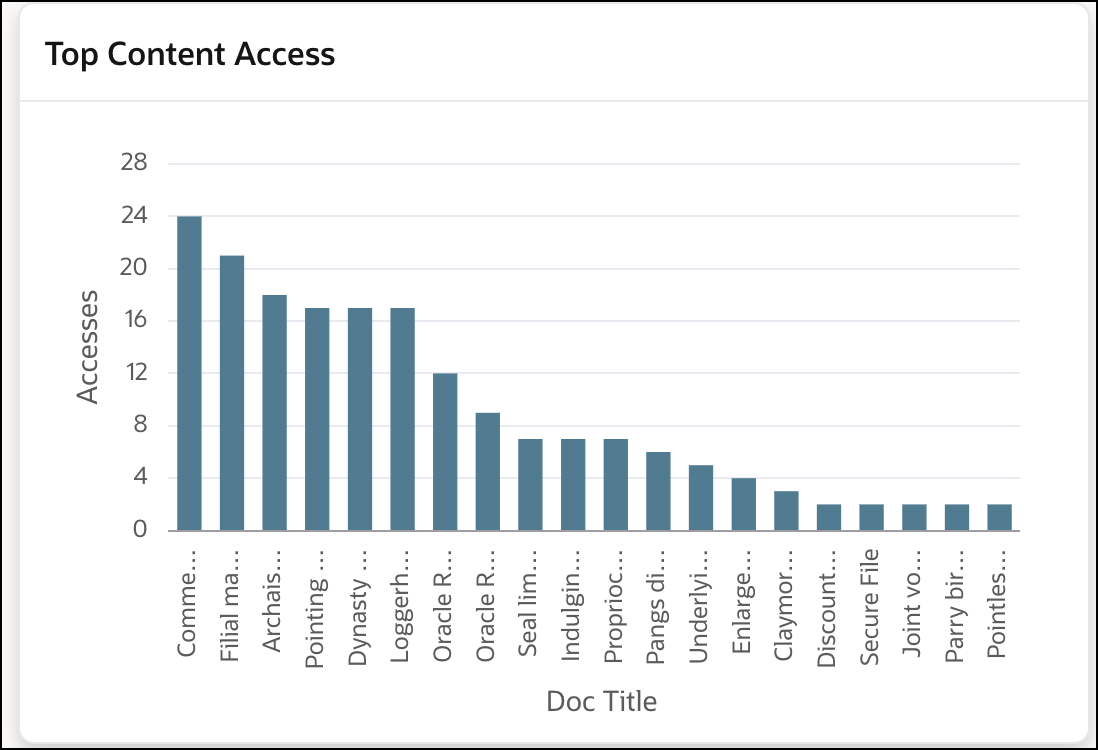
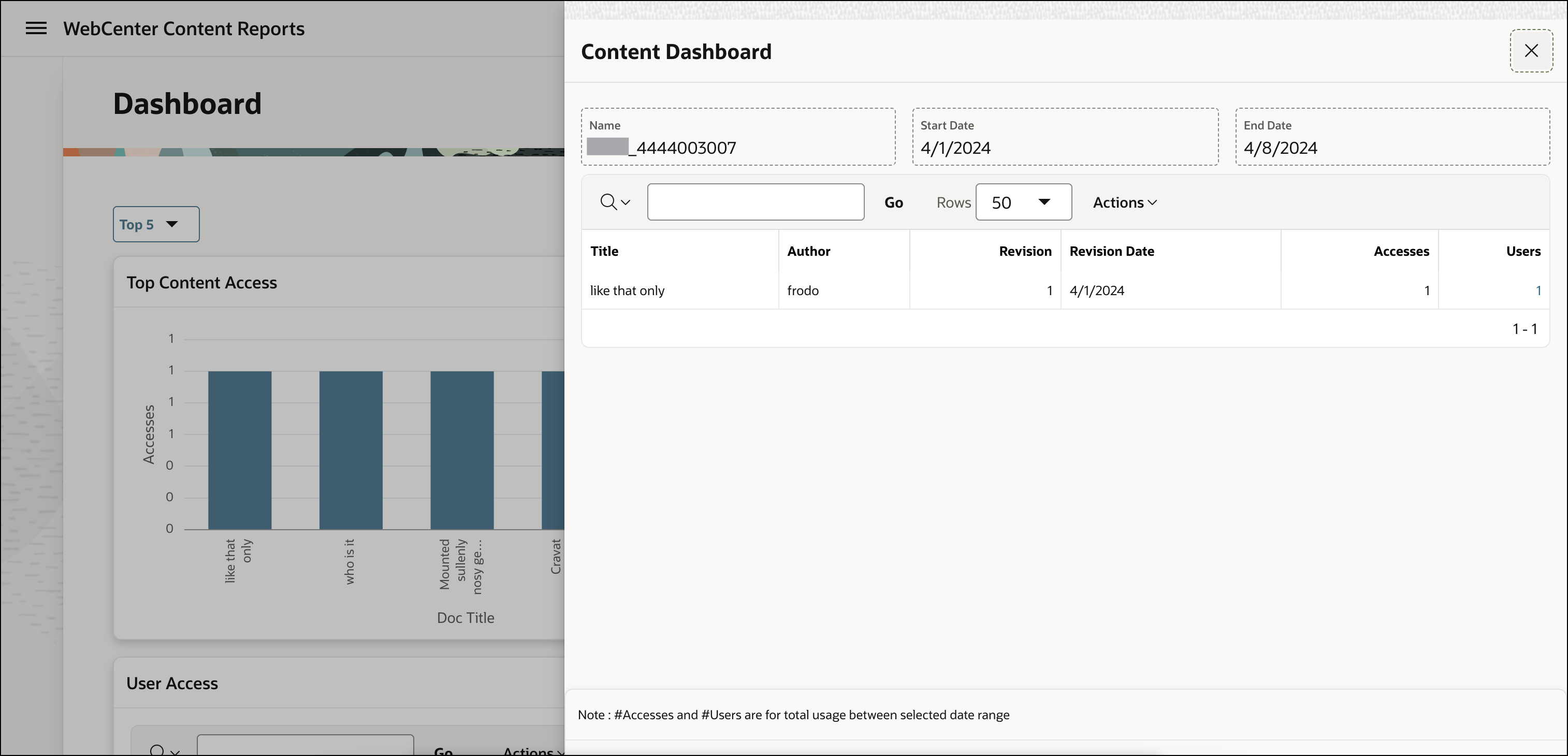
Report Summary/Detail
- Top content access chart displays most accessed content by the users in WebCenter Content
About Filters and Each Column
Accesses - Number of events/activities performed for content by user
Doc Title - Content Title
Doc title bar has reference to the content dashboard
Clicking the doc title will open the content dashboard drawer with more details
Content dashboard
Content dashboard lists details of content accessed
Columns
- Title - Title of the content
- Author - User Name
- Revision - Version of content document
- Revision date - Date of last modification/update in version of content document
- Accesses - Number of events/activities performed for content by user
- Users - Number of users
Content access by user group
Navigation
- Home Page/Dashboard
Screenshot
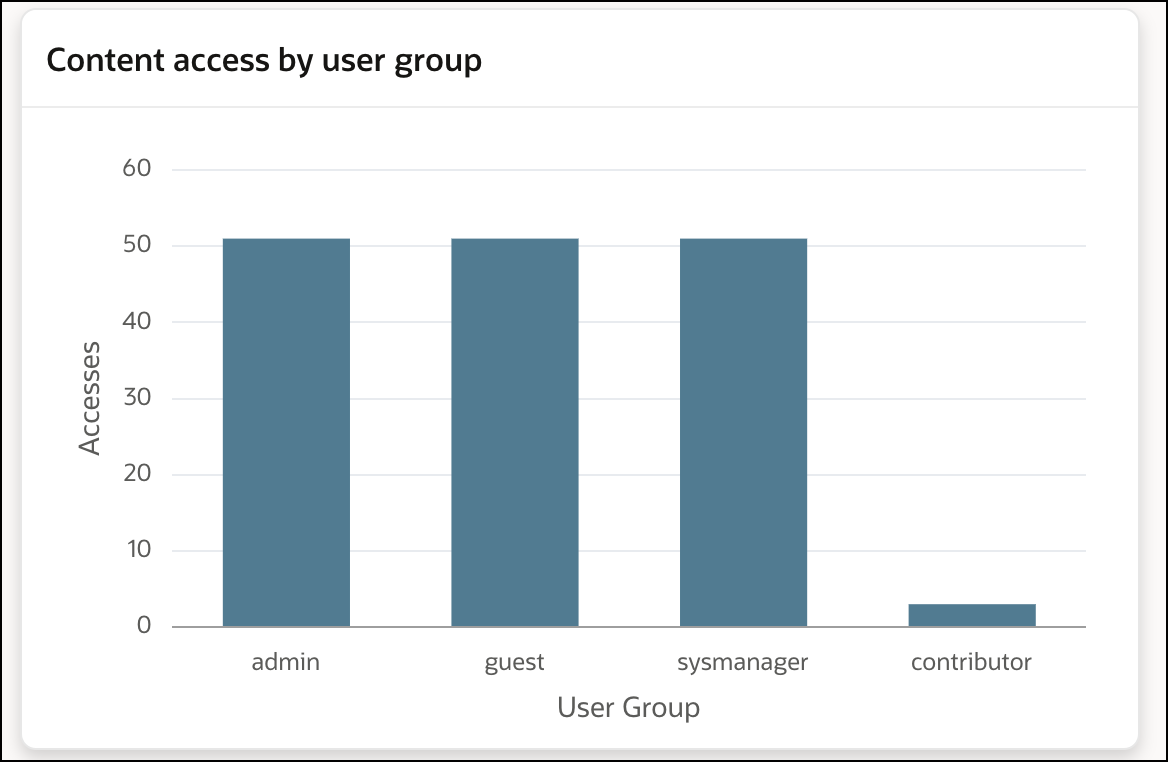
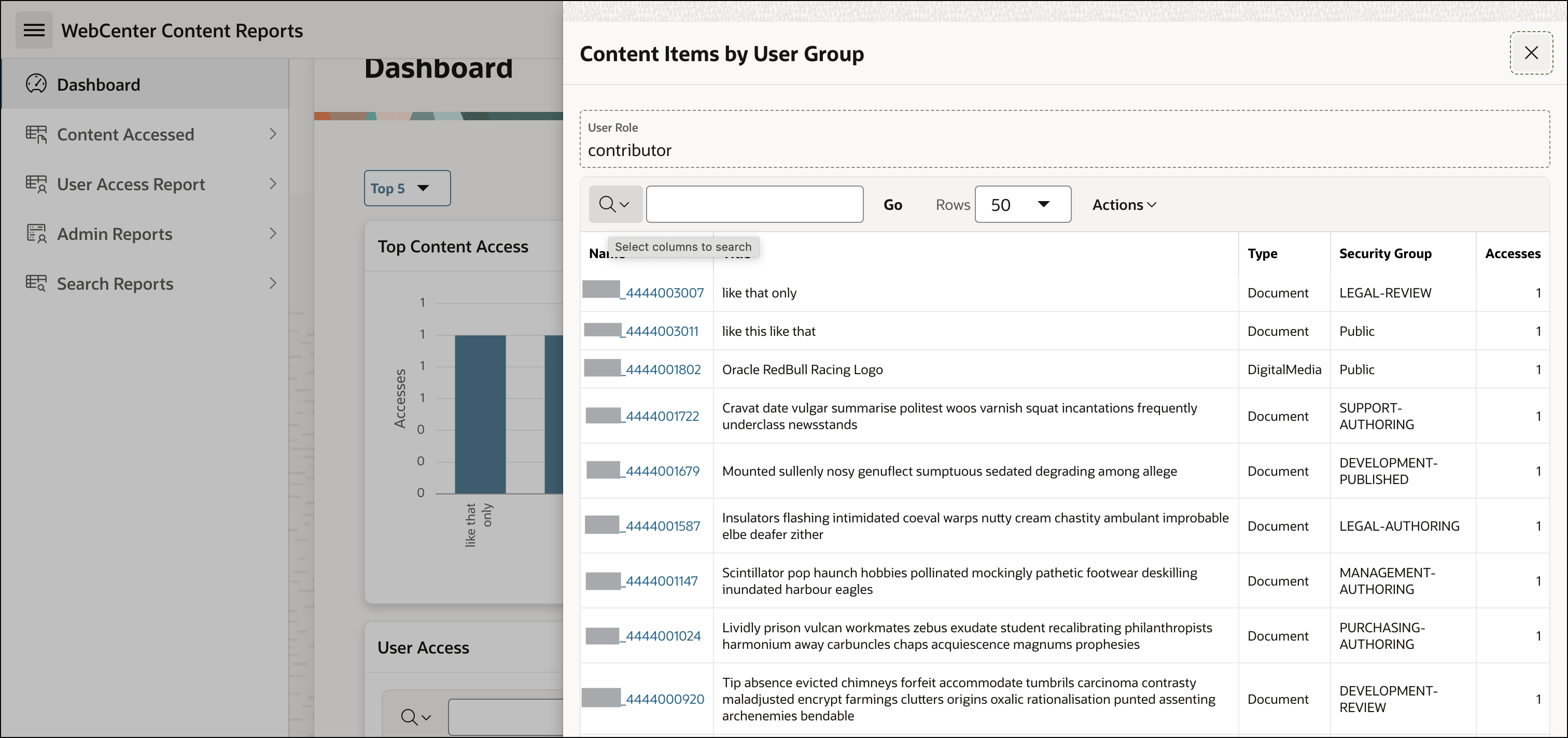
Report Summary/Detail
- Content access by user group chart displays most accessed content based on user role in WebCenter Content
About Filters and Each Column
Accesses - Number of events/activities performed for content by user group
User Group - Group of user
User Group bar has reference to Top content item accessed by user role report
Clicking the User Group bar will open the Top content item accessed by user role report
Content Items by User Group
Lists details of top content accessed by user role
Columns
- Name - Name of the content
- Name column has reference to content dashboard
- Clicking the content name will open the content dashboard drawer with more details
- Title - Title of the content
- Accesses - Number of events/activities performed for the content by user
- Type - Type of content
- Security Group - Security group associated with the content
- Name - Name of the content
User Access
Navigation
- Home Page/Dashboard
Screenshot
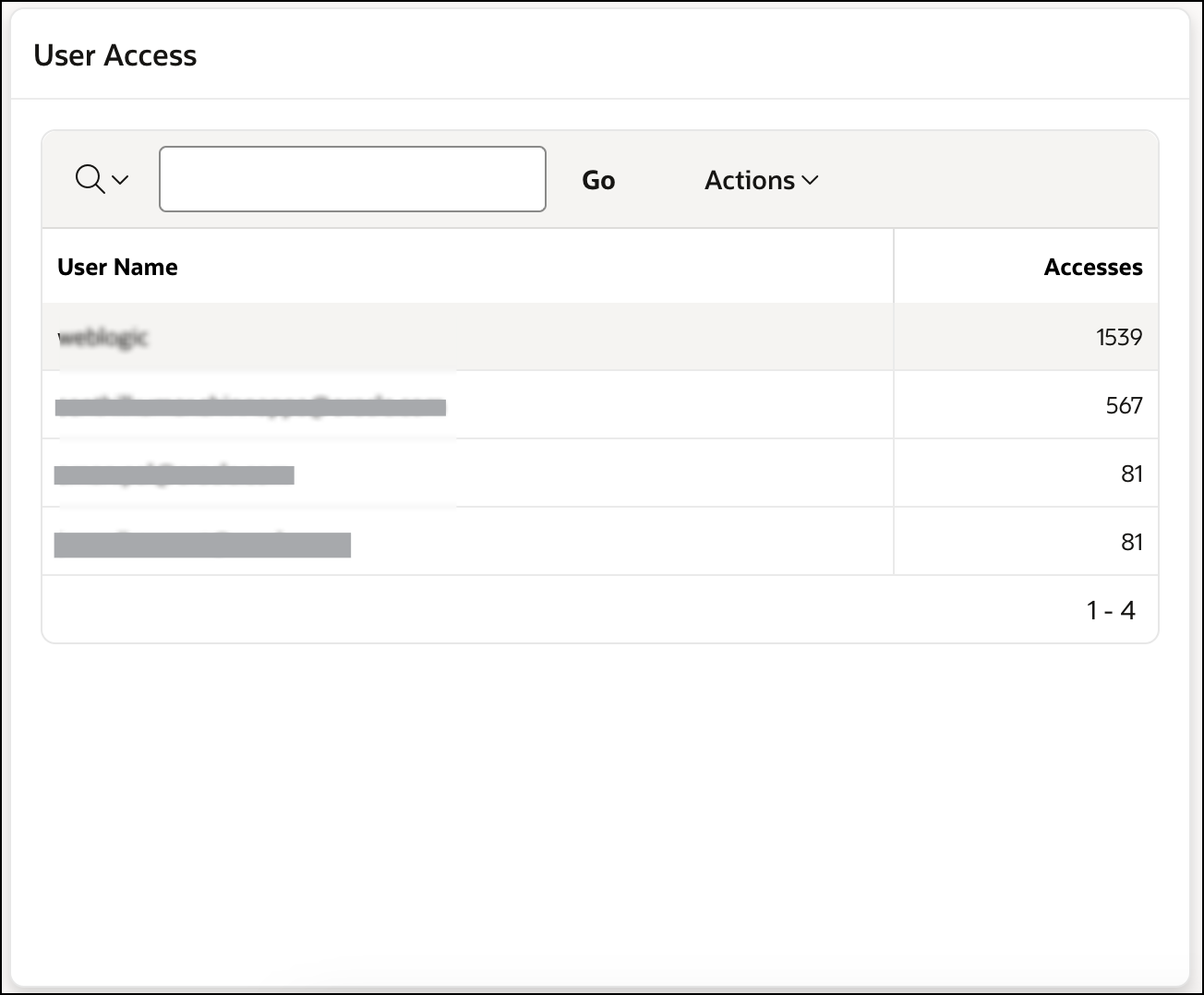
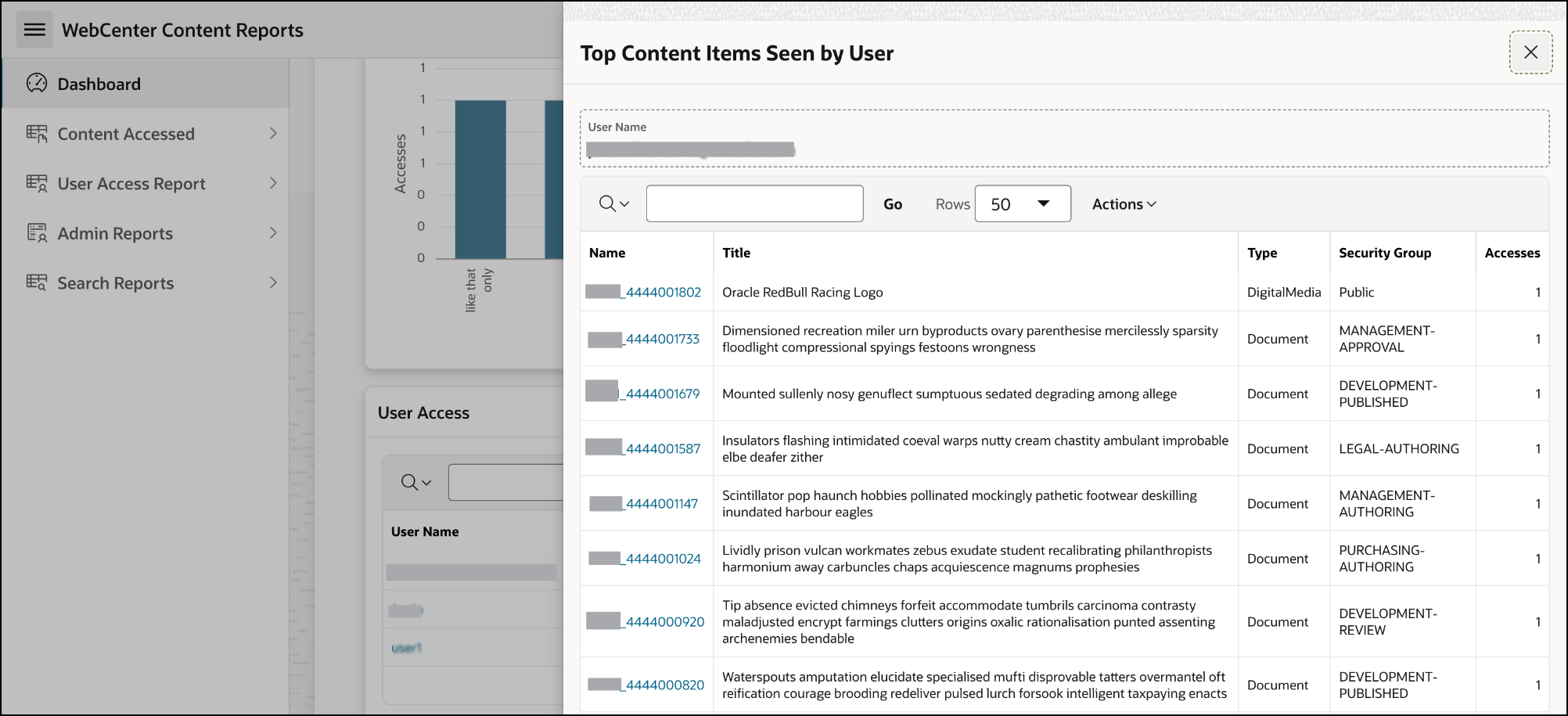
Report Summary/Detail
- User Access report lists unique users and their content item access count in WebCenter Content
About Filters and Each Column
User Name - User Name of user
Accesses - Number of events/activities performed for content by user
User Name column has reference to the Top content item by User name report
Clicking User Name will open the Top content item by User name report
Top Content Items Seen by User
Lists details of content accessed by the user
Columns
- Name - Name of the content
- Name column has reference to content dashboard
- Clicking the content name will open the content dashboard drawer with more details
- Title - Title of the content
- Type - Type of document
- Security Group - Security group associated with the content
- Accesses - Number of accesses
- Users - Number of users who have accessed the content
- Name - Name of the content
Top Access By Format
Navigation
- Home Page/Dashboard
Screenshot
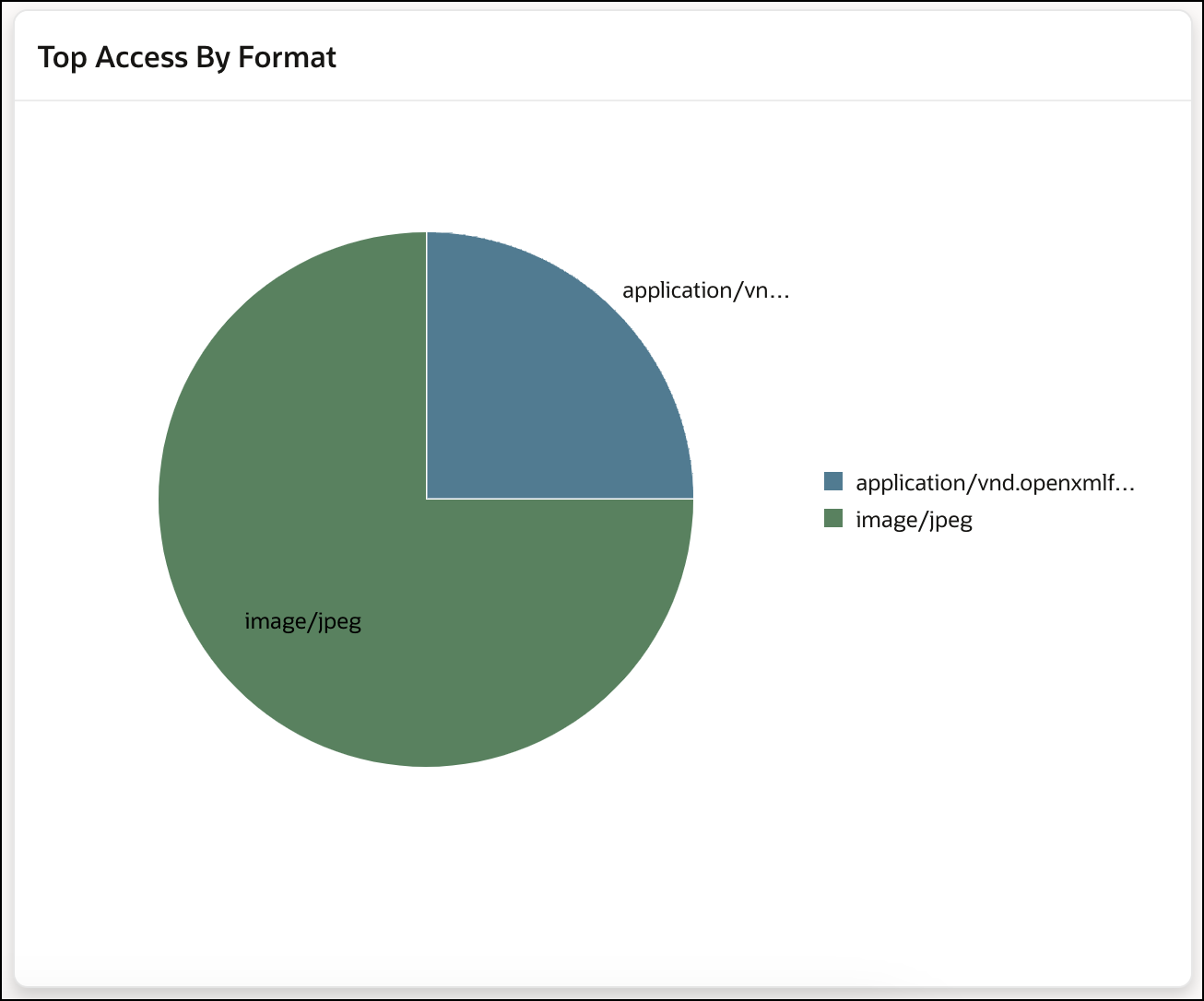
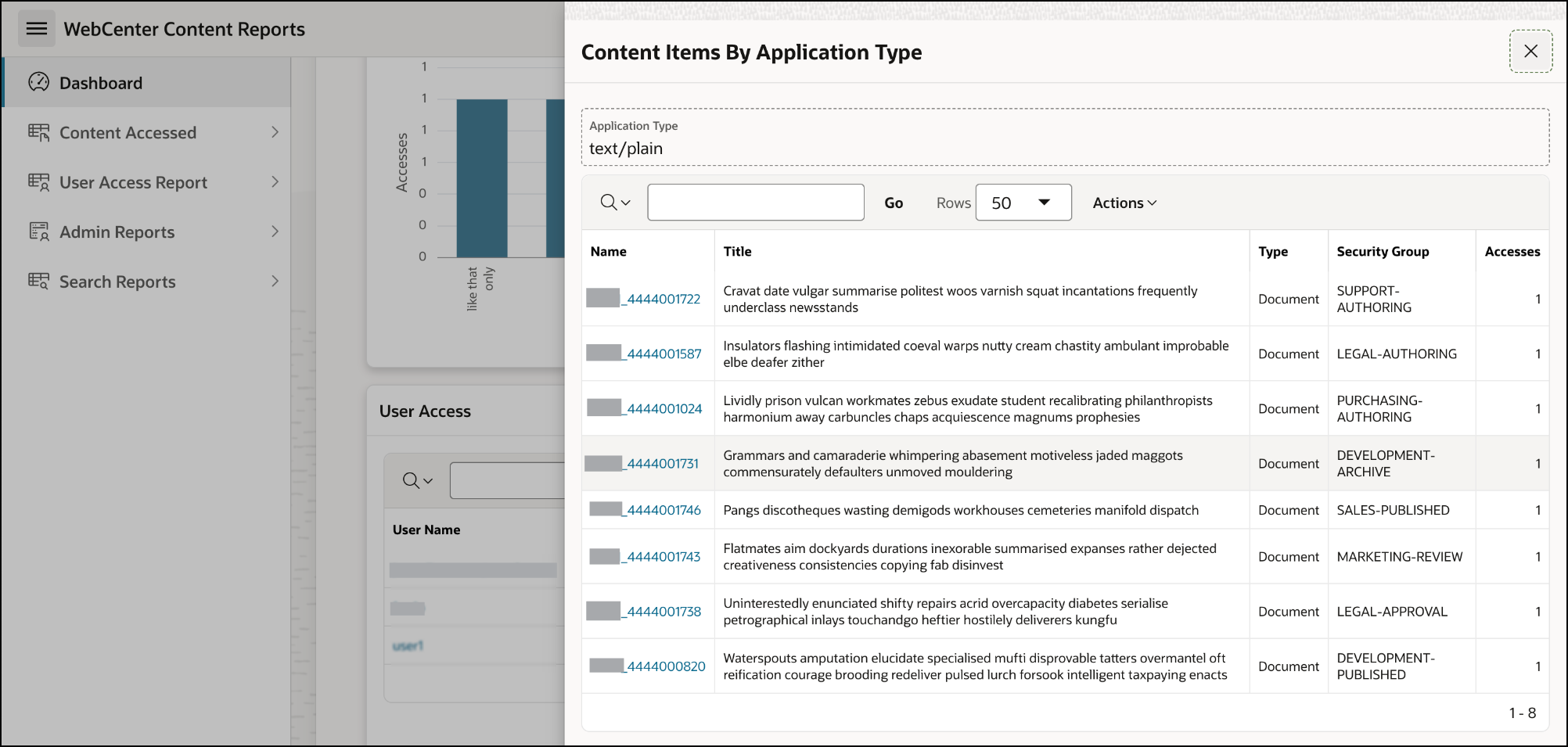
Report Summary/Detail
- Top Access By Format chart displays most accessed content based on the content type (for example: text/plain, text/html, etc.) in WebCenter Content
About Filters and Each Column
Accesses - Number of events/activities performed for content type by user
Format - Content type like text/plain, text/html, etc.
Format bar has reference to Top content item by application type report
Clicking the Format bar will open the Top content item by application type report
Content Items By Application Type
Lists the details of application type and content document
Columns
- Name - Name of the content
- Name column has reference to content dashboard
- Clicking the content name will open the content dashboard drawer with more details
- Name - Name of the content
Title - Title of the content
Accesses - Number of events/activities performed for content by user
Type - Type of content
Security Group - Security group associated with the content
Most Accessed Content
By Period
Navigation
- WebCenter Content Reports → Most Accessed Content → By Period
Screenshot
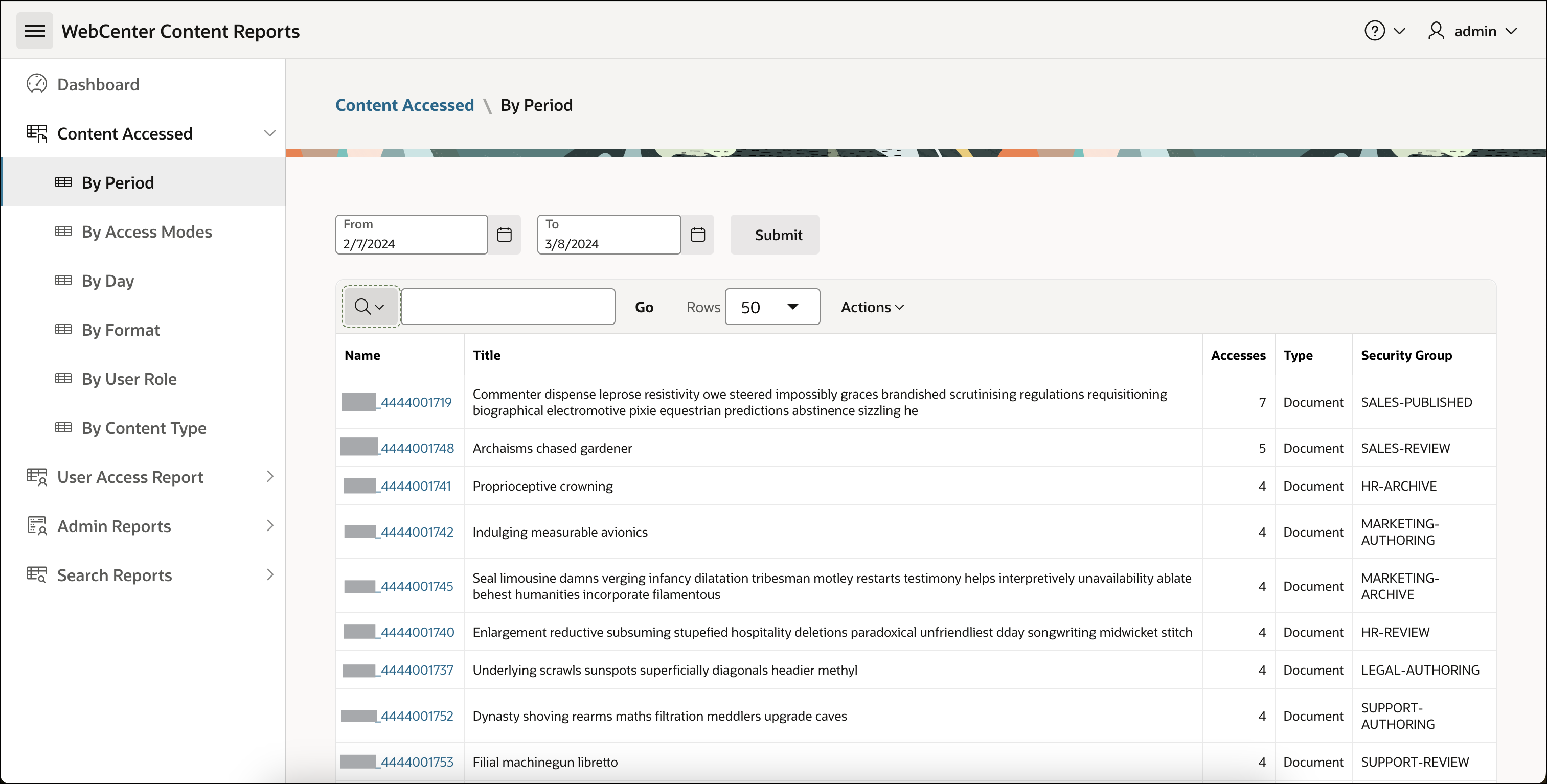
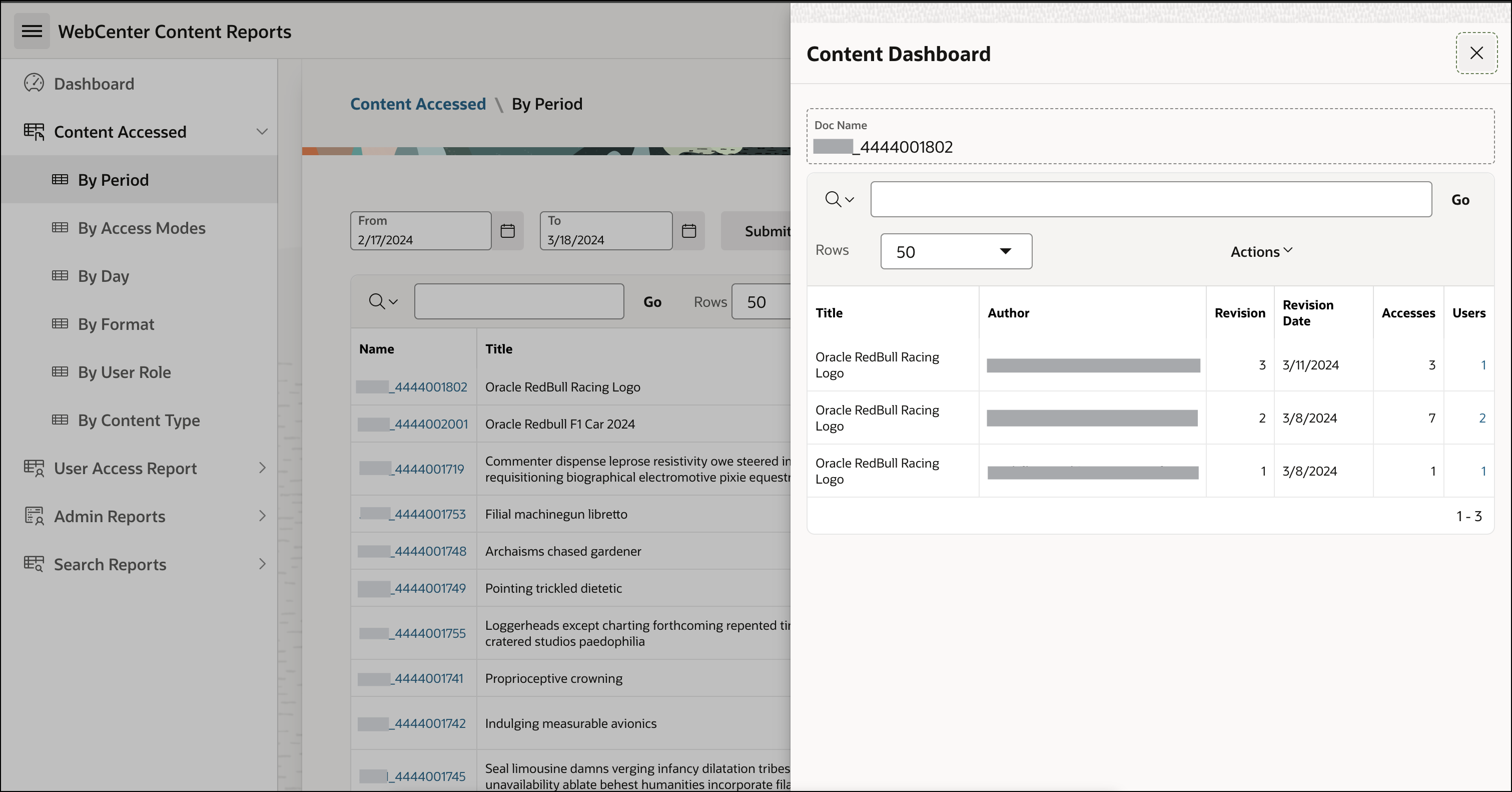
Report Summary/Detail
- Most accessed content by period report lists most accessed content in WebCenter Content within the selected date range
About Filters and Each Column
Filter
- Start Date - To view records starting from a specific date
- End Date - To view records up to a certain date
Columns
- Name - Name of the content
Name column has reference to content dashboard
Clicking the content name will open the content dashboard drawer with more details
Content dashboard
Content dashboard lists details of content accessed
Columns
- Title - Title of the content
- Author - User name
- Revision - Version of content document
- Revision date - Date of last modification/update in version of content document
- Accesses - Number of events/activities performed for the content by the user
- Users - Number of users
- Title - Title of the content
- Accesses - Number of events/activities performed for the content by the user
- Type - Type of content
- Security Group - Security group associated with the content
- Name - Name of the content
By Access Modes
Navigation
- WebCenter Content Reports → Most Accessed Content → By Access Modes
Screenshot
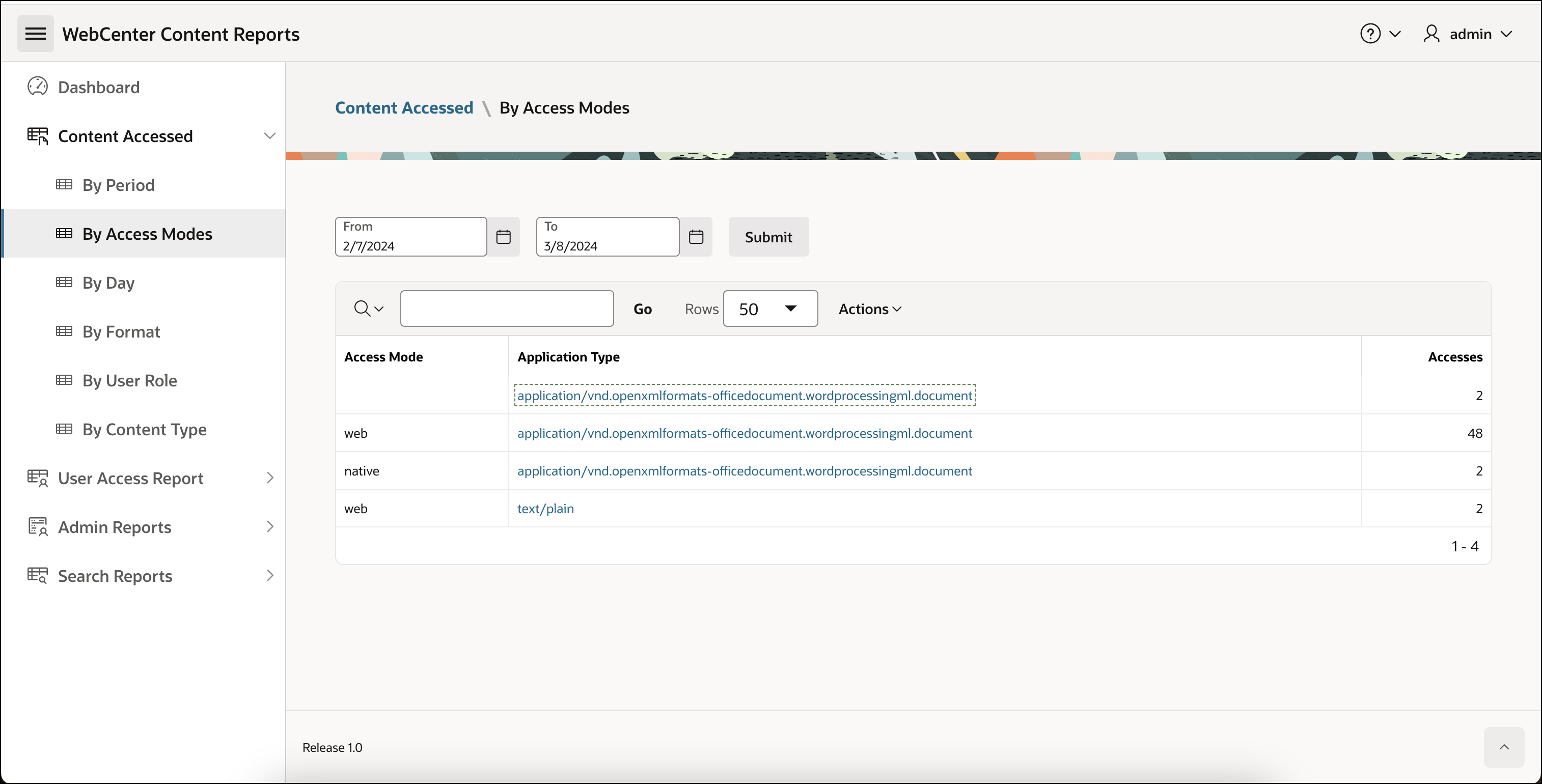

Report Summary/Detail
- Most accessed content by access mode lists the mode (for example, web) used to access content in WebCenter Content
About Filters and Each Column
Filter
- Start Date - To view records starting from a specific date
- End Date - To view records up to a certain date
Columns
- Application Type - Application type of content
Application Type column has reference to Top content item by application type table
Clicking Application Type will open the Top content item by application type table
Content Items By Application Type
Lists details of top application type and content item access count
Columns
- Name - Name of the content
- Name column has reference to content dashboard
- Clicking the content name will open the content dashboard drawer with more details
- Title - Title of the content
- Accesses - Number of events/activities performed for the content by the user
- Type - Type of content
- Security Group - Security group associated with the content
- Name - Name of the content
- Access Mode - Mode of event/activity performed for content. For example: web, native, etc.
- Accesses - Number of events/activities performed
- Application Type - Application type of content
By Day
Navigation
- WebCenter Content Reports → Most Accessed Content → By Day
Screenshot
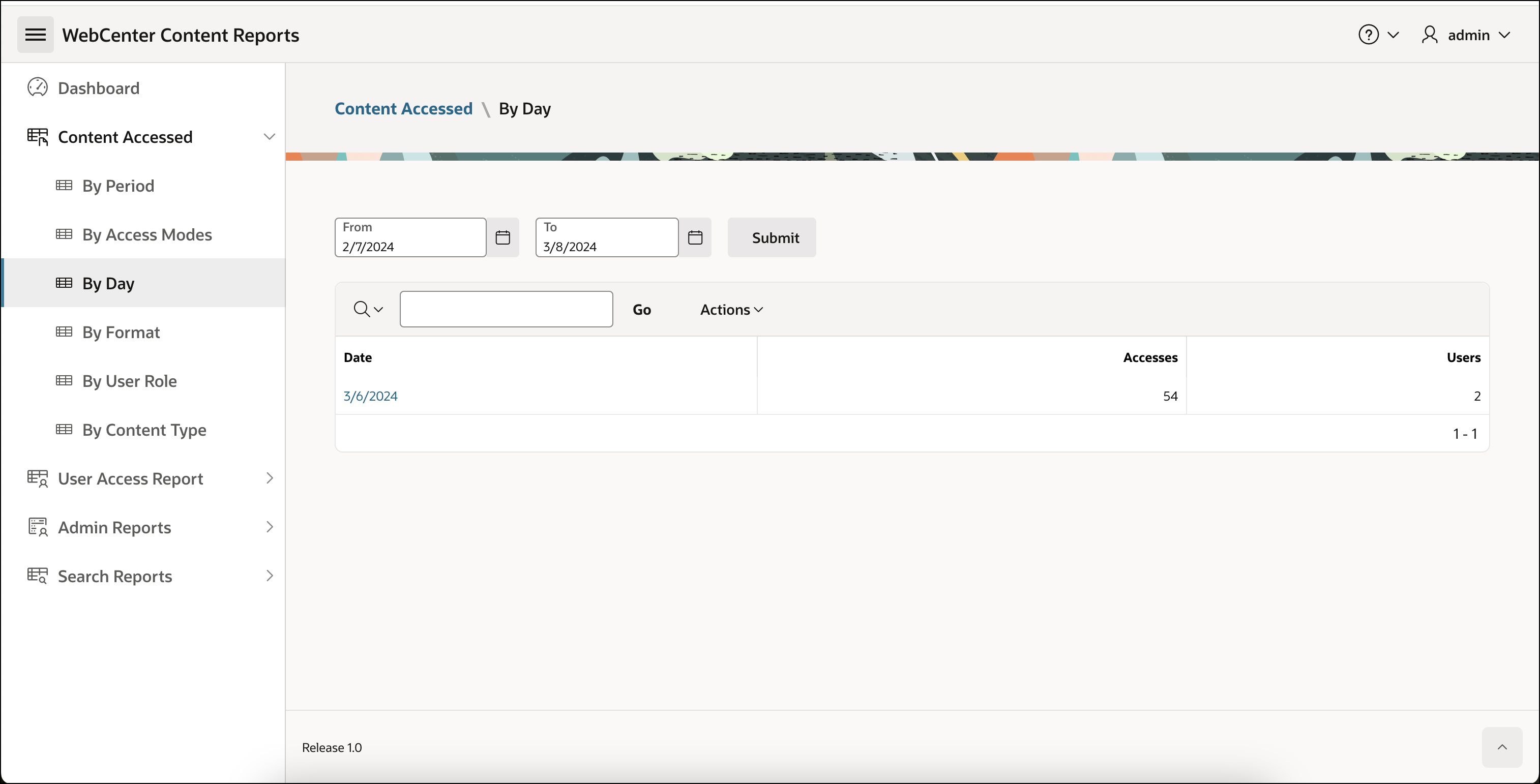
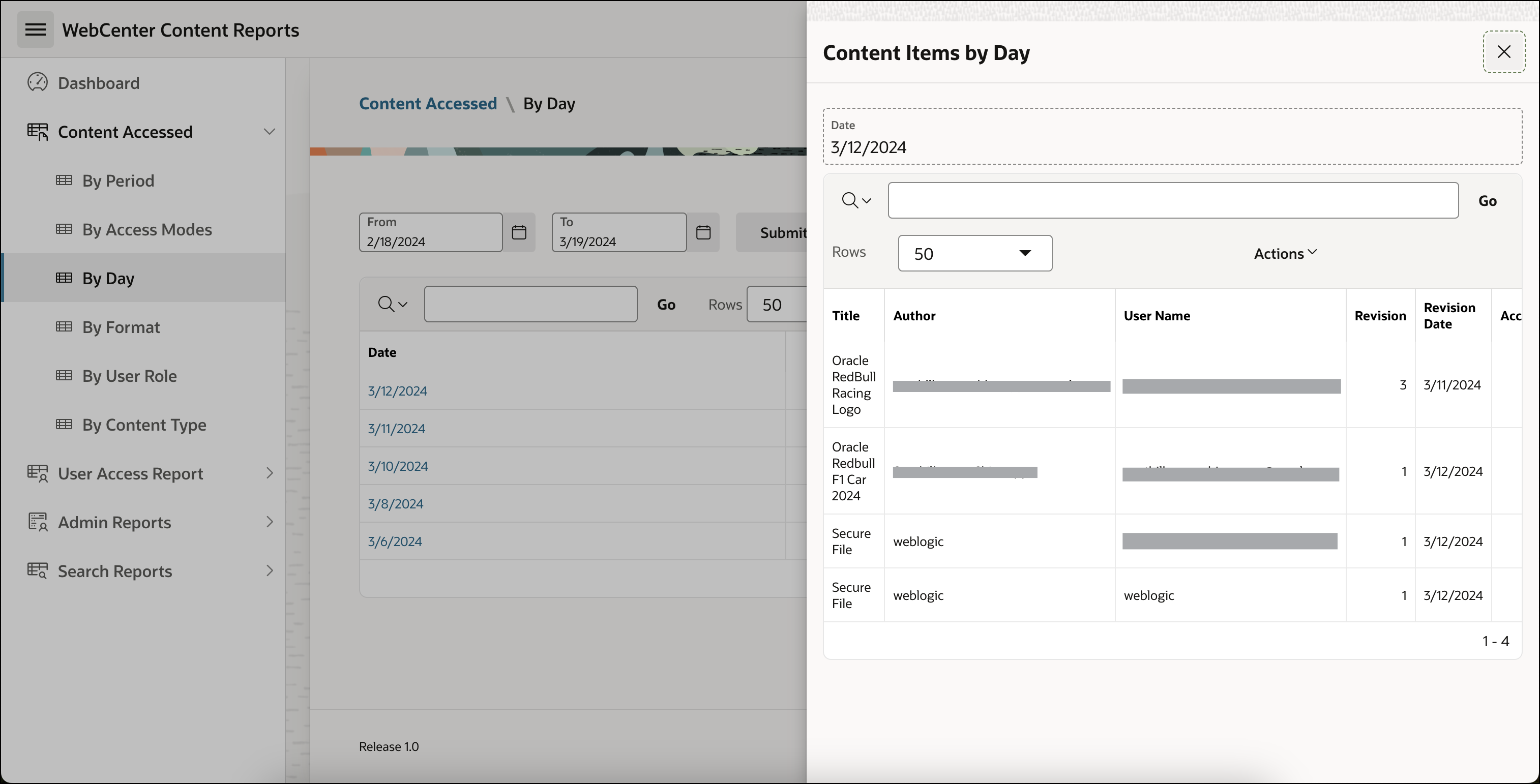
Report Summary/Detail
- Most accessed content by day report lists dates on which the content is mostly accessed by users in WebCenter Content
About Filters and Each Column
Filter
- Start Date - To view records starting from a specific date
- End Date - To view records up to a certain date
Columns
- Date - Date of event/activity performed for content
- Date column has reference to Content Items for Date
- Clicking Date will open the Content Items for Date
- Content Items by Day
Columns
- Title - Title of the content
- Author - User name
- Revision - Version of content document
- Revision date - Date of last modification/update in version of content document
- Accesses - Number of events/activities performed for the content by the user
- Users - Number of users
- Accesses - Number of events/activities performed for the content by the user
- Users - Number of users
- Date - Date of event/activity performed for content
By Format
Navigation
- WebCenter Content Reports → Most Accessed Content → By Format
Screenshot
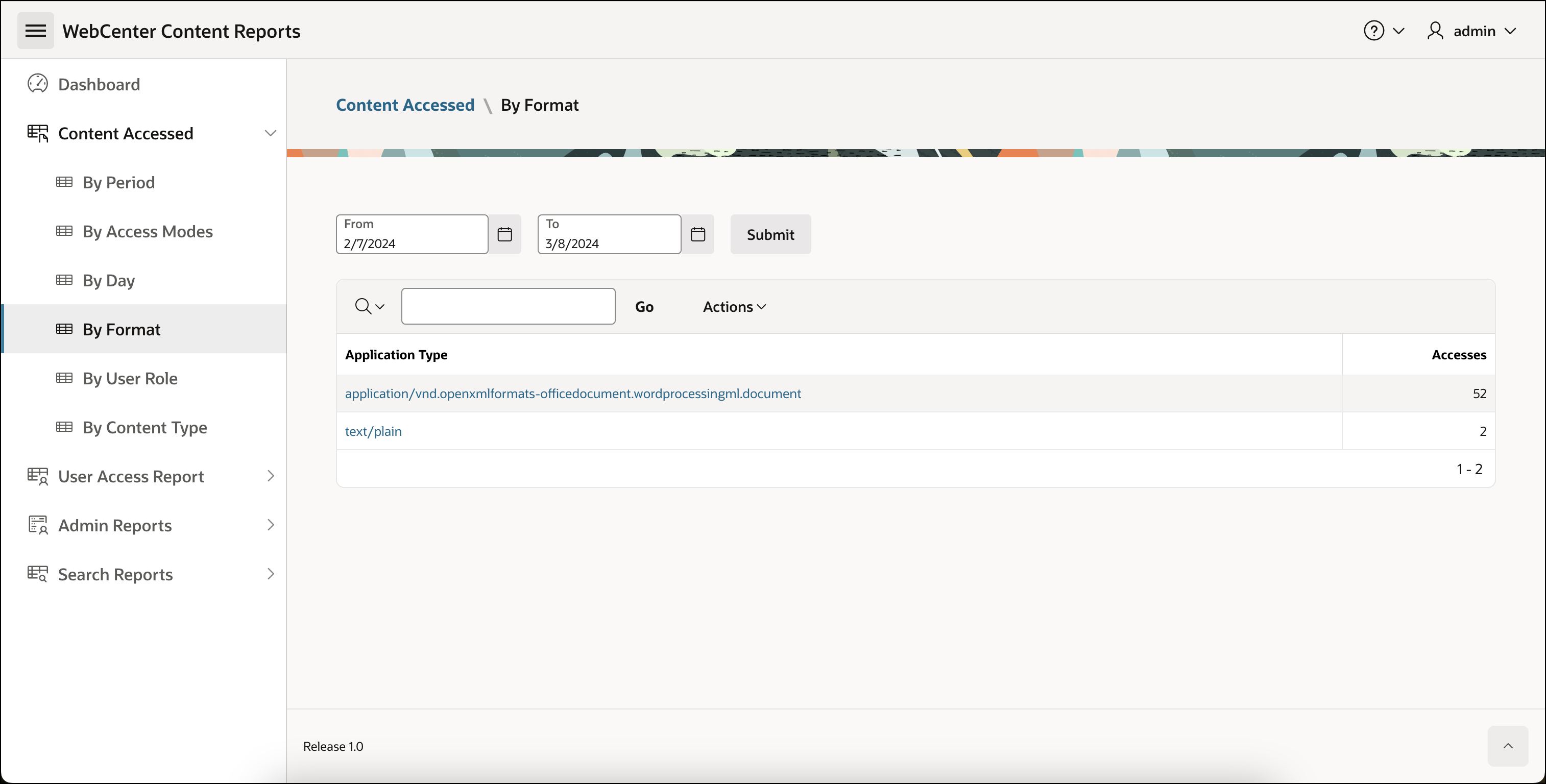
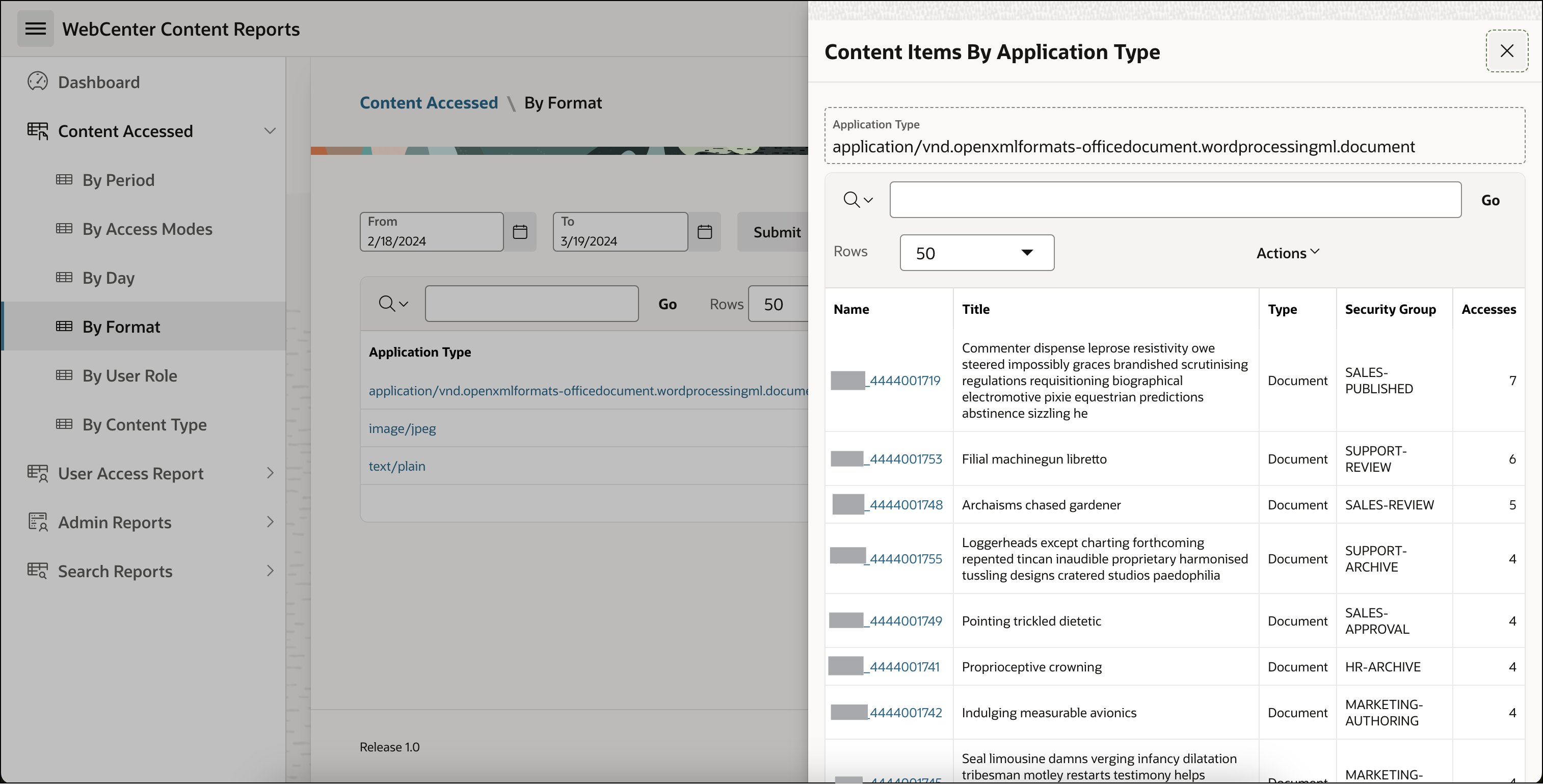
Report Summary/Detail
- Most accessed content by format lists most accessed application type in WebCenter Content
About Filters and Each Column
Filter
- Start Date - To view records starting from a specific date
- End Date - To view records up to a certain date
Columns
Application Type - Application type of content
Application Type column has reference to Top content item by application type report
Clicking Application Type will open the Top content item by application type report
Content Items By Application Type
Lists details of Top application type and content document access count
Columns
- Name - Name of the content
- Name column has reference to content dashboard
- Clicking the content name will open the content dashboard drawer with more details
- Title - Title of the content
- Accesses - Number of events/activities performed for the content by the user
- Type - Type of content
- Security Group - Security group associated with the content
- Name - Name of the content
Accesses - Number of events/activities performed
By User Role
Navigation
- WebCenter Content Reports → Most Accessed Content → By User Role
Screenshot
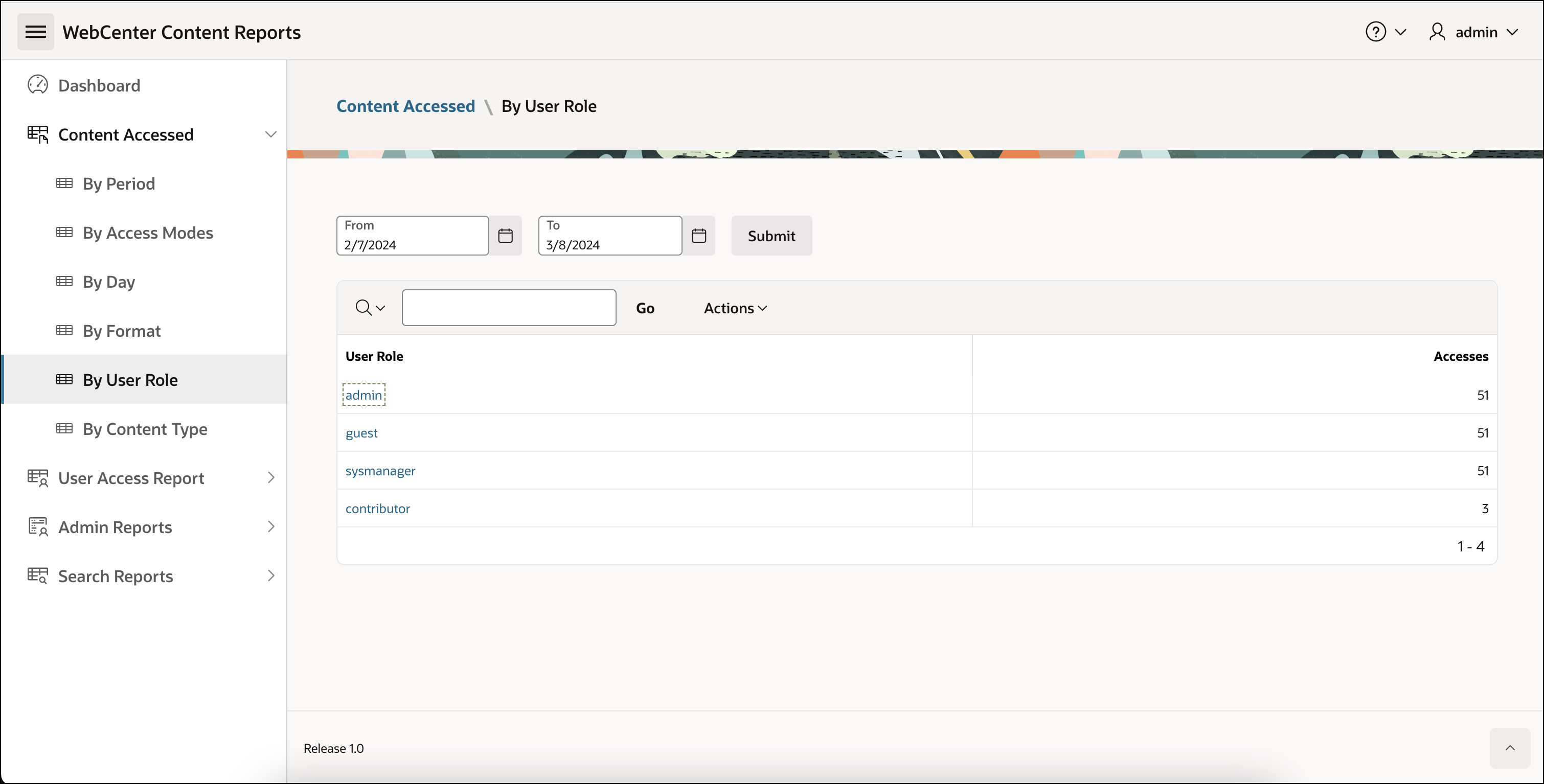
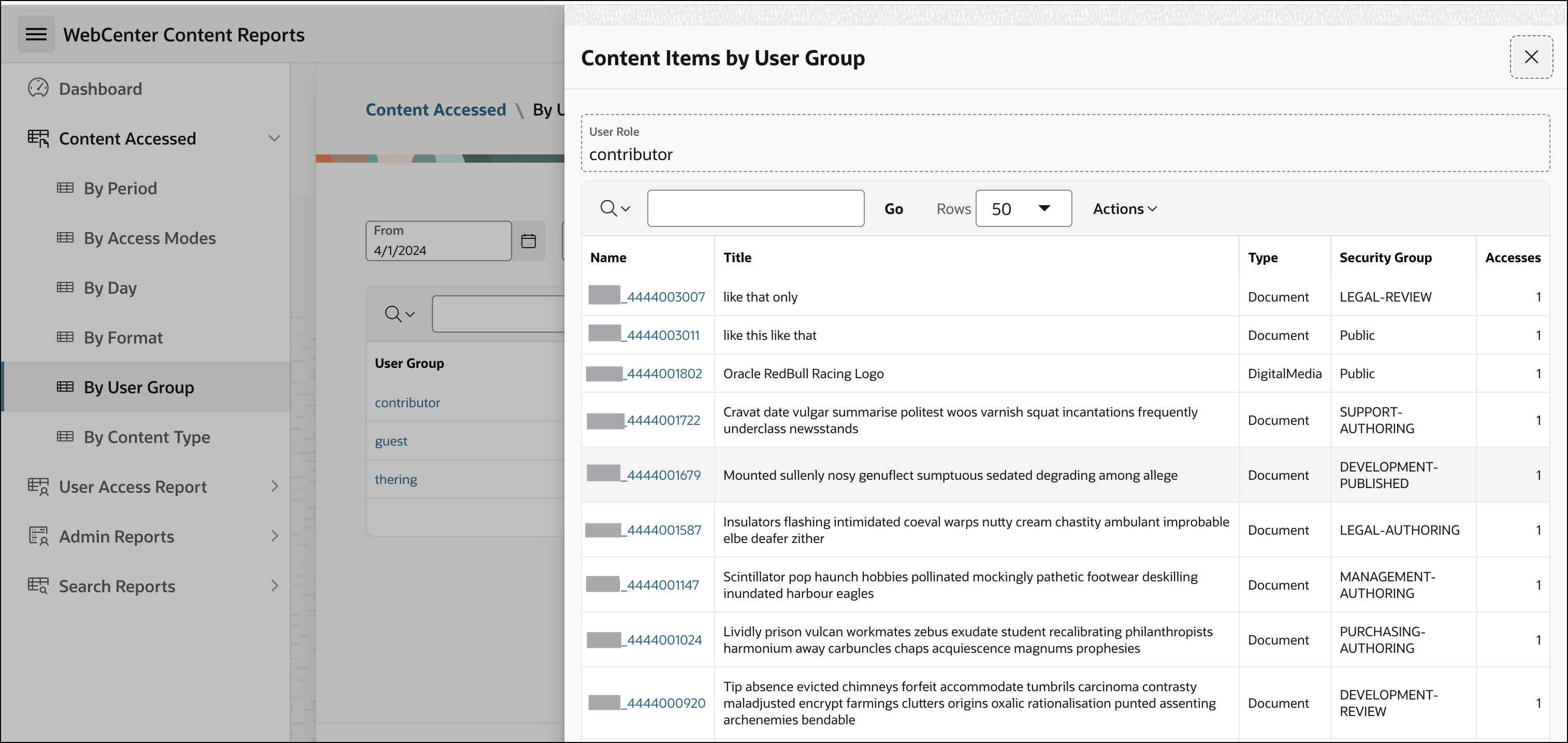
Report Summary/Detail
- Most accessed content by User Group lists user roles used for most accessed content in WebCenter Content
About Filters and Each Column
Filter
- Start Date - To view records starting from a specific date
- End Date - To view records up to a certain date
Columns
- User Group - Group of user
User Group has reference to Top content item accessed by user group report
Clicking User Group will open the Top content item accessed by user group report
Content Items by User Group
Lists details of Top content accessed count by user group
Columns
- Name - Name of the content
- Name column has reference to content dashboard
- Clicking the content name will open the content dashboard drawer with more details
- Title - Title of the content
- Accesses - Number of events/activities performed for the content by the user
- Type - Type of content
- Security Group - Security group associated with the content
- Name - Name of the content
- Accesses - Number of events/activities performed for the content based on user group
- User Group - Group of user
By Content Type
Navigation
- WebCenter Content Reports → Most Accessed Content → By Content Type
Screenshot
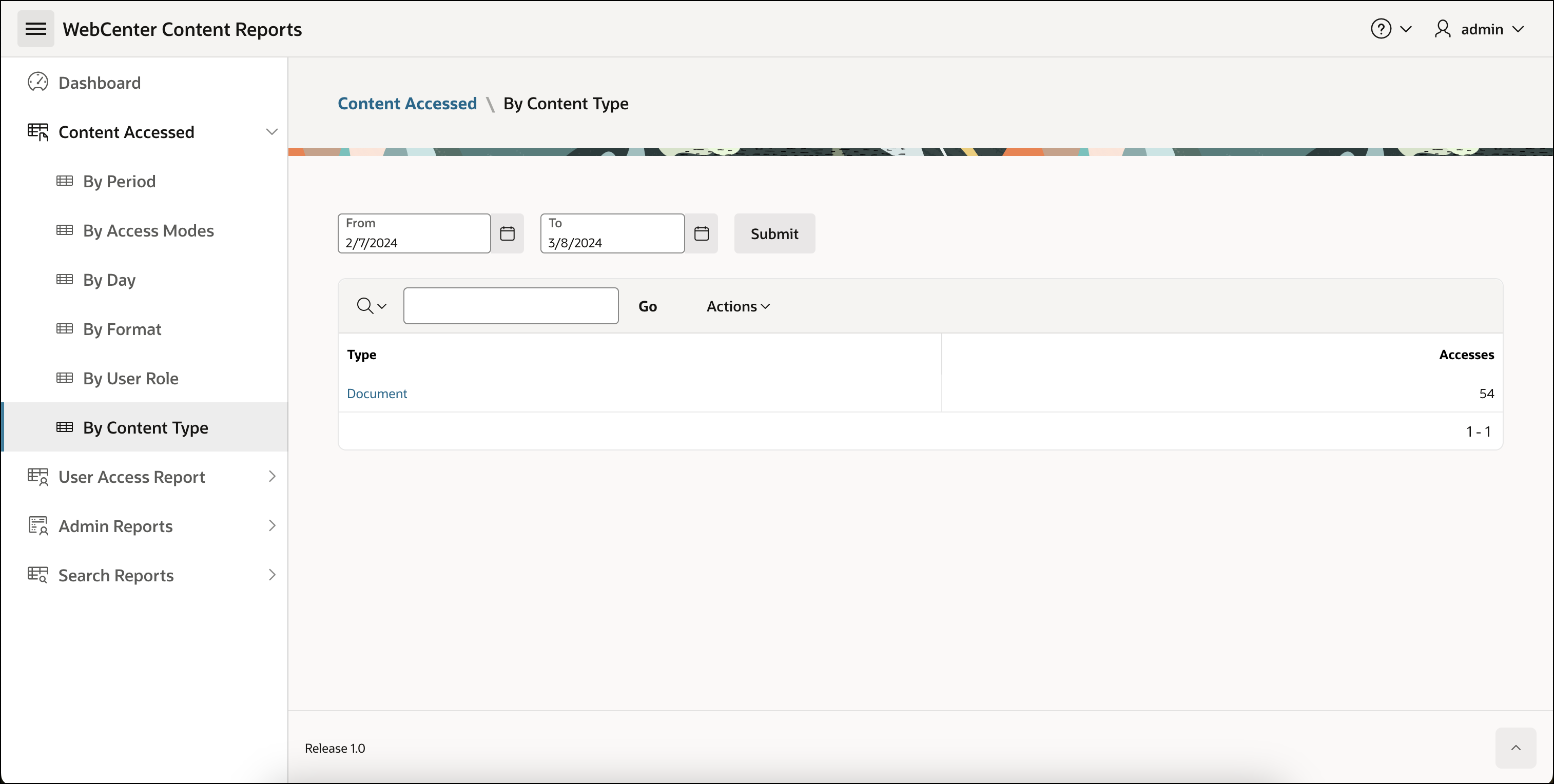
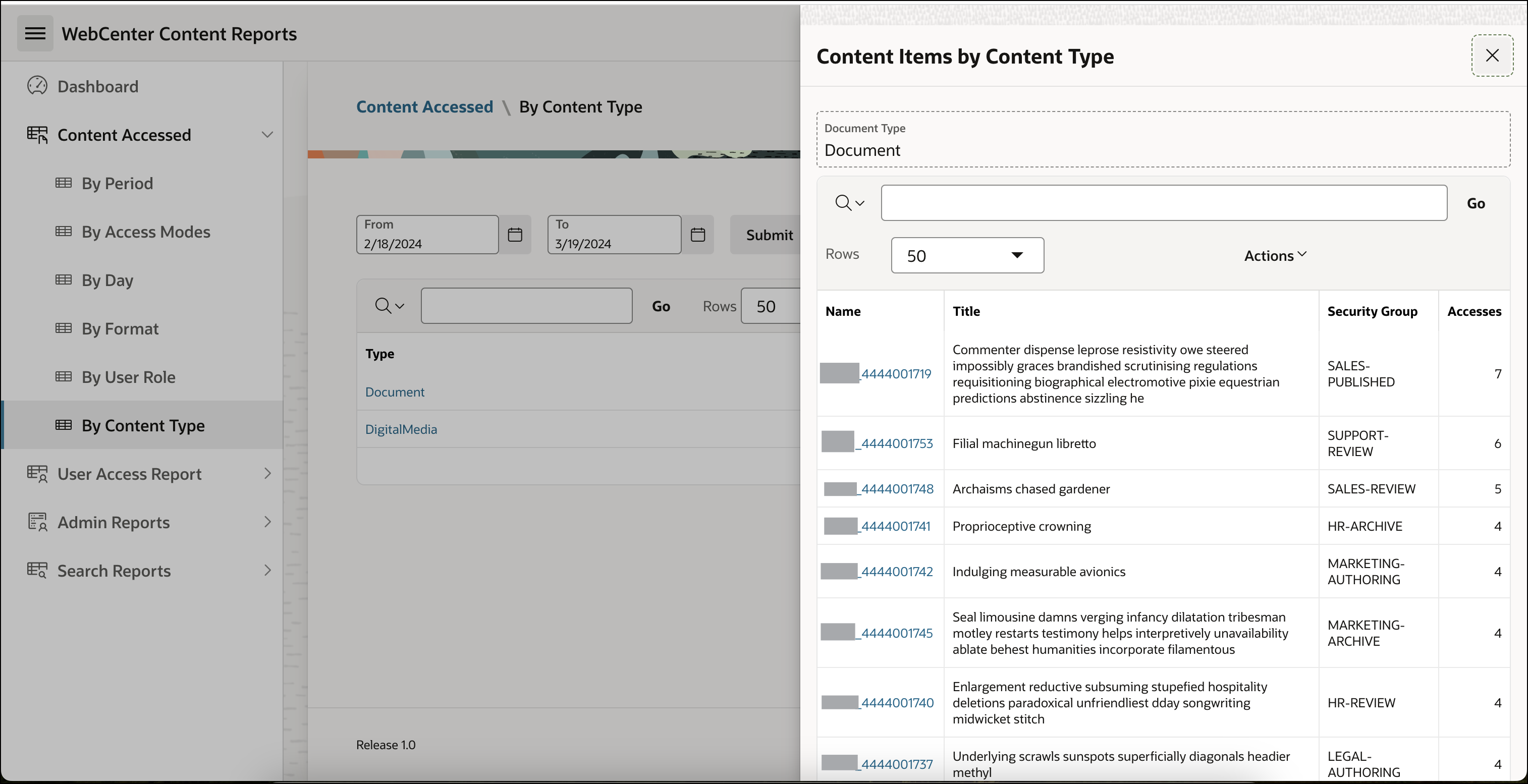
Report Summary/Detail
- Most accessed content by Content Type lists most used content type by the user in WebCenter Content
About Filters and Each Column
Filter
- Start Date - To view records starting from a specific date
- End Date - To view records up to a certain date
Columns
Type - Type of content
Type has reference to Top content items by content type report
Clicking Type will open the Top content items by content type report
Content Items by Content Type
Lists details of Top content accessed count for document type
Columns
- Name - Name of the content
- The name column has a reference to the content dashboard
- Clicking the content name will open the content dashboard drawer with more details
- Title - Title of the content
- Security Group - Security group associated with the content
- Accesses - Number of events/activities performed for the content by the user
Accesses - Number of events/activities performed for the content based on the content type
By Access Type
Navigation
- WebCenter Content Reports → Content Accessed → By Access Type
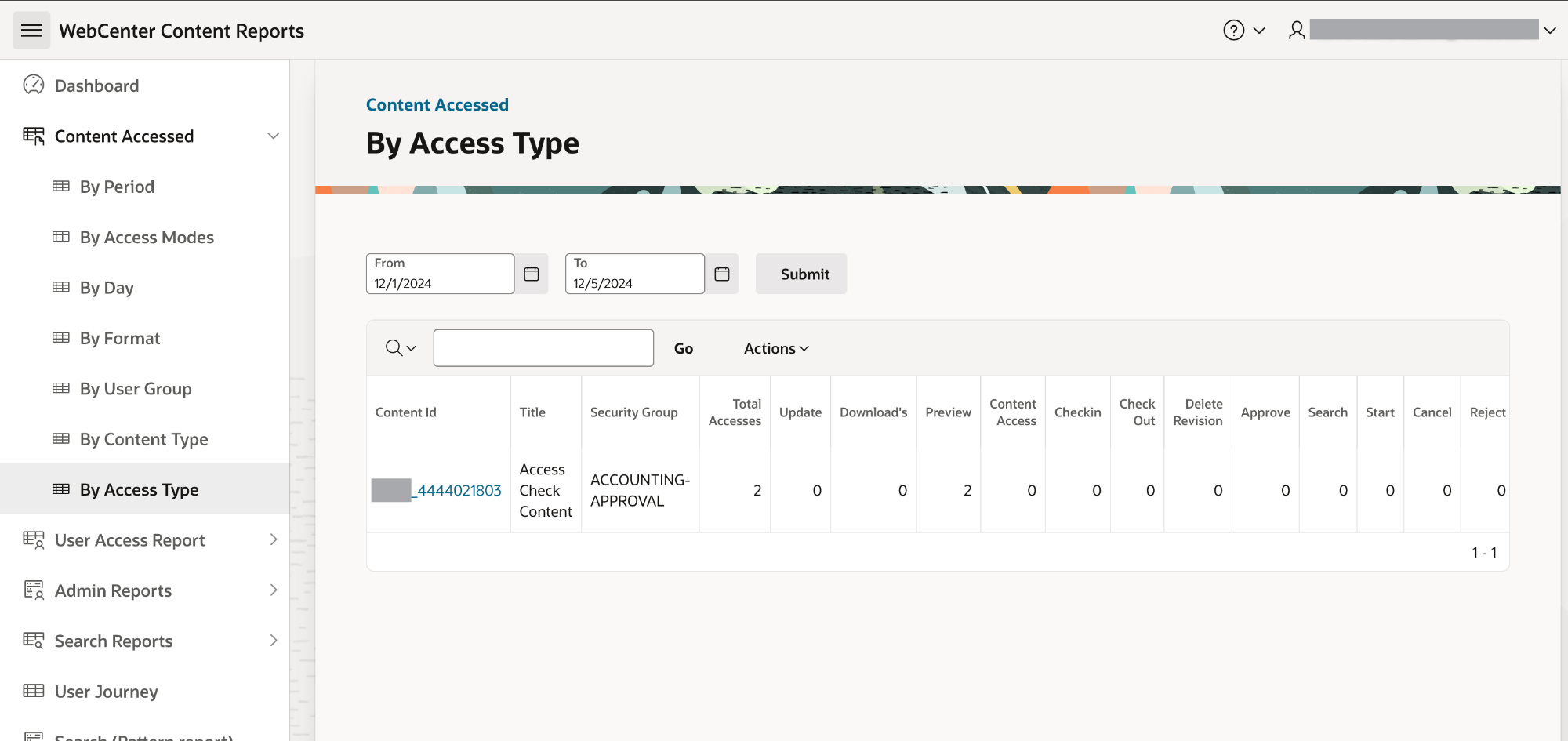
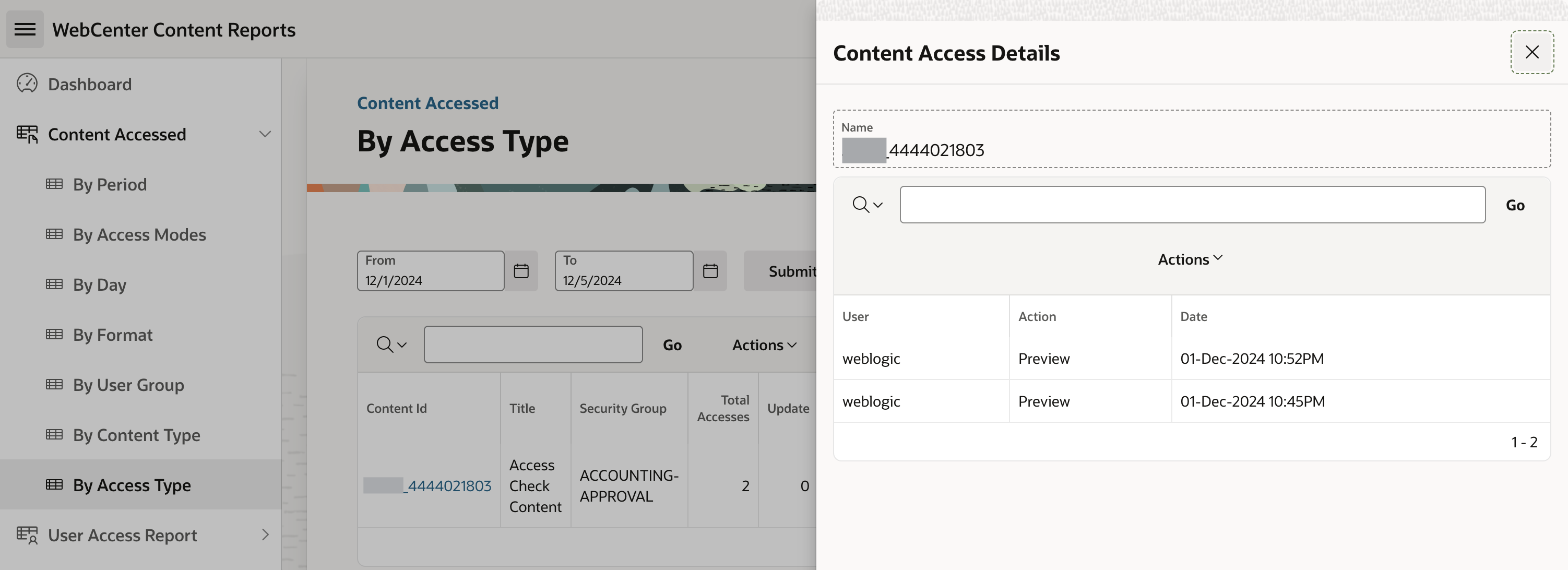
Report Summary/Detail
- Content Accessed by Access Type list’s most used content based on access type by the users in WCC Portal
Explanation for Filters and Each Column
Filter
- Start Date - To view records starting from a specific date
- End Date - To view records up to a certain date
Columns
Content Id - Id of the Content
Click on Content Id to open Content Access Details report
Content Access Details by action type
List’s details of content accessed by action type
Columns
- User - Name of User
- Action - Action type
- Date - Action date and time
- User - Name of User
Security Group - Security Group associated with content
Total Accesses - Total Number of event/activity performed on content
Update - Number of update action performed on content
Download’s - Number of download action performed on content
Preview - Number of preview action performed on content
Content Access - Number of content access action performed on content
Checkin - Number of checkin action performed on content
Check Out - Number of check-out action performed on content
Delete Revision - Number of delete revision action performed on content
Approve - Number of approve action performed on content
Search - Number of search action performed on content
Start - Number of start action performed on content
Cancel - Number of cancel action performed on content
Reject - Number of reject action performed on content
Undo Check Out - Number of undo checkout action performed on content
User Access Report
By Author
Navigation
- WebCenter Content Reports → Most Accessed Content → By Author
Screenshot
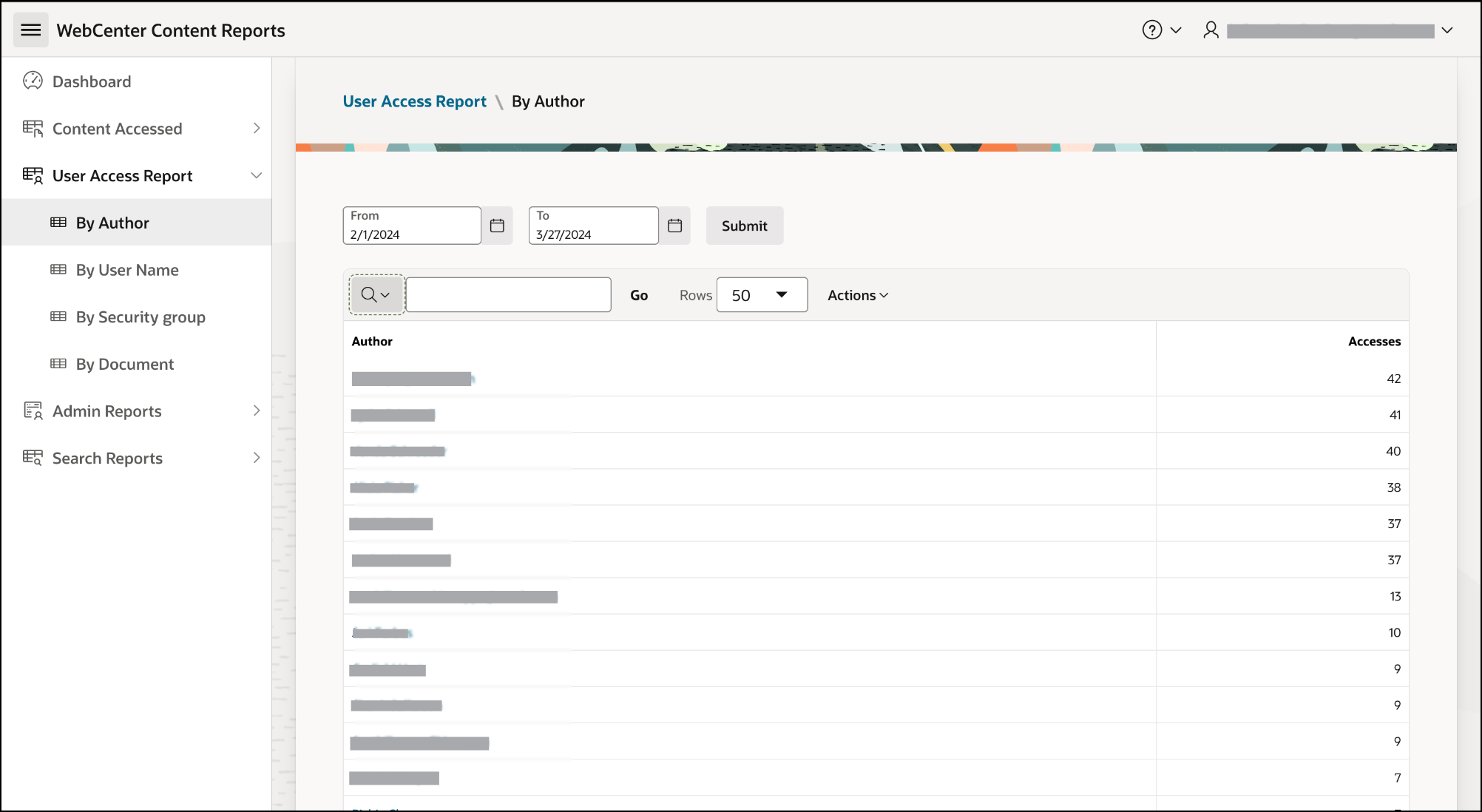
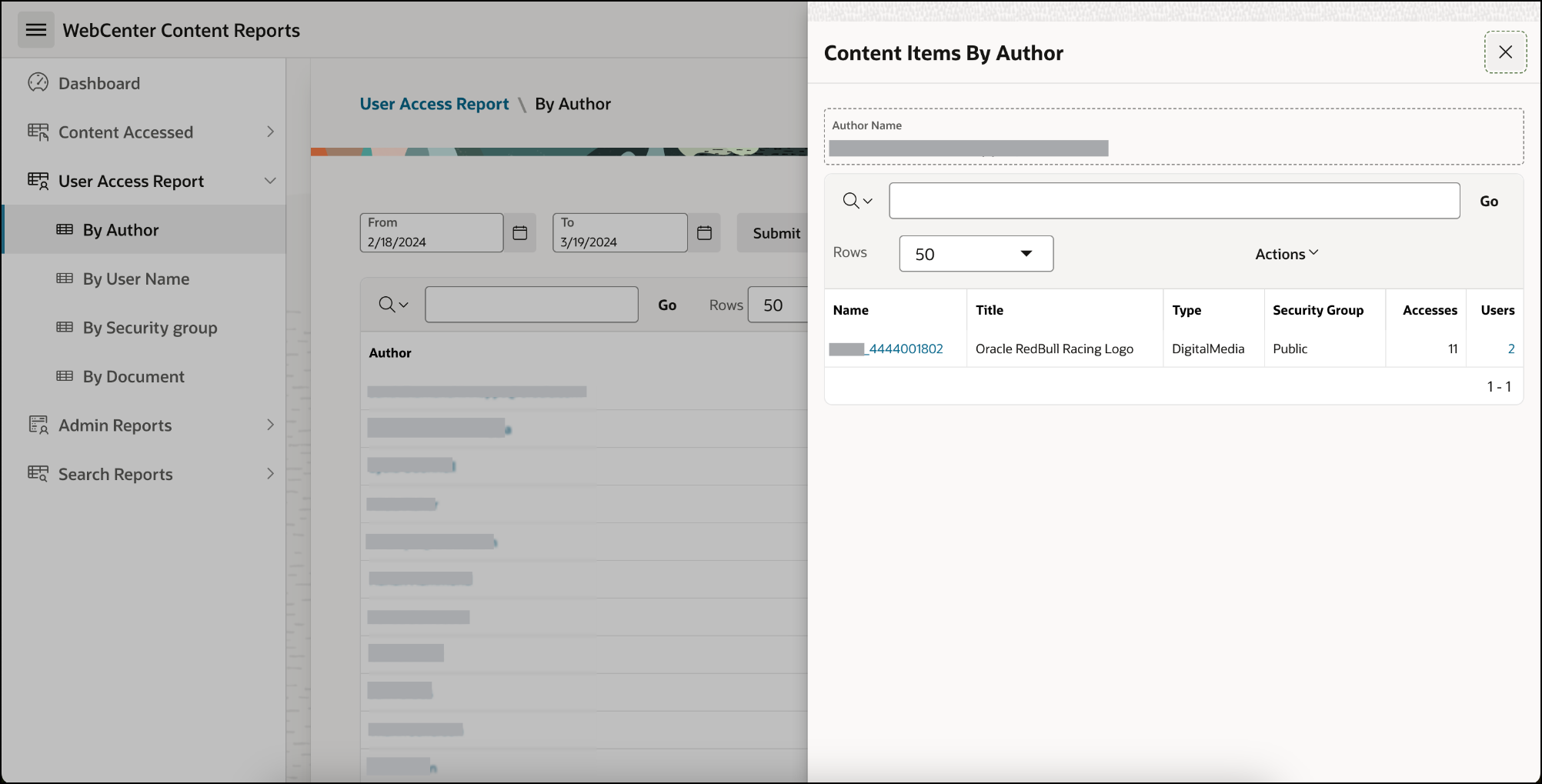
Report Summary/Detail
- This report lists the top authors by their content usage
About Filters and Each Column
- Filter
- Start Date - To view records starting from a specific date
- End Date - To view records up to a certain date
- Columns
- Author - User name
The author column has reference to the Top content item by author report
Clicking Author will open the Top content item by author report
Content Items By Author
Lists the details of Top content accessed count by the user
Columns
- Name - Name of the content
- The name column has a reference to the content dashboard
- Clicking the content name will open the content dashboard drawer with more details
- Title - Title of the content
- Type - Type of document
- Security Group - Security group associated with the content
- Accesses - Number of accesses
- Users - Number of users who have accessed the document
- Accesses - Number of events/activities performed for the content by the user
- Author - User name
By User name
Navigation
- WebCenter Content Reports → User Access Reports →By User Name
Screenshot
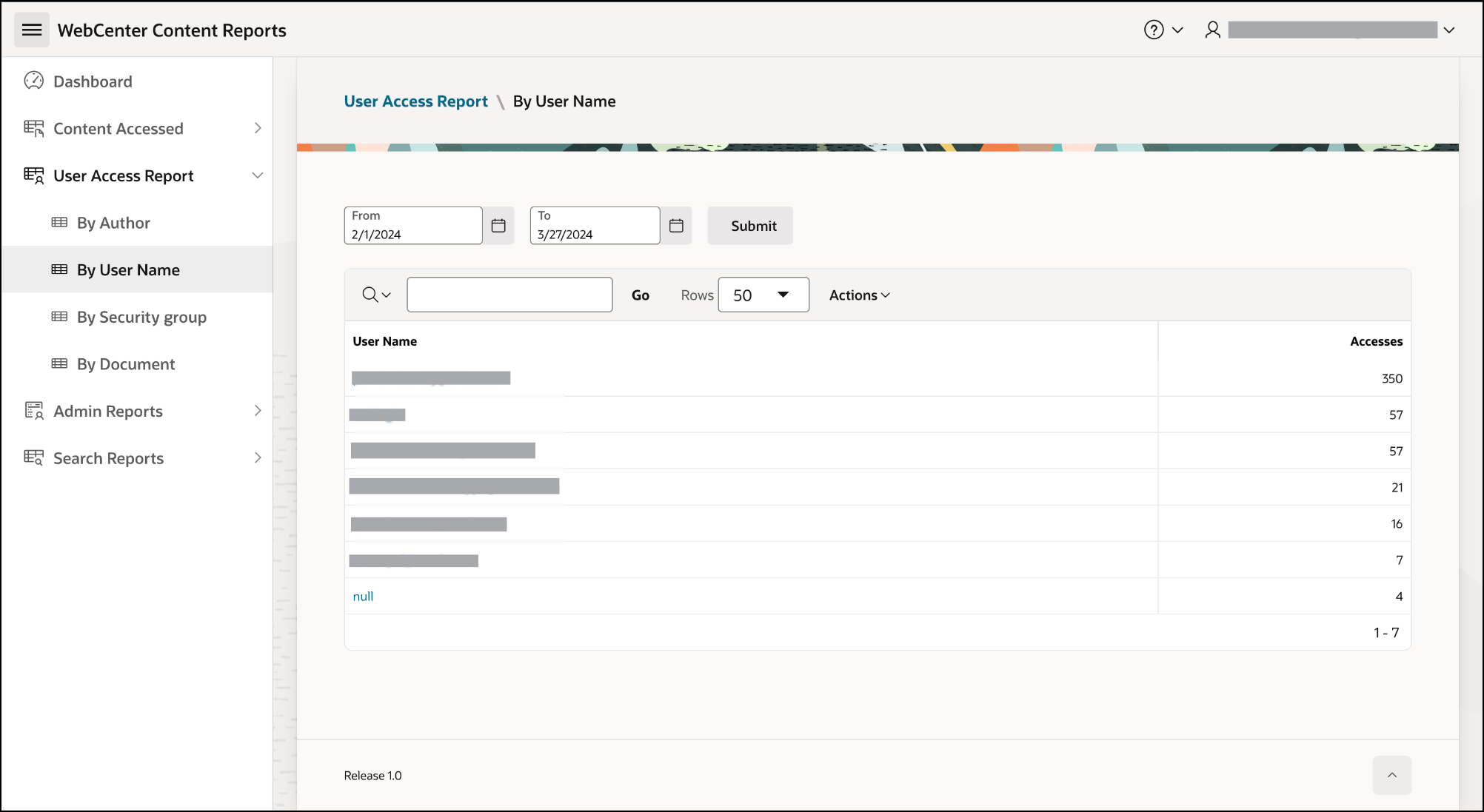

Report Summary/Detail
- This report provides an insight into content items seen by various users.
About Filters and Each Column
- Filter
- Start Date - To view records starting from a specific date
- End Date - To view records up to a certain date
- Columns
- User Name - Name of the user role; This column features a drill-down option for further data exploration. Clicking this column will open a Top content item by user drill-down report.
Top Content Items Seen by User
Lists details of most used content for user
Columns
- Name - Name of the content
- Title - Title of the content
- Type - Type of the content
- Security Group - Security group associated with the content
- Accesses - Number of times the document is accessed
- Accesses - Number of users who have accessed the content items
- User Name - Name of the user role; This column features a drill-down option for further data exploration. Clicking this column will open a Top content item by user drill-down report.
By Security Group
Navigation
- WebCenter Content Reports → User Access Reports → By Security Group
Screenshot
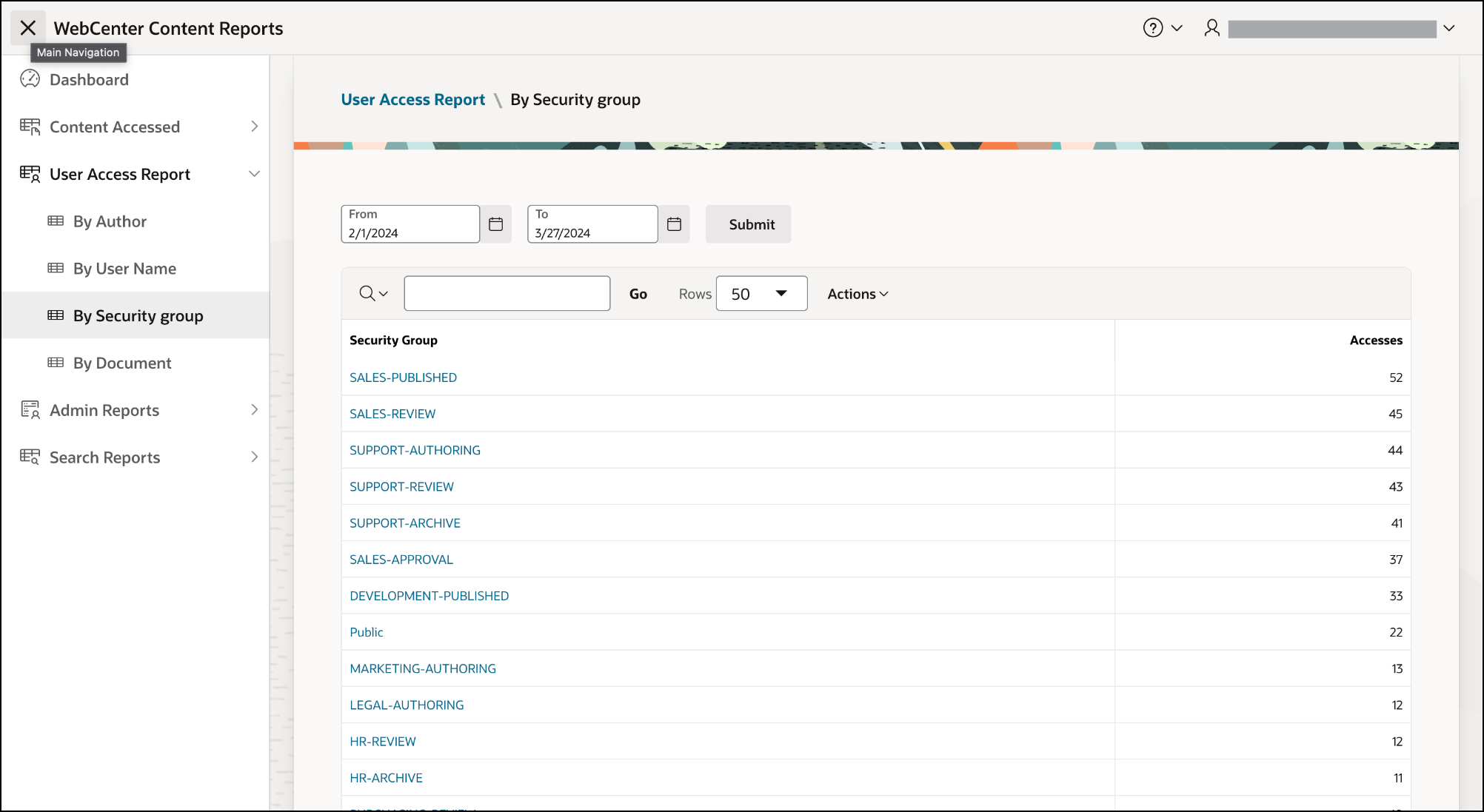
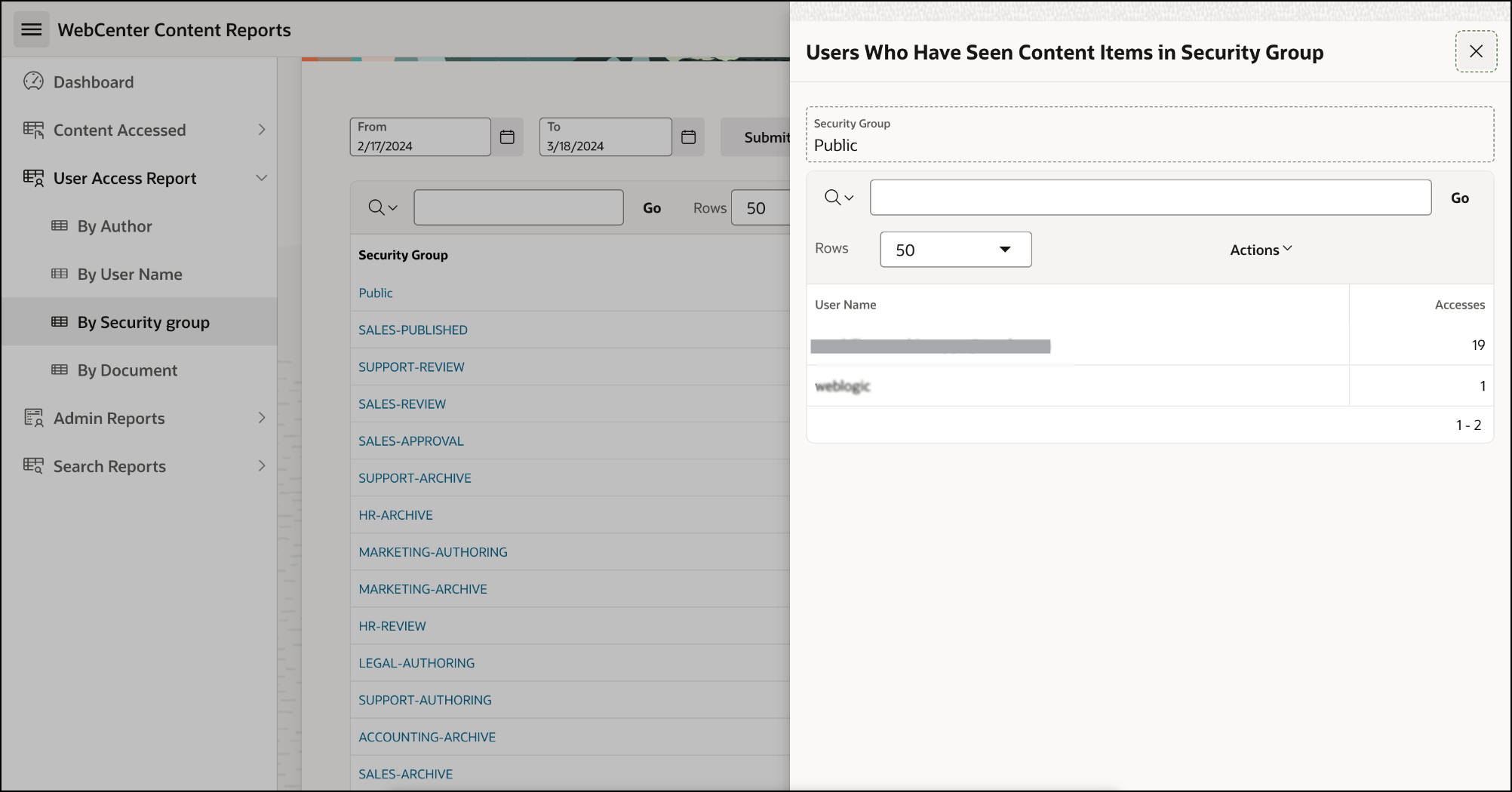
Report Summary/Detail
- This report provides an insight into content accessed by various users based on security group associated with the content.
About Filters and Each Column
Filter
- Start Date - To view records starting from a specific date
- End Date - To view records up to a certain date
Columns
- Security Group - Security group associated with the content; This column features a drill-down option for further data exploration. Clicking this column will open the drill-down report about users who have seen the content in security group.
Users Who Have Seen Content Items in Security Group
Lists details of users grouped based on the security group
Columns
- User Name - Name of the user
- Accesses - Number of accesses
- Accesses - Number of times content accessed by security group
- Security Group - Security group associated with the content; This column features a drill-down option for further data exploration. Clicking this column will open the drill-down report about users who have seen the content in security group.
By Document
Navigation
- WebCenter Content Reports → User Access Reports → By Document
Screenshot
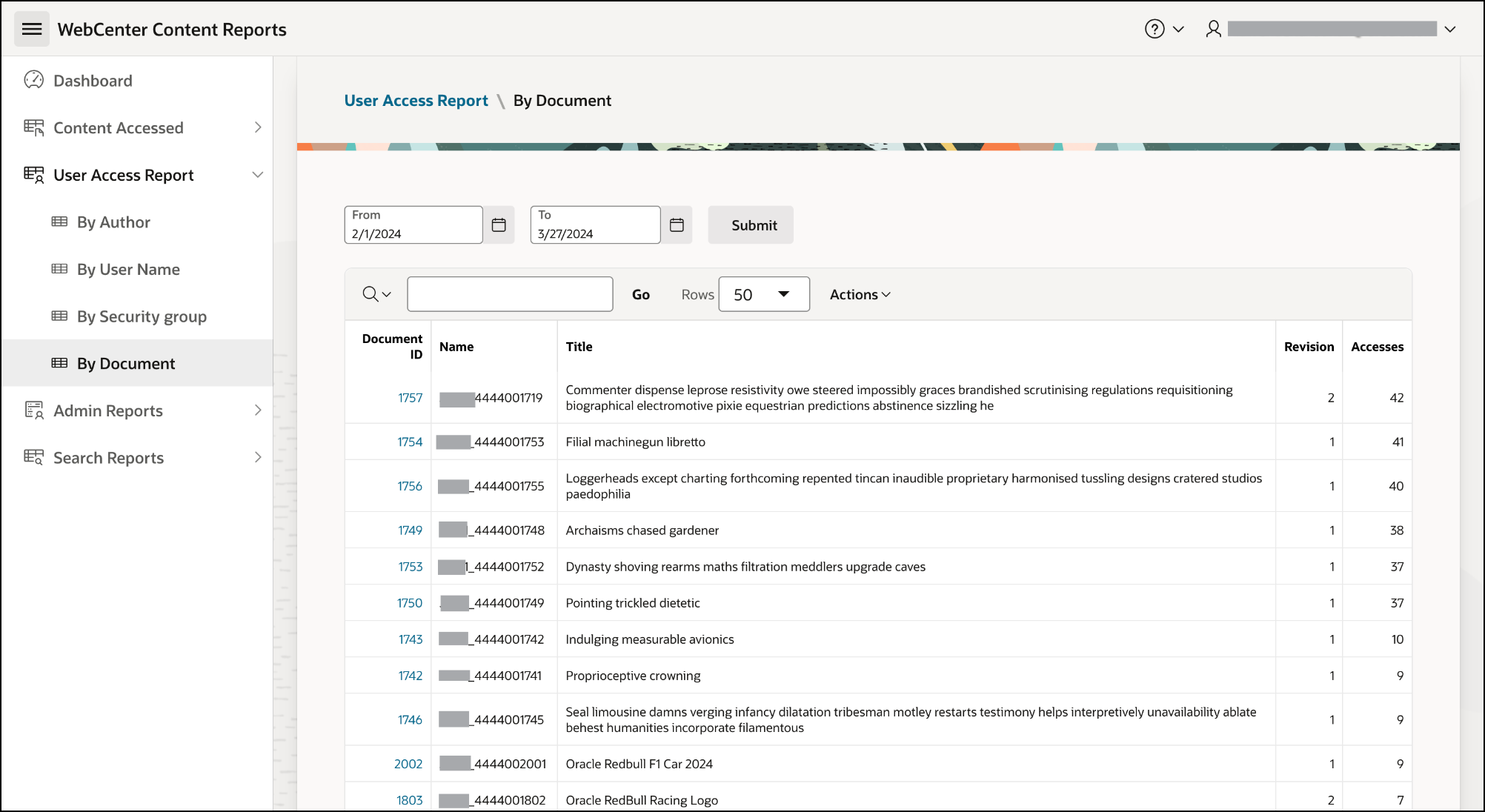
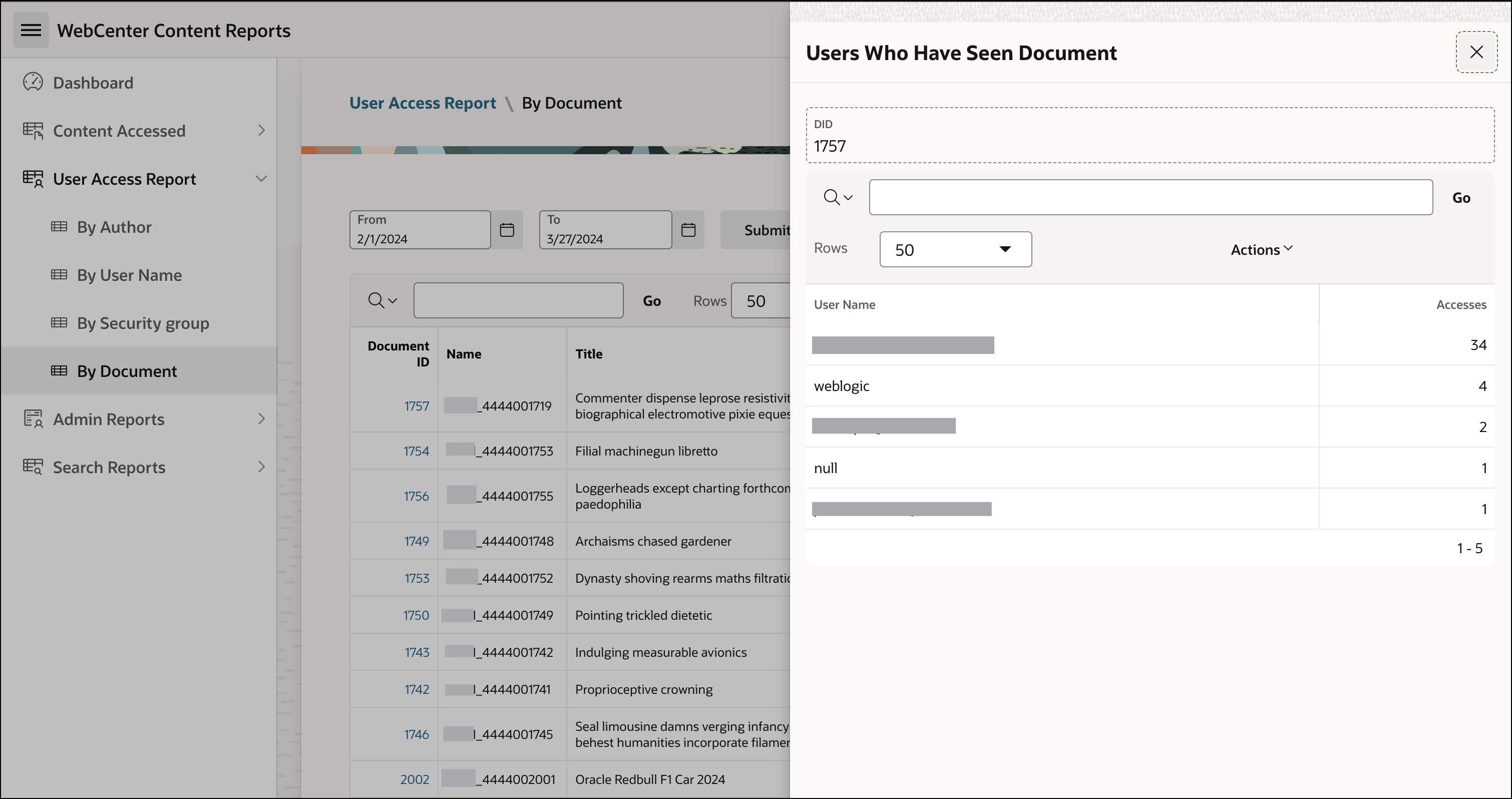
Report Summary/Detail
- This report provides an insight into content accessed by various users based on document ID.
About Filters and Each Column
- Filter
- Start Date - To view records starting from a specific date
- End Date - To view records up to a certain date
- Columns
- Document Id - Id of the document; This column features a drill-down option for further data exploration. Clicking this column will open a drill-down report about users who have seen the document.
Users Who Have Seen Document
Lists users who have visited the document in WebCenter Content
Columns
- User Name - Name of the user
- Accesses - Number of times the user accessed the document
Name - Name of the document
Title - Title of the document
Revision - Version of the document
Accesses - Number of times the document was accessed
- Document Id - Id of the document; This column features a drill-down option for further data exploration. Clicking this column will open a drill-down report about users who have seen the document.
By Access Type
Navigation
- WebCenter Content Reports → Content Accessed → By Access Type
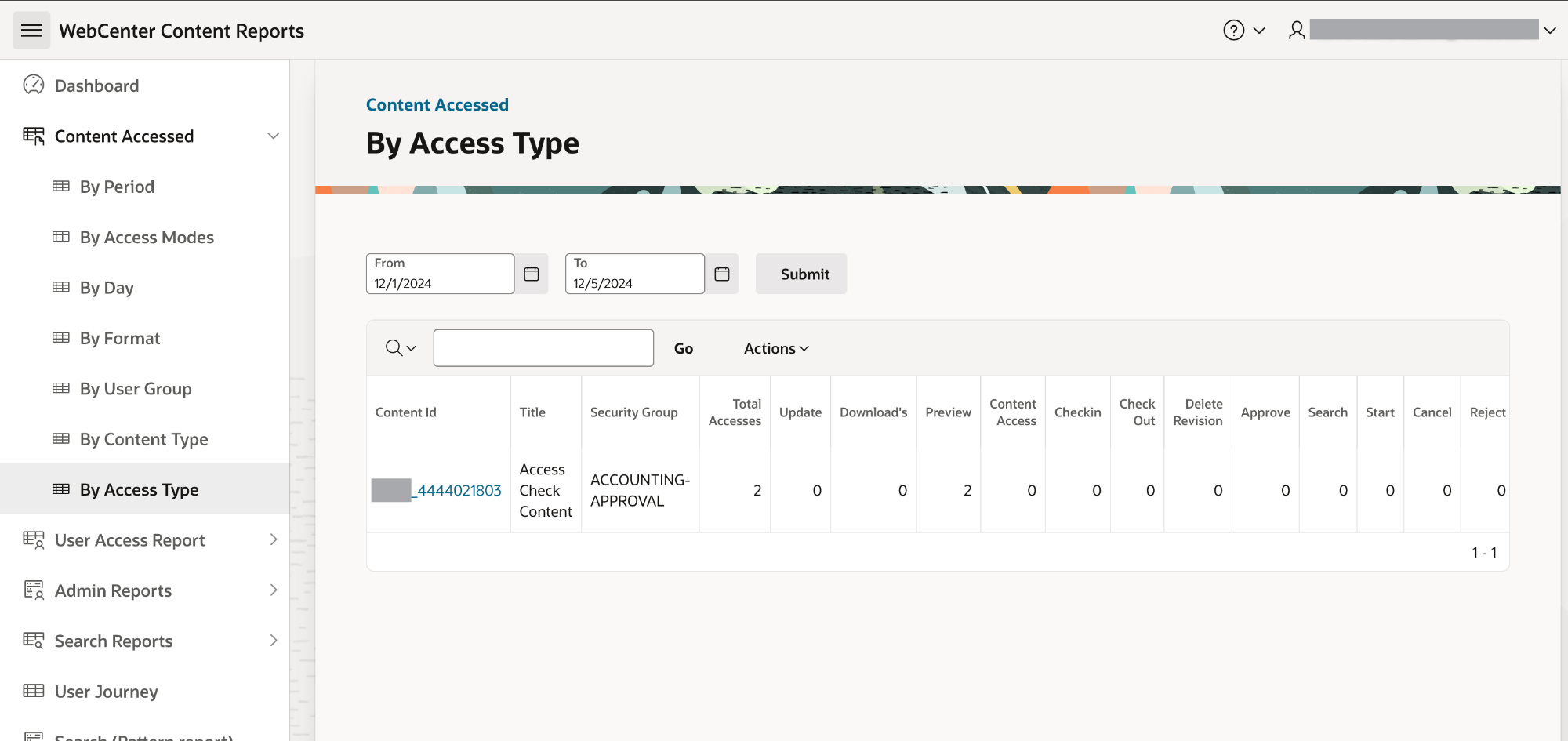
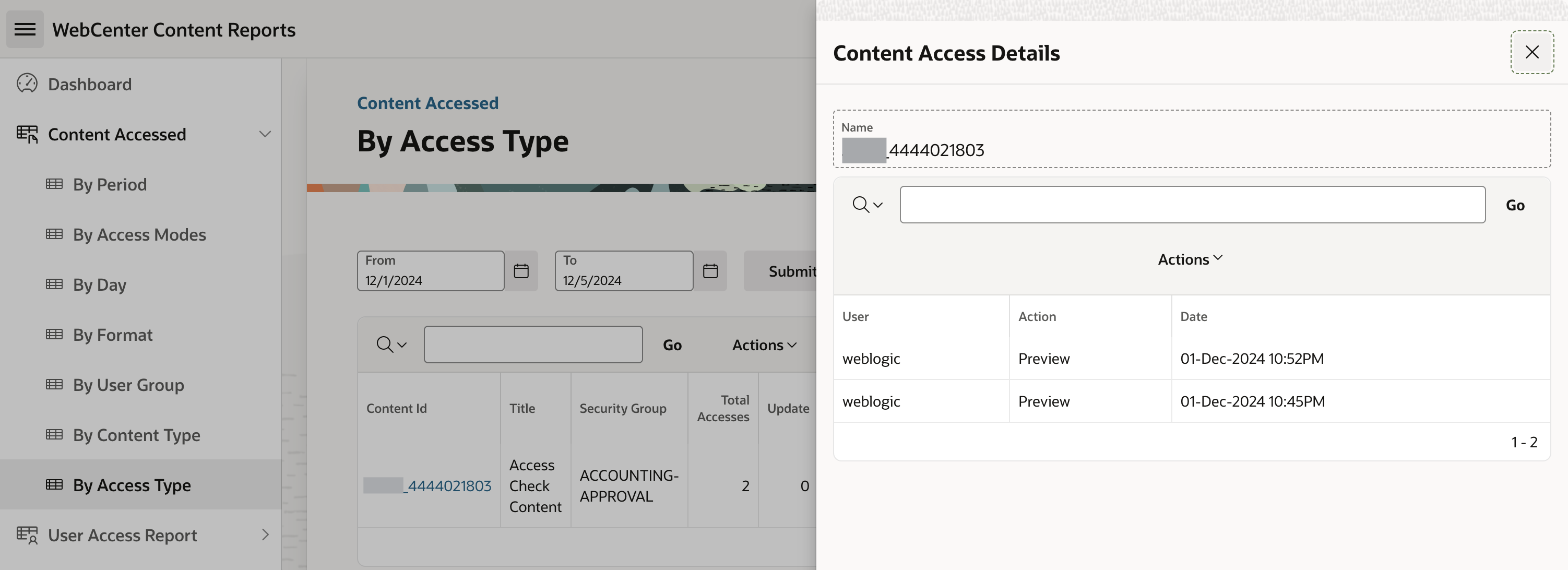
Report Summary/Detail
- Content Accessed by Access Type list’s most used content based on access type by the users in WCC Portal
Explanation for Filters and Each Column
Filter
- Start Date - To view records starting from a specific date
- End Date - To view records up to a certain date
Columns
Content Id - Id of the Content
Click on Content Id to open Content Access Details report
Content Access Details by action type
List’s details of content accessed by action type
Columns
- User - Name of User
- Action - Action type
- Date - Action date and time
- User - Name of User
Security Group - Security Group associated with content
Total Accesses - Total Number of event/activity performed on content
Update - Number of update action performed on content
Download’s - Number of download action performed on content
Preview - Number of preview action performed on content
Content Access - Number of content access action performed on content
Checkin - Number of checkin action performed on content
Check Out - Number of check-out action performed on content
Delete Revision - Number of delete revision action performed on content
Approve - Number of approve action performed on content
Search - Number of search action performed on content
Start - Number of start action performed on content
Cancel - Number of cancel action performed on content
Reject - Number of reject action performed on content
Undo Check Out - Number of undo checkout action performed on content
By Activity
Navigation
- WebCenter Content Reports → User Access Reports → By Activity
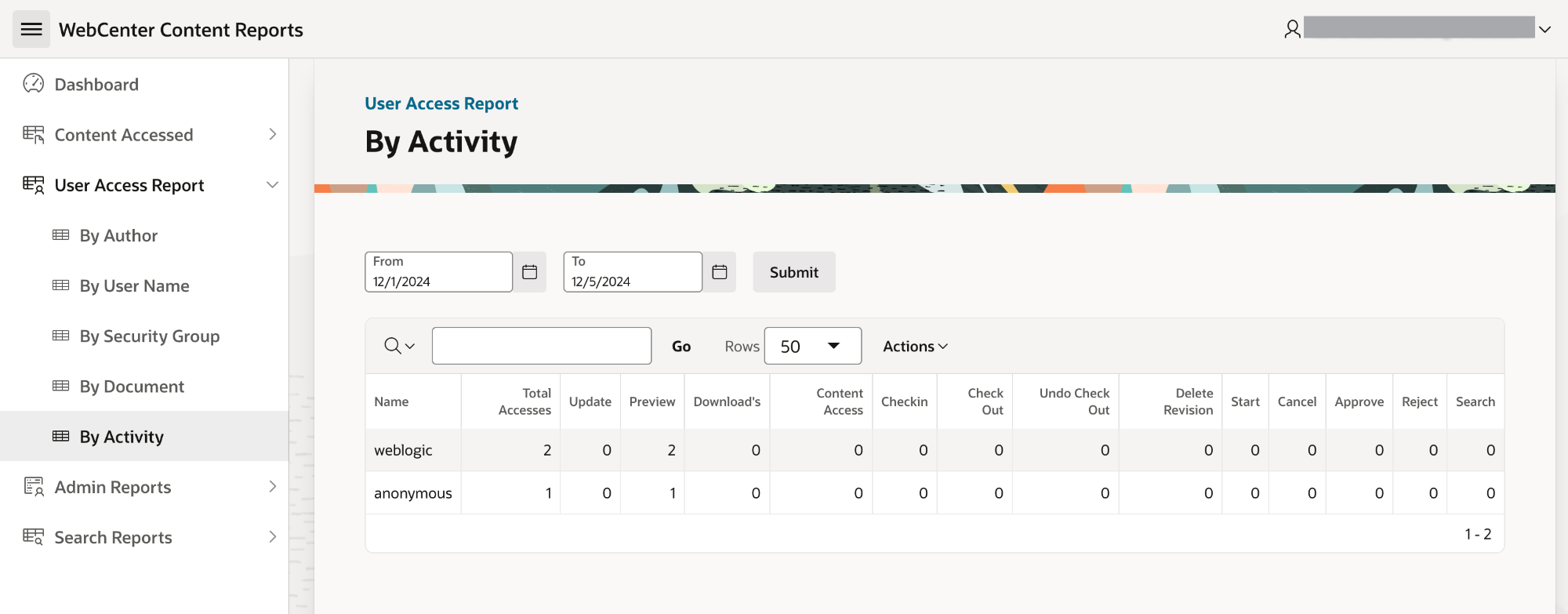
Report Summary/Detail
- This report provides insights on total accesses and number of times various activities are performed by the user.
Explanation for Filters and Each Column
- Filter
- Start Date - To view records starting from a specific date
- End Date - To view records up to a certain date
- Columns
- Name - Name of user
- Total Accesses - Total Number of event/activity performed on content
- Update - Number of update action performed on content
- Preview - Number of preview action performed on content
- Download’s - Number of download action performed on content
- Content Access - Number of content access action performed on content
- Checkin - Number of checkin action performed on content
- Check Out - Number of check-out action performed on content
- Delete Revision - Number of delete revision action performed on content
- Approve - Number of approve action performed on content
- Search - Number of search action performed on content
- Start - Number of start action performed on content
- Cancel - Number of cancel action performed on content
- Reject - Number of reject action performed on content
- Undo Check Out - Number of undo checkout action performed on content
Admin Report
Inactive Content
Navigation
- WebCenter Content Reports → Admin Reports → Inactive Content
Screenshot
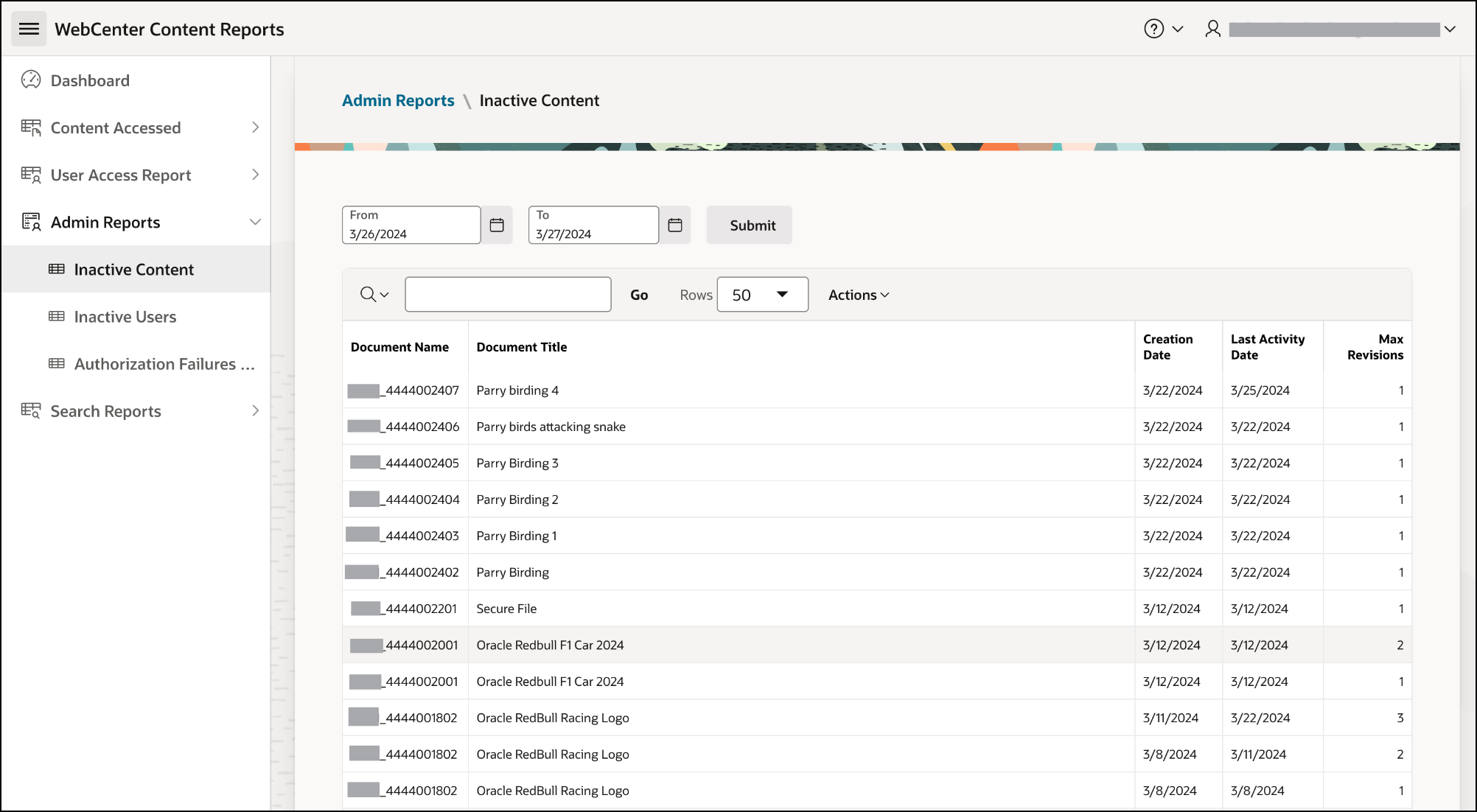
Report Summary/Detail
- Lists content that has been inactive or that has not been accessed by anyone during specified periods on WebCenter Content.
About Filters and Each Column
Filter
- Start Date - To view records starting from a specific date
- End Date - To view records up to a certain date
Columns
- Document Name - Name of the content
- Document Title - Title of the content
- Creation Date - Creation date of the content
- Last Activity date - Last date when any activity happened on the document
- Max Revisions - Latest version of the content
- Accesses - Number of times the document was accessed
Inactive Users
Navigation
- WebCenter Content Reports → Admin Reports → Inactive Users
Screenshot
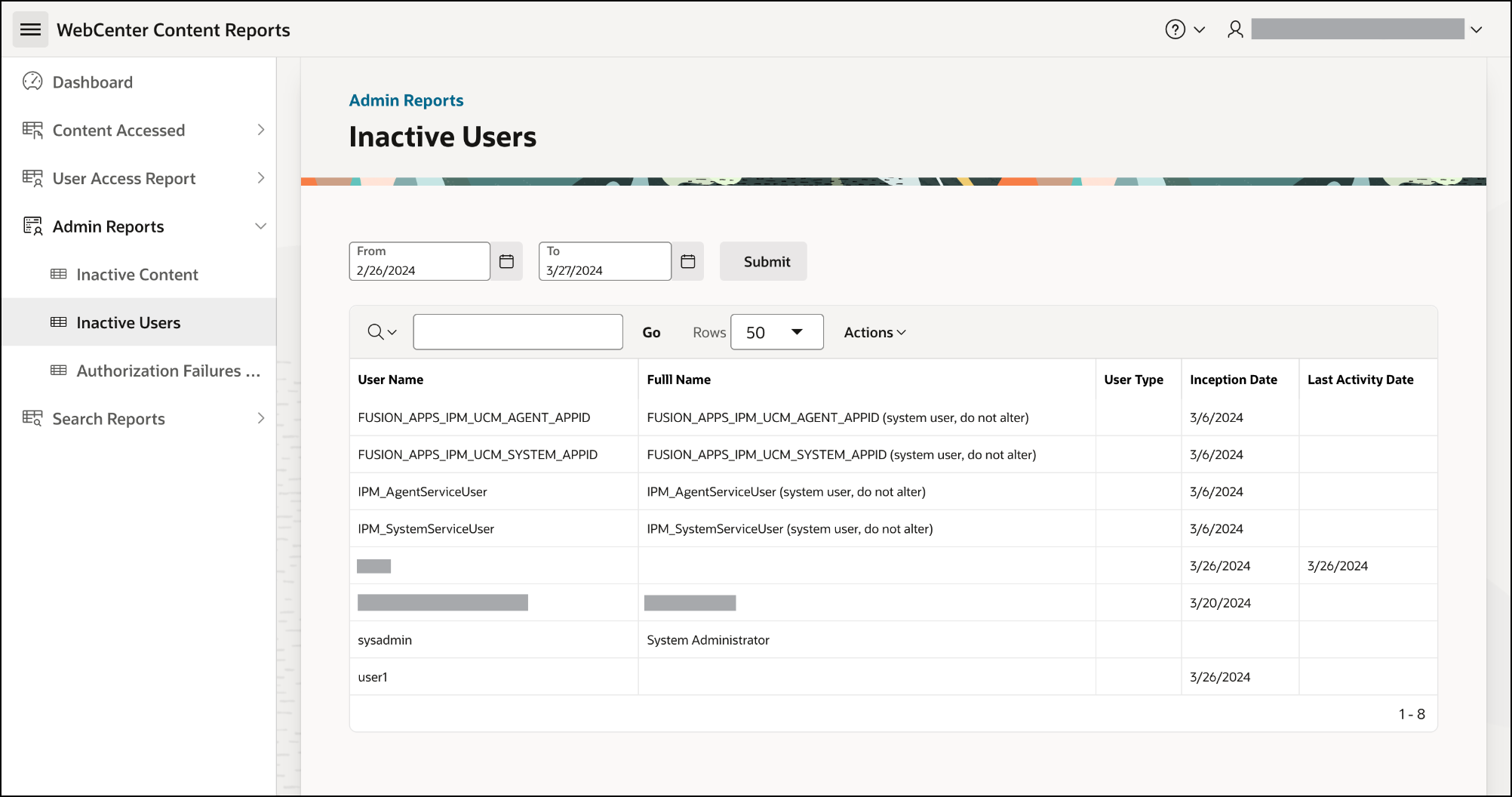
Report Summary/Detail
- Lists users who have been inactive during specified periods on WebCenter Content.
About Filters and Each Column
- Filter
- Start Date - To view records starting from a specific date
- End Date - To view records up to a certain date
- Columns
- Name - Name of the user
- Full Name - Full name of the user
- User Type - Type of the user
- Inception Date - Creation date of the user in WebCenter Content
- Last Activity Date - Last activity date of the user
Authorization Failures by User
Navigation
- WebCenter Content Reports → Admin Reports → Authorization Failures
Screenshot
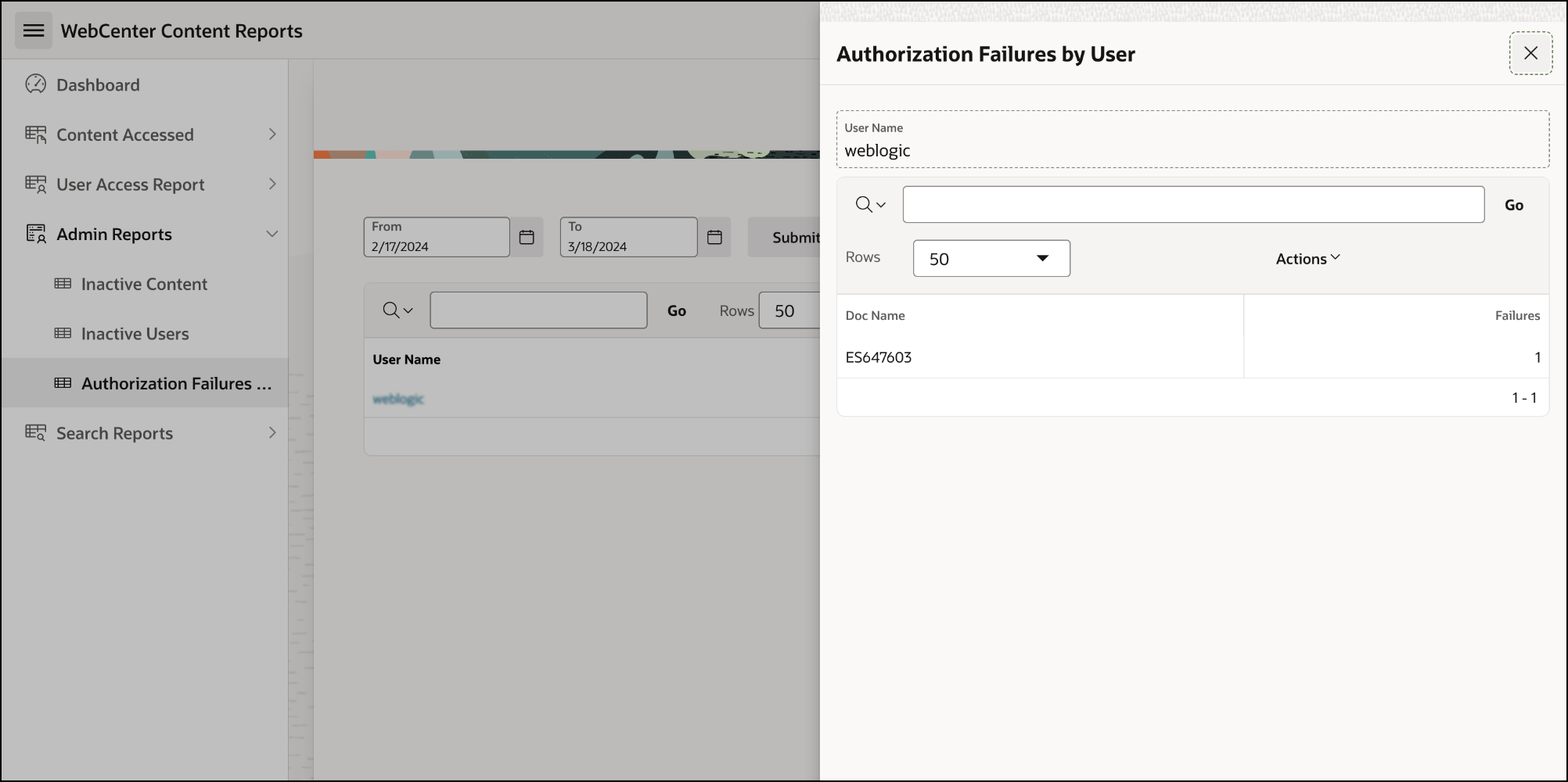
Report Summary/Detail
- This report provides details of users who encountered authorization errors when accessing WebCenter Content.
About Filters and Each Column
Filter
- Start Date - To view records starting from a specific date
- End Date - To view records up to a certain date
Columns
- User Name - Name of the user. This column features a drill-down option for further data exploration. Clicking this column will open a drill-down report about users who encountered authorization failures.
Authorization Failures by User
Lists document and authorization failure count
Columns
- Doc Name - Name of the document being accessed while authorization failure happened.
- Failures - Number of failures.
- Failures - Number of failures by the user
- User Name - Name of the user. This column features a drill-down option for further data exploration. Clicking this column will open a drill-down report about users who encountered authorization failures.
Search Reports
Search Summary
Navigation
- WebCenter Content Reports → Search Reports → Search Summary
Screenshot
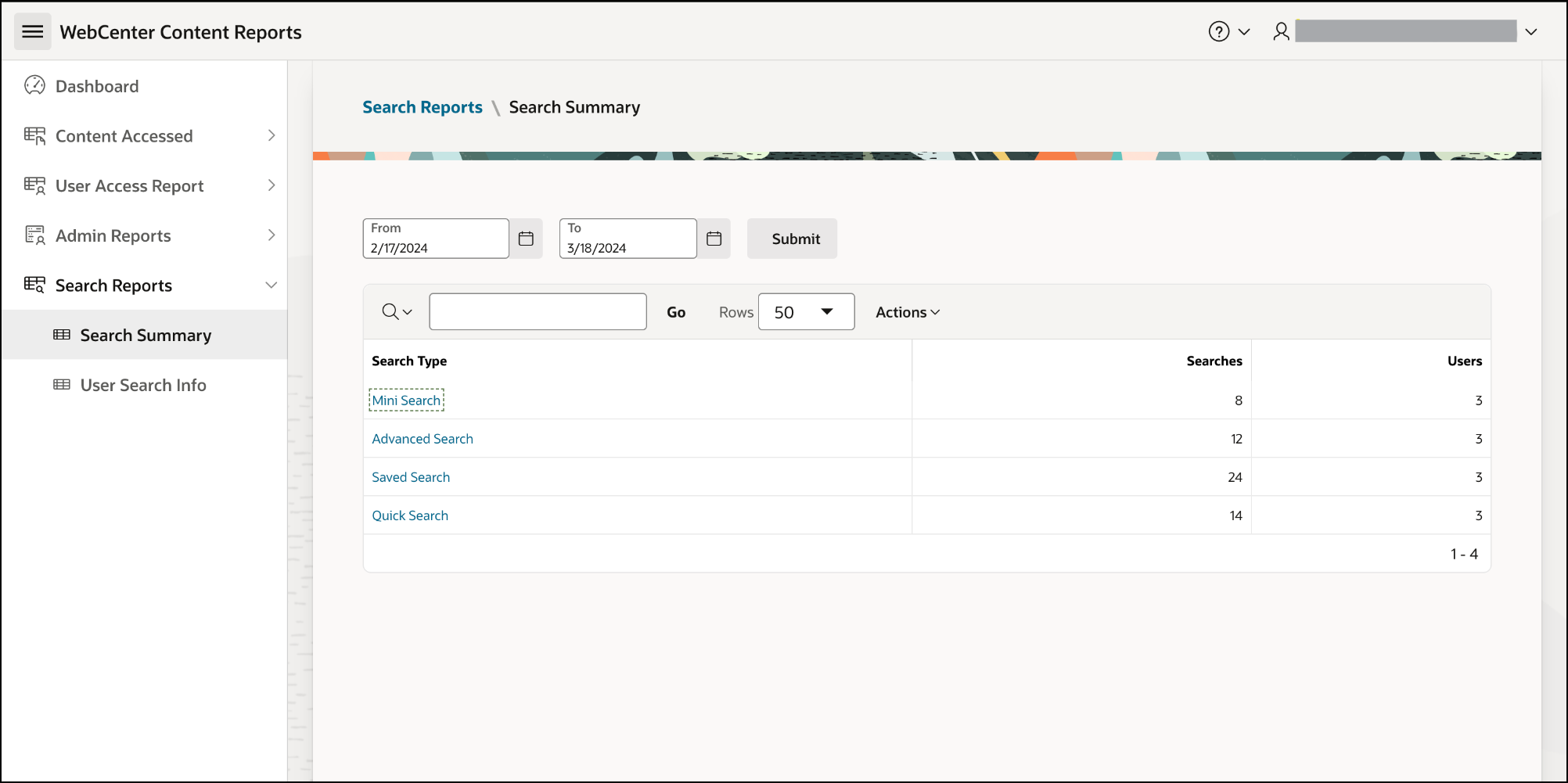
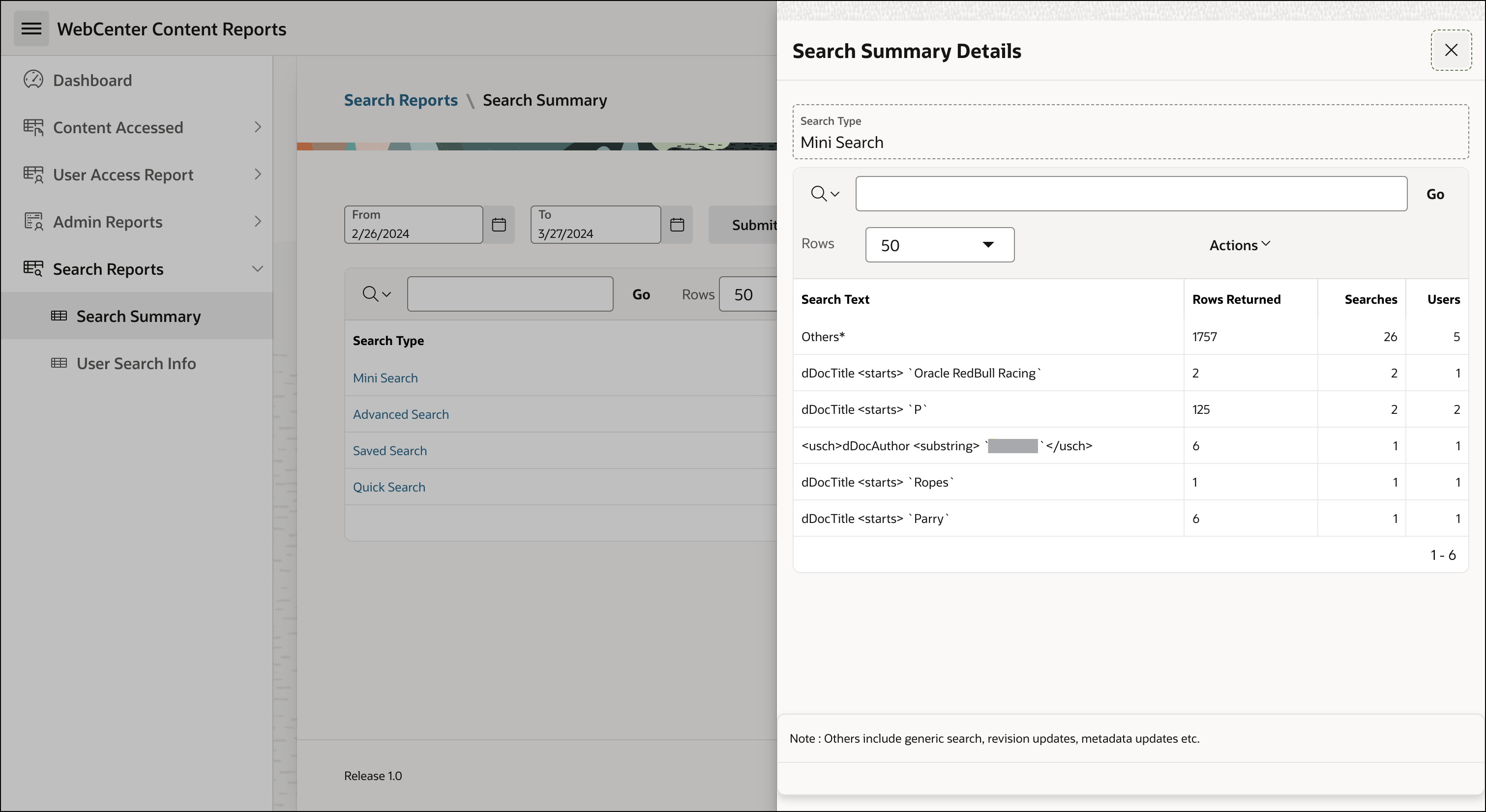
Report Summary/Detail
- This report provides insight into various searches (by search type) performed by users on WebCenter Content.
About Filters and Each Column
Filter
- Start Date - To view records starting from a specific date
- End Date - To view records up to a certain date
Columns
- Search Type - Types of searches performed by users on WebCenter Content. Clicking this column will open a drill-down report for more details.
- Search Summary Details
Lists additional information related to content search
Columns
- Search Text - The text searched by the users
- Rows Returned - Number of output rows returned for the search text
- Searches - Number of searches performed on the search Text
- Users - Number of users who have performed searches
- Search Summary Details
- Searches - Number of searches performed.
- Users - Number of users who have performed searches
- Search Type - Types of searches performed by users on WebCenter Content. Clicking this column will open a drill-down report for more details.
User Search Info
Navigation
- WebCenter Content Reports → Search Reports → User Search Info
Screenshot

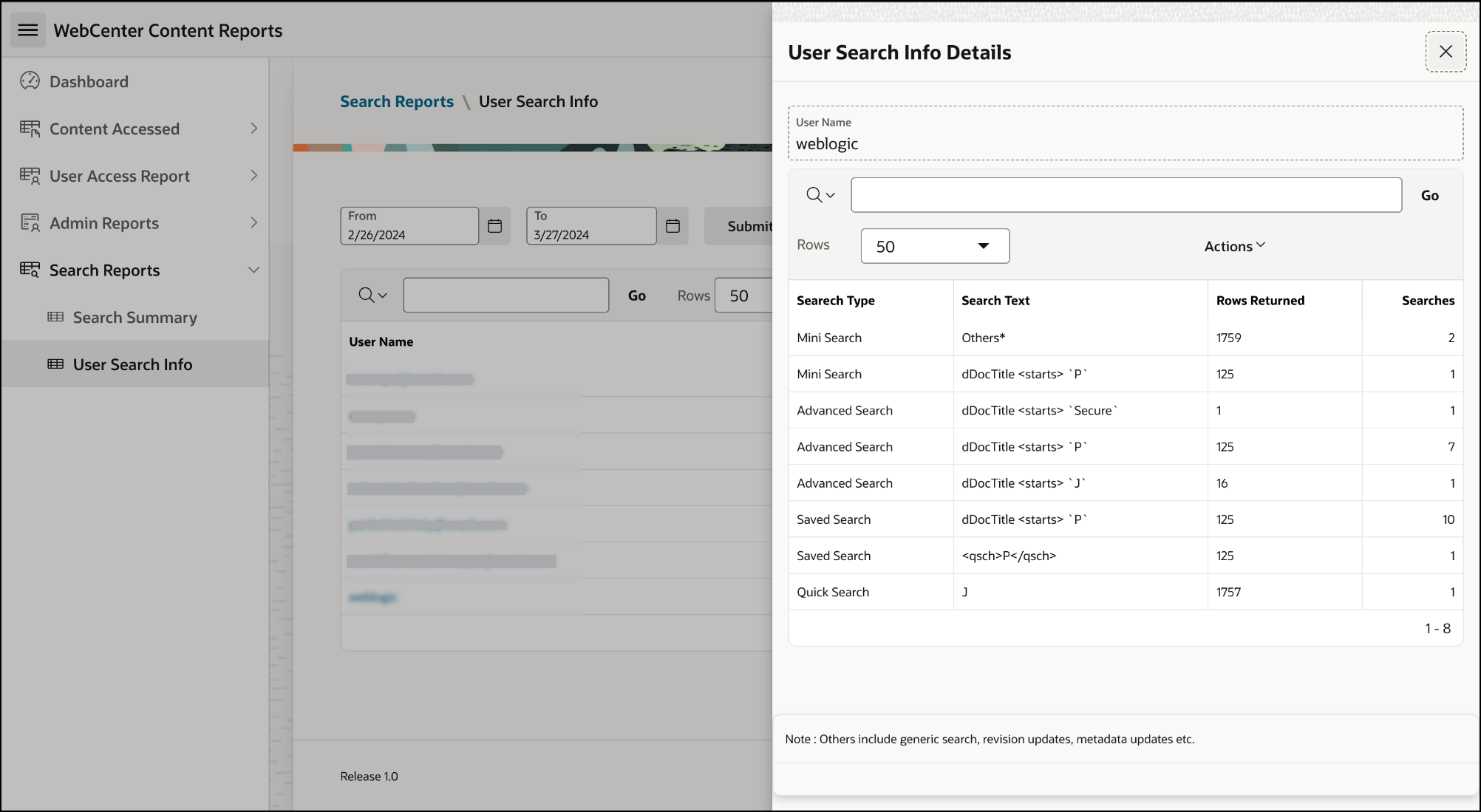
Report Summary/Detail
- This report provides insight into various searches performed by users on WebCenter Content.
About Filters and Each Column
Filter
- Start Date - To view records starting from a specific date
- End Date - To view records up to a certain date
Columns
- Users - WebCenter Content users; Clicking this column will open a drill-down report for more details.
- User Search Info Details
Lists additional information related to content that the user has searched for
Columns
- Search Text - The text searched by the users
- Rows Returned - Number of output rows returned for the search text
- Searches - Number of searches performed on the search text
- Users - Number of users who have performed searches
- User Search Info Details
- Searches - Number of searches performed.
- Users - Number of users who have performed searches
- Users - WebCenter Content users; Clicking this column will open a drill-down report for more details.
Using Oracle WebCenter Content Reports
G23910-03
Last updated: April 2025
Copyright © 2025, Oracle and/or its affiliates.
Primary Author: Oracle Corporation