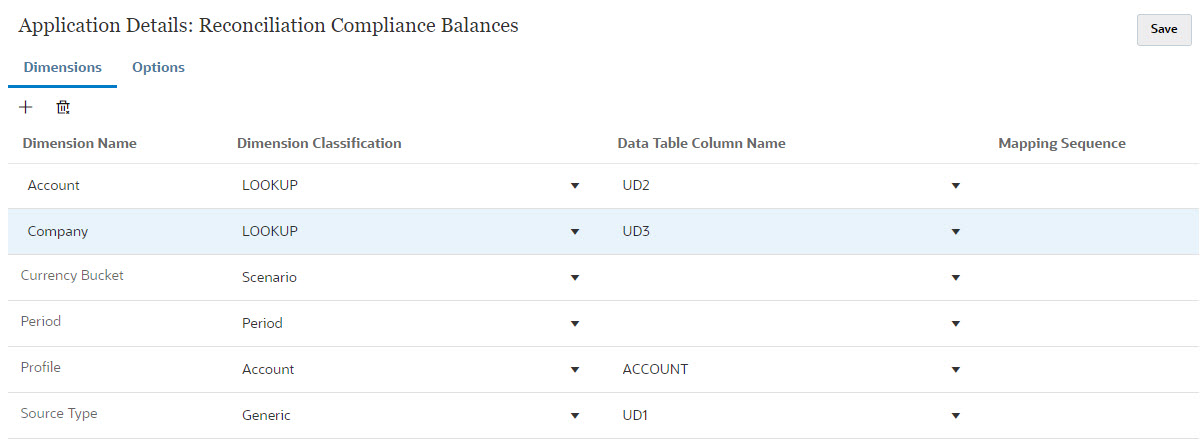Data Integration - Target Application Dimension Mapping
In Data Integration, you must add each sub-segment that you added in Account Reconciliation as a dimension in the Target Application in Data Integration using the exact same sub-segment name and the same dimension name.
The profile loads as one concatenated value that aligns with the profile as configured in Account Reconciliation. Each additional sub-segment is mapped to it's own "UD" field as Lookup. This ensures that the UD mapping aligns with the "UD" selection made on the Profile Segments screen in Account Reconciliation.
To add sub-segments as dimensions in Data Integration:
- From Home, select Application, and then Data Exchange. The Data Integration page appears.
- Click Actions and then select Applications. The Applications dialog appears.
- Select Reconciliation Compliance Balances, and click the Actions (ellipsis), and then select Application Details.
-
On the Dimensions tab, click Add to add each sub-segment
you added in Account Reconciliation to Data Integration
so that it is mapped correctly. Add the following for each sub-segment: