Archiving Matched Transactions in Transaction Matching
Archiving enables you to save a specified set of matched transactions, along with their support and adjustment details, in an archive file.
You can archive, and subsequently purge, matched transactions that are no longer required in the production system, but are required for reference and regulatory compliance.
Note:
Profiles that contain the following are not archived:
- Unmatched transactions with Accounting Date that is earlier than the Archive Age - Calculated Date
- Matched transactions with Accounting Date that is after the Locked Through Date of the profile
The log file for the archive job contains the profiles that were not archived and the reasons for this exclusion.
To archive transactions, you must specify an Age and a Match Type. When you run an archive job in Transaction Matching, all matched transactions that are part of this job are marked using the job ID. These marked transactions are excluded from subsequent archive jobs.
A successful archive job generates a .zip file containing one or more .csv files and a
log file. The number of transactions contained in each .csv file depends on the
Batch Size specified in the System
Settings. The name of the zip file is in the format
Archived_Transactions_match_type_name_job_ID.zip.
The .csv file names are in the format
Archived_Transactions_match_type_name_counter.csv,
where counter starts with 0 and increments up to the number of .csv
files contained in the archive. The log file contains details such as the Archive
Transactions job ID, number of transactions archived for each data source, number of
adjustments, and the total number of transactions in the archive.
If an AMW is triggered while an archive job is running, the AMW waits for archive job to complete.
It is recommended that you download and save a copy of archive files either locally, on a desktop or laptop, or in a central server on your corporate network.
Note:
Archive .csv files, like all other files and Job statistics, are automatically deleted 60 days after they are created. This standard policy is outlined in the Administering Migration guide. Also, archive .csv files cannot be used to restore matched transactions to the application, so it is highly recommended that the .csv files are downloaded to a permanent storage location as part of the archive and purge.
To archive matched transactions in Transaction Matching:
-
From Home, select Applications, and then Jobs.
-
Click Transaction Matching to access the transaction Matching jobs.
-
From the Actions menu, select Archive Transactions.
The Archive Transactions dialog appears.
-
In Age, enter the number of days. The entered value is used to determine the matched transactions that are eligible for archiving.
Consider the following example on archiving matched transactions:
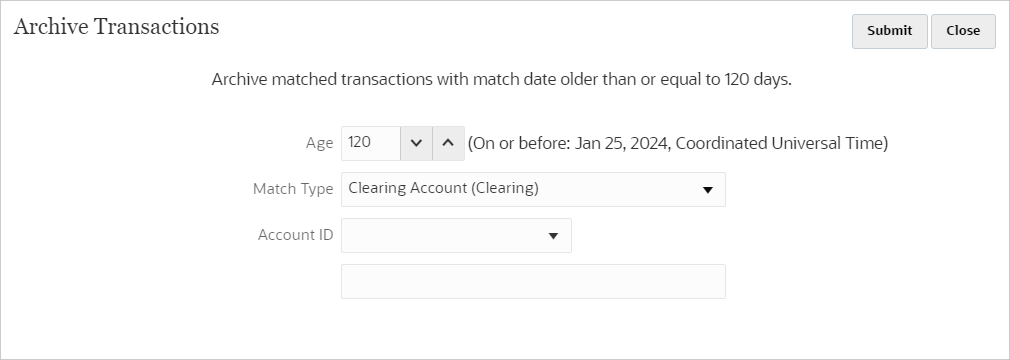
The Age specified is 120 days. The system computes the Archive Age - Calculated Date as 25-Jan-2024 and displays this value adjacent to Age. Assuming that monthly periods are used, this date falls within the January 2024 period and the end date for the period is 31-Jan-2024. Therefore, all matched transactions with a Matched On date prior to the Archive Age – Computed Date are archived.
The time considered when computing the age is the Service Time Zone set for your application. If the Service Time Zone is not set, then UTC is used as the default time zone.
- In Match Type, select the match type for which you want to archive matched transactions.
- (Optional) In Account ID, select the account ID. If you do not specify an account ID, all accounts for the selected match type are included.
-
Click Submit.
An archive job, with a unique job ID, is created and added to the list of jobs. The Result of this job shows as Pending.
-
Click Refresh after a few minutes to see the job status.
-
If the archive job completed without errors, the status shows as Succeeded.
-
Download and save the archive file and the log file.
-
Position your mouse over Succeeded to see two files: a zip file that contains the archived transactions and a log file for the archive job.
If there are no transactions that match the criteria specified during archiving, then only the log file is generated.
-
Click a file name to download the file.
-
Note:
If the name of an adjustment attribute is the same as that of a system attribute, then a number is appended to name of the adjustment attribute during an archive. For example, you create an adjustment attribute namedAdjustment Type. Account
Reconciliation contains a system attribute name Adjustment Type.
Therefore, when creating an archive, the system attribute is named Adjustment
Type and the adjustment attribute is named Adjustment Type
1.