Managing Users
Under Access Control, you can use Manage Users to access information about users on the system.
Service Administrators and users with the Access Control - Manage application role can modify user details, add users to teams, and export user details. Users with the Access Control - View application role can only view user details.
User Reporting Using Manage Users Dialog
To see detailed information about a user, double-click the user name and the User Details dialog is displayed. You can determine which columns you want to display, as well as filter the list, and then export to csv or Excel format.
The following fields can be used as columns or filters on the Users List.
- Name - full name of the user. Column and filter selected by default.
- User Login - user id. Column and filter selected by default.
- Status - user status (Available or Unavailable). Column and filter selected by default.
- Teams - list of teams the user belongs to. Column selected by default.
- Email - email address for the user.
- Role - highest external role the user is assigned to.
- Workflow Roles - roles the user is assigned to in profiles (Preparer, Reviewer 2, Viewer, etc.).
- Preparer - (Yes/No) indicates whether the user is a Preparer in any Account Reconciliation Profile. This includes backup assignments and indirect assignments using Teams.
- Reviewer - (Yes/No) indicates whether the user is a Reviewer in any Account Reconciliation Profile. This includes backup assignments and indirect assignments using Teams.
- Timezone - Time zone of the user.
- Organizations - list of organizations that the user is assigned to.
- Power User Filter - list of users who have power user security filter applied.
- Last Login - date and time of last user login.
Note:
If the user has not set a preferred time zone, the display in the User Preferences dialog shows the system's timezone (UTC).
An example is shown:
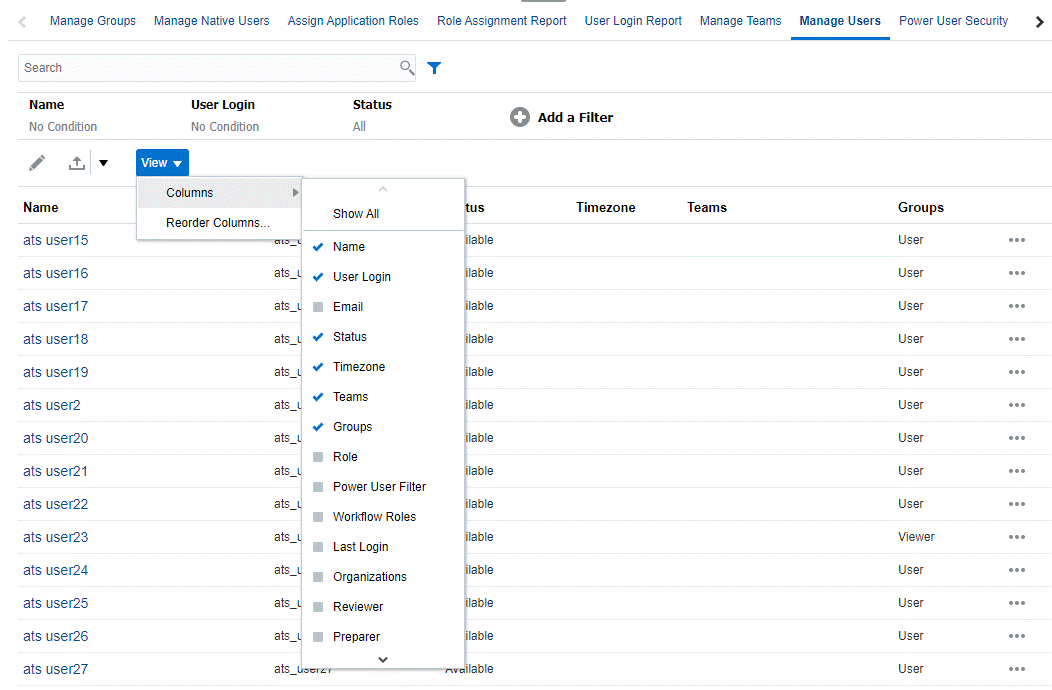
Clicking Clear Settings for a user reverts the following to the default values set for this user:
- Columns selected on dashboards and most of the Manage dialogs (for example, Manage Attributes dialog)
- Sorting in dashboards
- Applied filters in dashboards
- State of various switches and controls on the dashboards
- Initial view of balances in the Reconciliation Actions dialog
- Default date formatting for the import dialog