About Integrating Transaction Matching with Reconciliation Compliance
To integrate Transaction Matching with Reconciliation Compliance, you first use Transaction Matching to load and match transactions. Then, at the end of the period, you use Reconciliation compliance to prepare and submit the reconciliation.
Load transactions into Transaction Matching at a frequency that is appropriate for your business scenario. The frequency can be daily, weekly, or monthly. It is recommended that you perform auto matching each time transactions are loaded. Auto matching uses pre-defined matching rules to match transactions from the source system with those from the subsystem. Typically, a majority of the transactions are matched during auto matching and manual matching is required only for a small percentage of transactions. At the end of the period, period-end balances are loaded, the Preparer performs the reconciliation, and then submits it to the Reviewers.
You can view the balance summary at any point in time. The summary includes the totals and a breakup of the number of unmatched, supported, and in-transit transactions. It is accessible from Transaction Matching and Reconciliation Compliance.
In Reconciliation Compliance, from the Reconciliations card, click the name of the reconciliation that you want to open. The details dialog contains a Balance Summary panel, as shown below. Click any total (Less Unmatched, Less Unmatched Supported, or Less Matched In-Transit) to drill-down and view the details of the transactions that comprise that total.
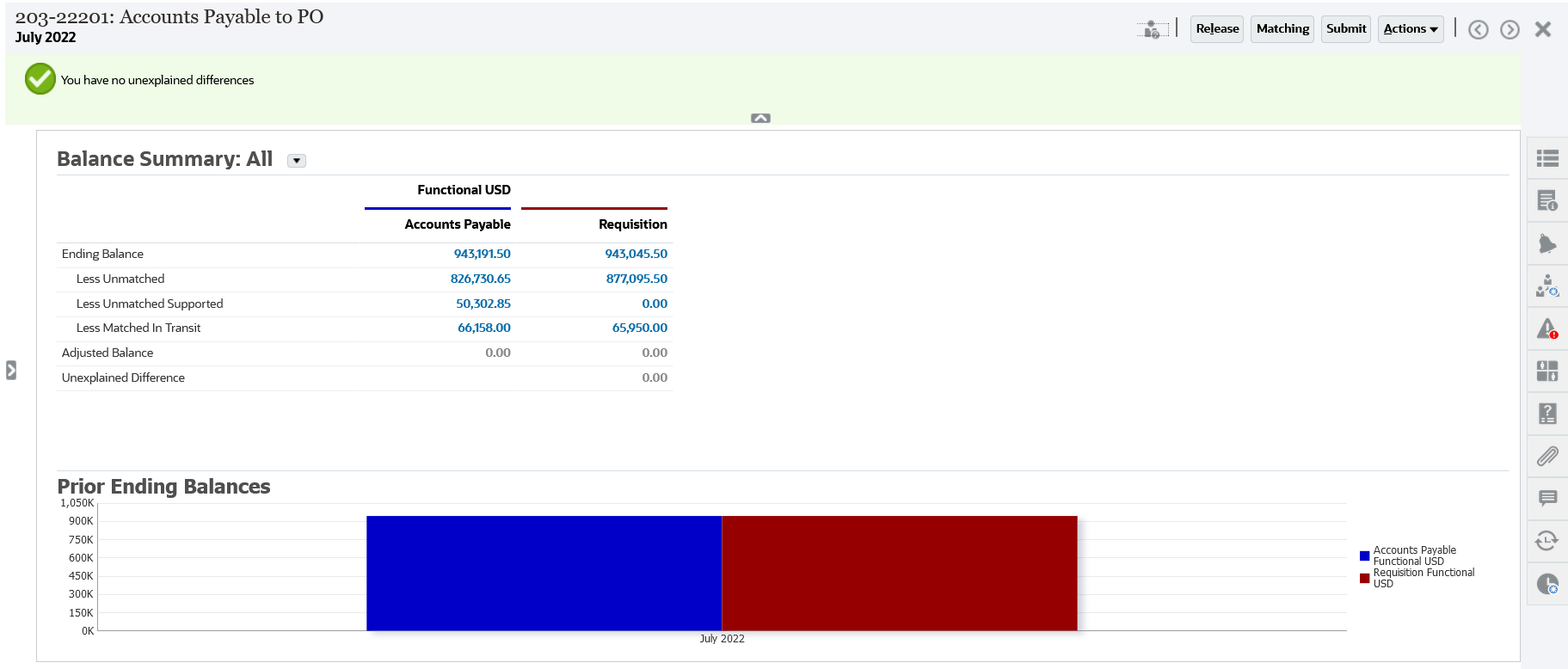
Click Matching at the top-right of the reconciliation details. The Overview tab of this reconciliation is opened in Transaction Matching, as shown below. Notice that the contents of the Balancing panel in Transaction Matching are the same as that of the Balance Summary panel in Reconciliation Compliance. Click any total (Less Unmatched, Less Unmatched Supported, or Less Matched In-Transit) to drill-down and view the transactions for that total.
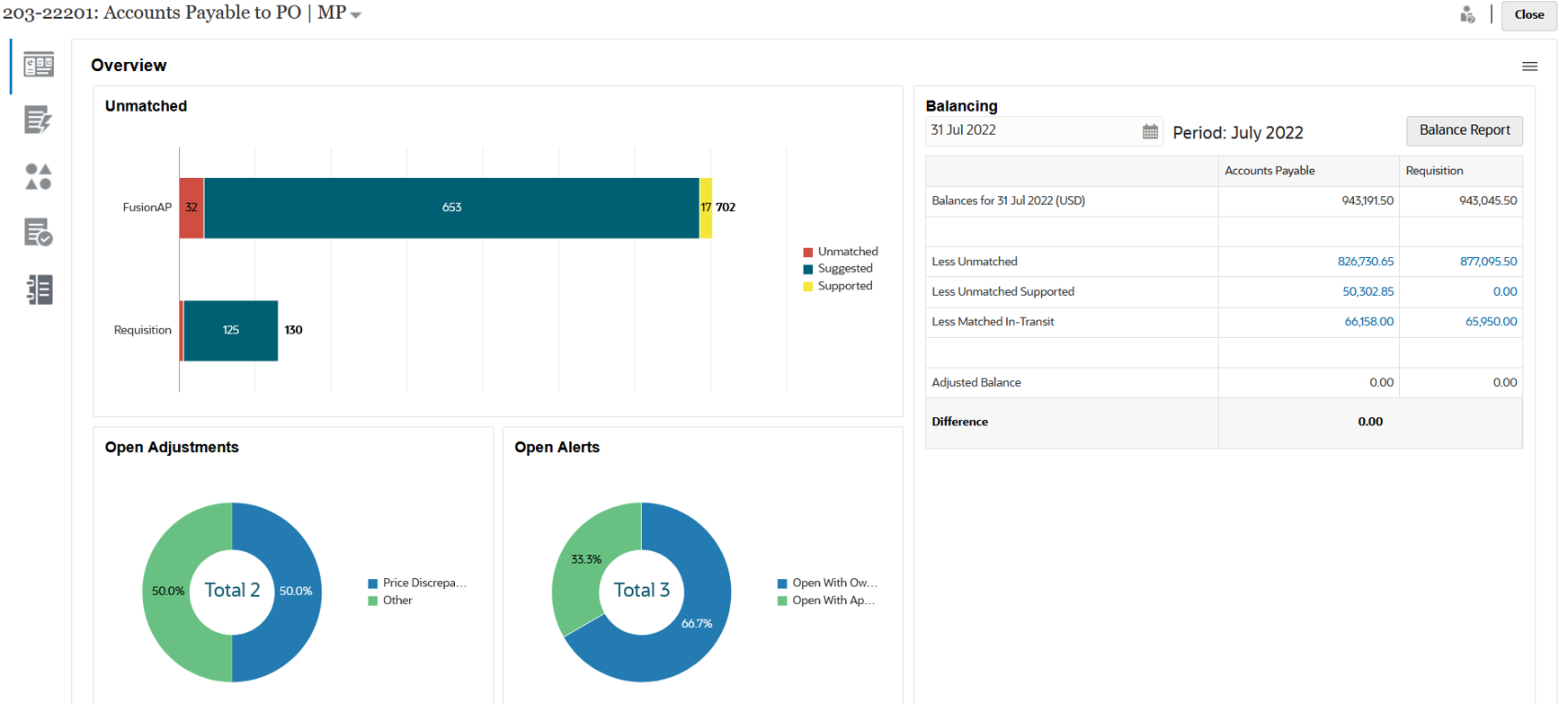
You can also open the reconciliation details shown above directly from Transaction Matching. From the Matching card, click the name of the reconciliation to open the Overview tab for the reconciliation.