Managing Preferences
One of the first tasks when you access Account Reconciliation is to manage preferences. You can set up a badge photo, time zone, and other notification items by modifying your personal preferences.
To set up or change preferences, click Set Preferences on the Settings and Actions Menu on the top right.
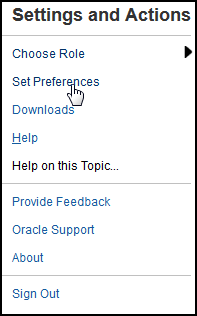
General Preferences
On the General tab of the Preferences dialog, you can upload a photo, change your status, change the time zone in which you will be working, or turn on or off system messages to the user. General preferences contains the following:
-
Upload Photo—You can upload your photograph
-
Email — Populated with your email
-
Description — Roles assigned to this user
-
Roles— Displays roles you can assign this user
-
Status — Available or Unavailable. For example, if the primary user is unavailable, the task reverts to the backup user, if one is assigned and available
-
Time Zone — An administrator can choose the time zone in which a user is working. For example, you can convert a task's scheduled Start and End Dates into the time zone of the user, thus producing the Start Date (Local) and End Date (Local).
-
Confirmation Messages — turn on or off system messages to the user.
Reconciliation Compliance Teams Preferences
The Teams tab of the Preferences dialog displays the teams that have been set up by a Service Administrator for Reconciliation Compliance.
Reconciliation Compliance Notifications Preferences
If the Service Administrator has allowed users to customize their email notification settings, Reconciliation Compliance users can set their preferences by using the Notifications tab of the Preferences dialog. All settings in this tab are disabled if the Service Administrator has not allowed customization of user email notification preferences.
A new user inherits the default email notification settings defined by the Service Administrator. This includes settings for late notifications, status change notifications, and due date reminder notifications. If the Service Administrator has allowed users to customize their settings, they can do one of the following:
- Continue to use the default settings defined by the Service Administrator. Any updates that the Service Administrator subsequently makes to email notifications settings will be reflected in the user’s settings.
- Customize one or more of their email notification settings. If no value is set for a particular preference, it will continue to use the default value set by the Service Administrator.
Notifications are sent in the following circumstances:
-
Late Notification—A late notification, for Open and Closed Periods, is sent to preparers the day after the due date of the reconciliation and to reviewers the day after the due date of the review.
Note:
A delinquency notification is not sent for Locked Periods.
-
Status Change Notification—A notification that the reconciliation is ready to be worked on is sent to the preparer when reconciliation status changes from Pending to Open with Preparer and to reviewers when the status changes to Open with Reviewer.
-
Due Date Reminder Notification—A reminder is sent to preparers a specified number of days before the due date of the reconciliation and to reviewers a specified number of days before the due date of the review.
To set email notification preferences:
-
To inherit the default email notification preferences set by the Service Administrator, select Use Administrator’s Settings. When you select this option, all other notification settings in the dialog are disabled.
This option is enabled only if the Service Administrator has allowed users to customize their email notification settings.
-
To customize your email notification settings:
- Enter the Email Start Time and Email End Time to specify the time period during the day during when scheduled emails will be sent. The times are based on the user's time zone.
-
For each type of notification, expand each notification preference and choose when to be notified by using Notify Me. See Email Notification Settings Reference in Setting Up and Configuring Account Reconciliation
For example, under Status Change Notification, expand Account Reconciliation Cloud, then choose Every 2 hours as a choice of notification for "You are the backup preparer and the primary preparer is unavailable.".
Note:
You can override a setting at a lower level (for example, configure Notification Type to Every 2 hours, and override one of the Conditions to Immediately). Then the parent setting(s) displays the word Mixed, to provide a visual indication that more than one preference setting has been assigned to child level settings. You can change the value from Mixed to a different preference setting; the child level settings are changed to the new setting.
If an Service Administrator disables the Email Notifications in Services, then notifications are suspended.
Note:
For any email category, if you set Notify Me to Immediately, the email notifications are sent immediately even when it is outside of the user's email start/end time.