Creating a New Filter
You create a new filter to control the display of rows as per your requirement.
To create a new filter:
-
From Home, click Application, then Configuration and then Filters.
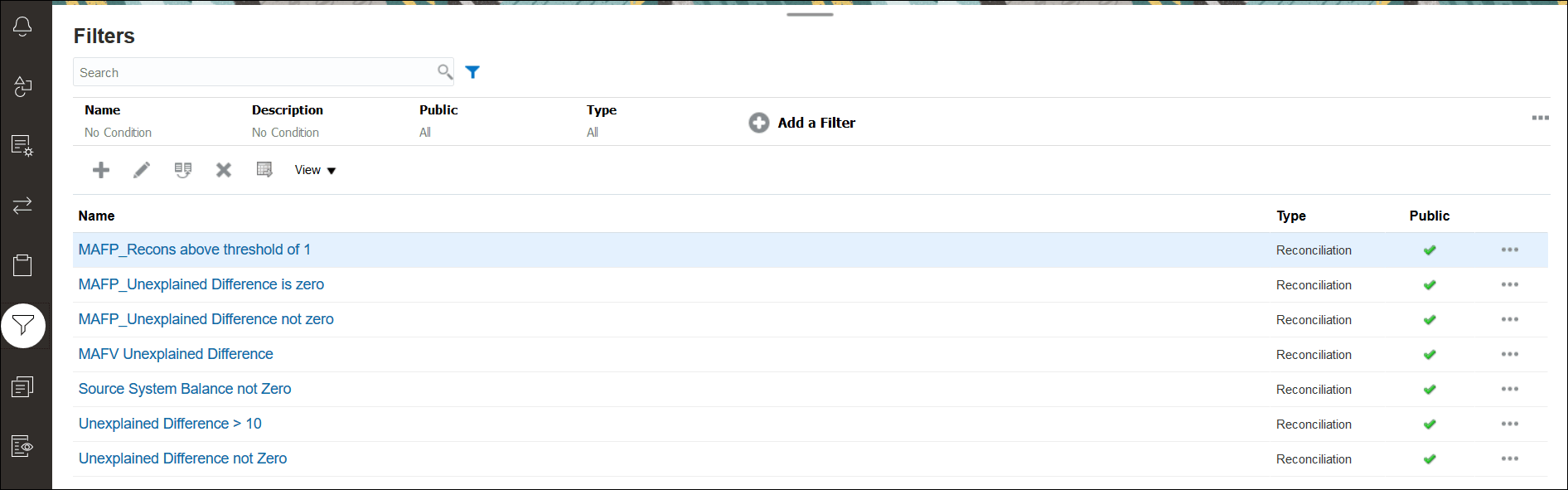
-
Click New (+) to add a new filter. The New Filter dialog appears.
Note:
You can also add filters from the Reconciliations List, Transactions List, or Profiles List. - In Name, enter a unique name for the filter.
- In Description, enter a description (optional) for the filter.
- In Type, select the type of filter being created.
- In the Filter Definition section, click Create Condition to create a
condition that will be used to filter data. You can specify multiple conditions and
condition groups.
For each condition, specify the following:
- (Condition Groups only) Conjunction: Select And or Or. These state how this condition or group relate to prior sibling conditions or groups. This field is enabled only if the selected node is not the first child of its parent node.
- Source: Select the object on which the condition must be applied
- Period: Select the period. This field is displayed when the Source is Reconciliation, Transaction, or Balance.
- Attribute: An attribute is a field or value that a condition will be comparing to a value for inclusion in the result set of a filter. However, for the case of a filter, an attribute denotes more than the list of user-defined attributes.
- Operator: States what kind of evaluation to perform against the attribute. For example, Equals, Between, Does not Equal, Greater than, Is blank, Is not blank, Less than, Not between.
- Value: Specifies what values to compare the attribute against. The type of attribute determines what input field is available.
When a condition includes columns that are based on currencies, and you select All, then all the listed currencies are included in the condition. If you configure additional currencies at a later date, these new currencies are automatically added to the condition.
Note:
The last used filter will be persisted (saved) for each user by match type, match process and data source. This means that you can log out and back in again, and if you open another reconciliation of the same match type, it shows the same filter.