Using Multiple Data Sources and Multiple Match Processes
Transaction Matching allows for three-way (or more) matching scenarios so that the transactions will automatically match from a balancing source A to a balancing source B.
Let's look at an example of using a multi-match process.
The three-way match is GL – POS and then POS – Bank. In addition to this three-way match, there are some transactions that hit the GL or Bank but are not reflected in the POS source. If you have such transactions, set up another match process to match from GL directly to Bank. For example, a Bank Fee will be on the bank statement and posted to the GL, but is not typically included with POS source activity.
Example - Setting Up the Multiple Data Sources
This example assumes that you created a match type with the following data sources:
- GL, for a General Ledger (GL)
- POS Subsystem
- POS Source
- Bank, for the bank statement
The same data is loaded twice, once for POS Source and the second time for POS Subsystem. The two Point of Sale (POS) files loaded (for POS Subsystem and the POS Source) are "net-zero" since they net themselves out to zero. The only balancing sources are GL & Bank so the POS Subsystem is the same file as POS (normal) that matches to the Bank.
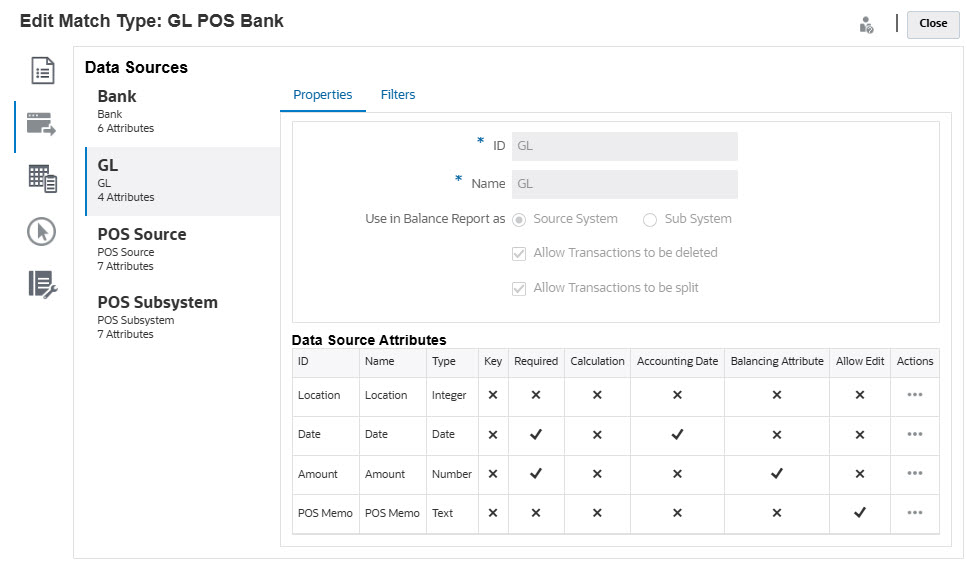
Note:
The Balancing Attribute will be used by the system to create a default attribute mapping in a match process. You can change the Accounting Date or Balancing Attribute by using the check box as long as transactions are not already imported.Example - Setting Up the Multi-Matching Process Scenario
Once you've defined the multiple data sources, you can set up the match processes. Let's look at this example that shows the following match processes defined:
- GL to POS, between the General Ledger GL and the point of sale subsystem POS
- POS to Bank, between the point of sale (POS) activity POS Source and the Bank

You can see that the system created a default attribute mapping based on the selection of balancing attribute of "Amount" when you created the GL data source. You can select the plus sign (+) to create a new attribute mapping for a non-balancing attribute.
Optionally, you can set up a GL to BANK match process, which is a two source match process between the General Ledger (GL) and the Bank source.
Note:
Transaction Matching allows you to automatically match a transaction to a voided (or negative transaction) from that same source so that you do not have to manually match these.
Auto Match Process Order of Execution
The auto match process will follow the order of the match processes on the Match Process dialog. You can change the order of these processes by using the Move Up and Move Down indicators. Auto Match will go through each match process in the order listed and it's rules.
Once an individual transaction is matched one time, it will not be considered in another match process.