Applying Filters to Transactions in a Data Source
You can create filters for transactions within a given data source so that you can export only those transactions you wish.
You first create the filter on the Data Sources tab of the Edit Match Type dialog. Then, during the export as journal entries, you can select that filter from the list.
To create a filter to limit the transactions for export:
- From Home, select Applications, then Match Types.
- Select the match type you want, and under Actions, select Edit.
- Select Data Sources and then select the data source you want to filter.
- Select the Filters tab and click
New. Here is an example of creating a new filter on
the Accounts Payable data source.
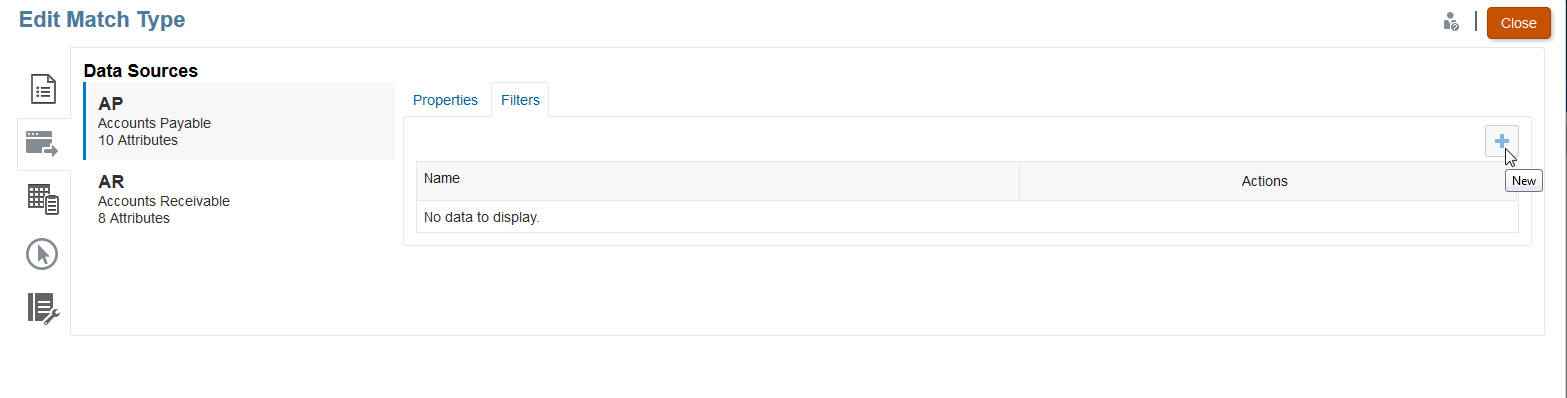
- Enter a name for the filter in the Name field.
- In Filter Definition, you can create the conditions that
need to be met to be included and then click Apply.
For example, let's create a filter for AP amount greater than 100.
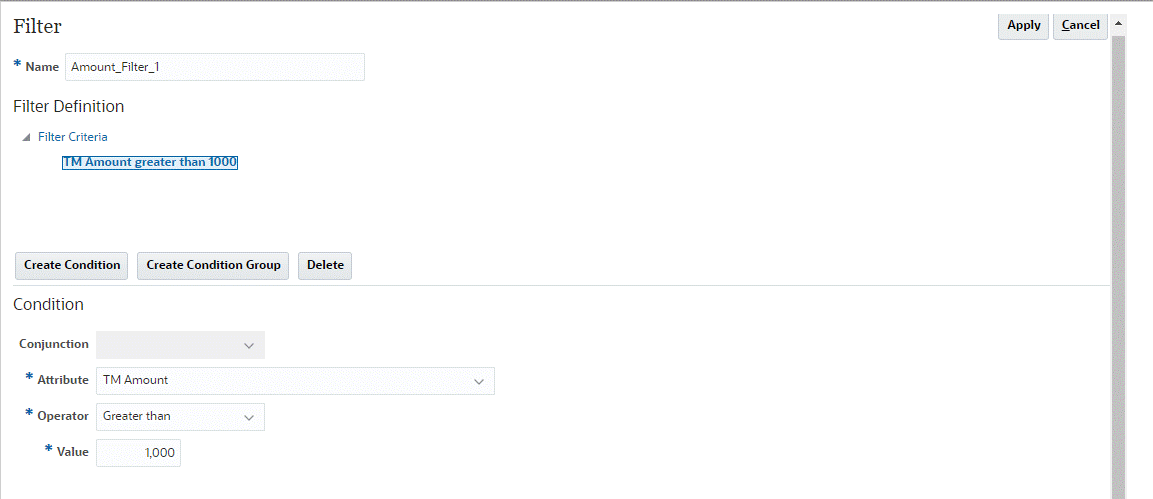
- Click Create Condition.
- In Attribute, select AP Amount.
- In Operator, select Greater Than.
- In Value, select 100 and then
click Apply.
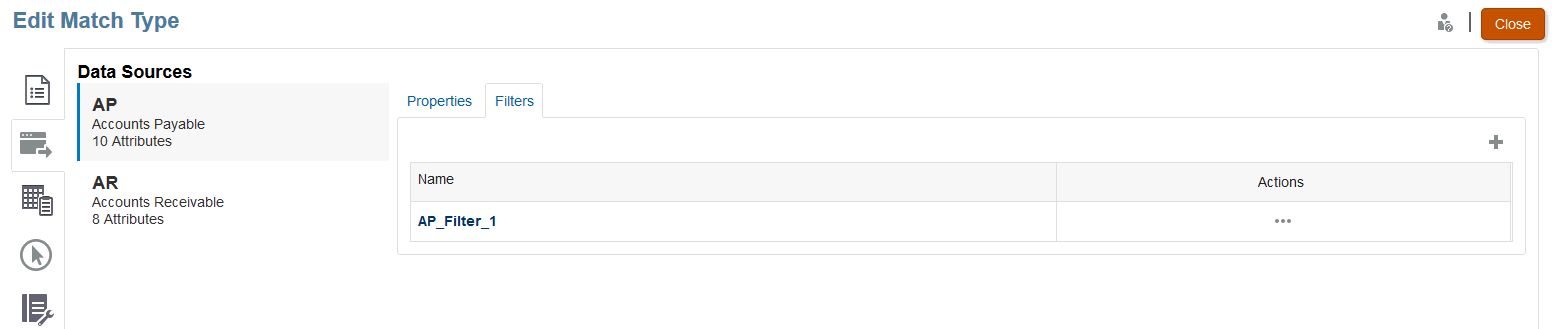
This filter will now be available when you export transactions as journal entries.
Note:
Once you export, transactions that are successfully exported are changed from open to closed state The export process will not include transactions that are in a closed state. This ensures that the same transaction is never accidentally exported more than one time. See Re-Exporting or Reopening Journal Entries for information on how to re-open previously closed journal entries, or re-export previously exported journal entries.