Defining Match Type Properties
To define a new match type, begin on the Properties tab and enter a name, any instructions or explanation for users when using this match type, and the calendar that determines how frequently balancing can occur for the reconciliations using this type.
To define the match type properties:
- From Home, select Application, and then Match Types.
- From Match Types, click New. The Properties tab of the New Match Type dialog displays.
- Enter an ID value that is unique across match types, a Name, and optionally a
description.
The ID must be an alphanumeric value that is less than or equal to 28 bytes. Special characters allowed are period (.), underscore (_), and hyphen (-).
Note:
- The status can be either Pending or Approved. New match types default to Pending status. Once you are ready for users to use this match type, change it to Approved. Edits cannot be made once the type is in Approved status other than editing filters.
- If you see the warning icon in the Match Type screen:
- You can continue to use Match Type without affecting your Day to Day operations. However this may impact your existing reports referencing the SQL view for this Match type. See About Match Type Views for Data Sources.
- To fix the warning, you can revert the status to Pending and then Approve the Match Type.
- Click Save.
When you set the status of the Match Type to Approved and save the definition, the Match Type view for this match type is created. This view contains all transactions across all the data sources for this match type. Click the database icon in the View field to display the SQL query to use the view in custom reports. See Generating Custom Reports in Administering Account Reconciliation.
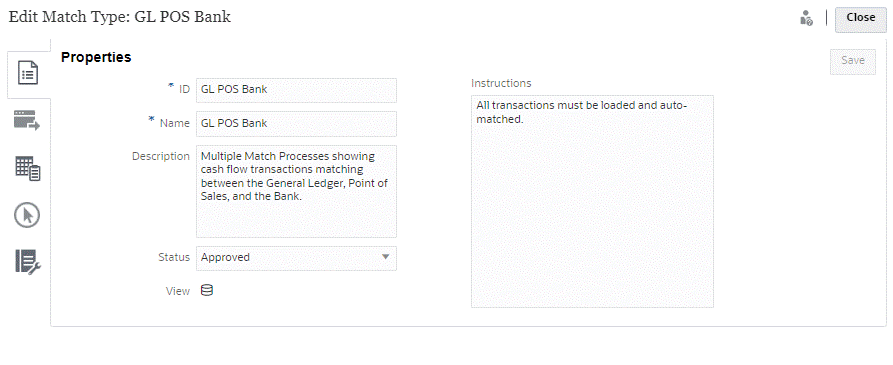
If the View field displays an exclamation mark (instead of a database icon), it indicates that there was an error when creating the view. You can retry by setting the Match Type Status to Pending, setting it back to Approved, and the saving your changes. If the problem persists, review your Match Type ID and Data Source IDs. Refer to the following:
- Step 3 in this topic
- Defining Data Sources
- About Match Type Views for Data Sources