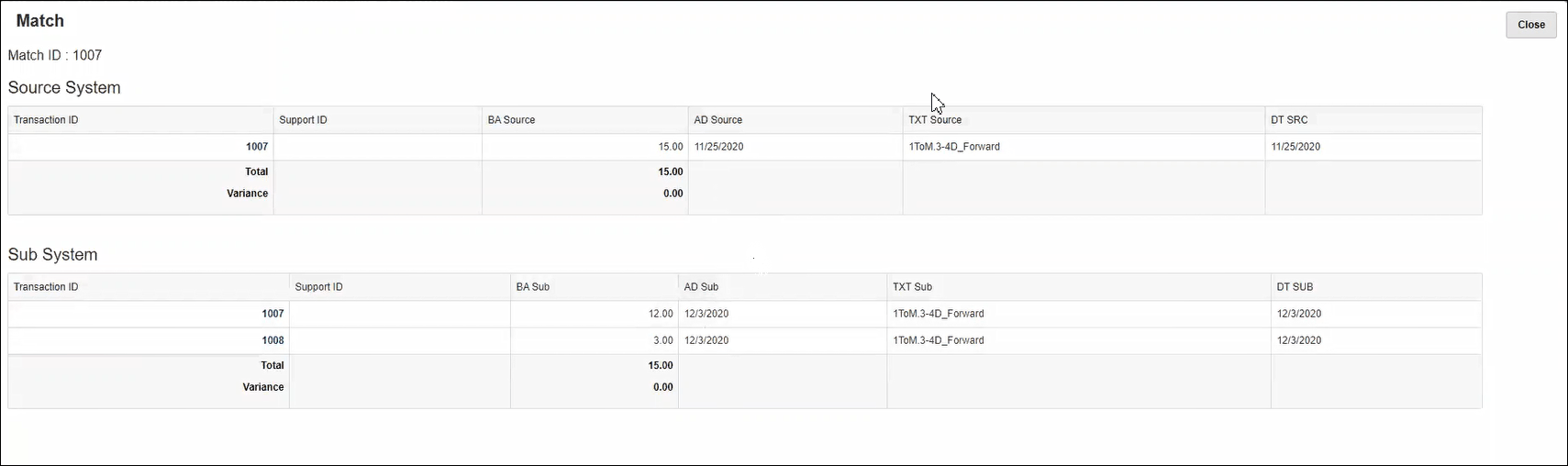Examples: Date Tolerance in Match Rules
This topic describes examples that show the use of date tolerance and business calendar.
Example 1: Date Tolerance Limits and Use of Business Calendar in Attribute Mapping
This rule specifies the Start is 0 days from the Source System transactions and has an End date for the range at two days out.
To enter date tolerance and choose to use the business calendar:
-
From Edit Match Type, select the Properties tab.
-
Click + (New) in Default Attribute Mapping and the New Attribute Map dialog displays.
-
In Default Tolerance Limit, enter the date tolerance limits in Start and End.
- Select Use Business Calendar to use a business calendar instead of a regular calendar.
-
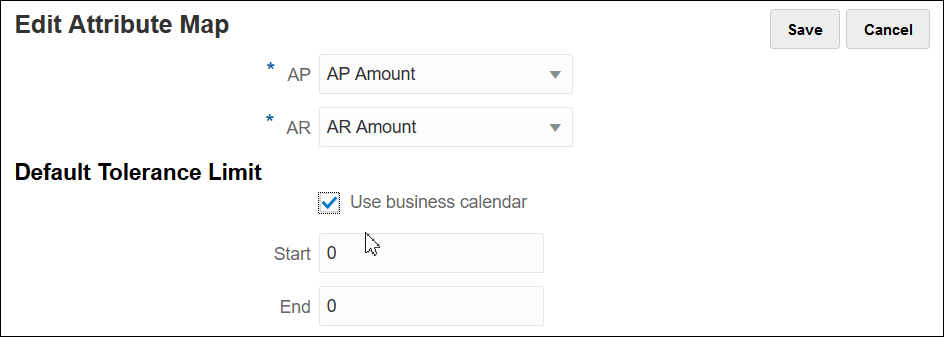
Example 2: Date Type Rule Condition with the Use Business Calendar
This rule specifies that the range for the bank deposit date can be from the pickup date until 3 days after the pickup date. Selecting Business Calendar takes into account holidays that are configured for the organizational unit associated with the profile.
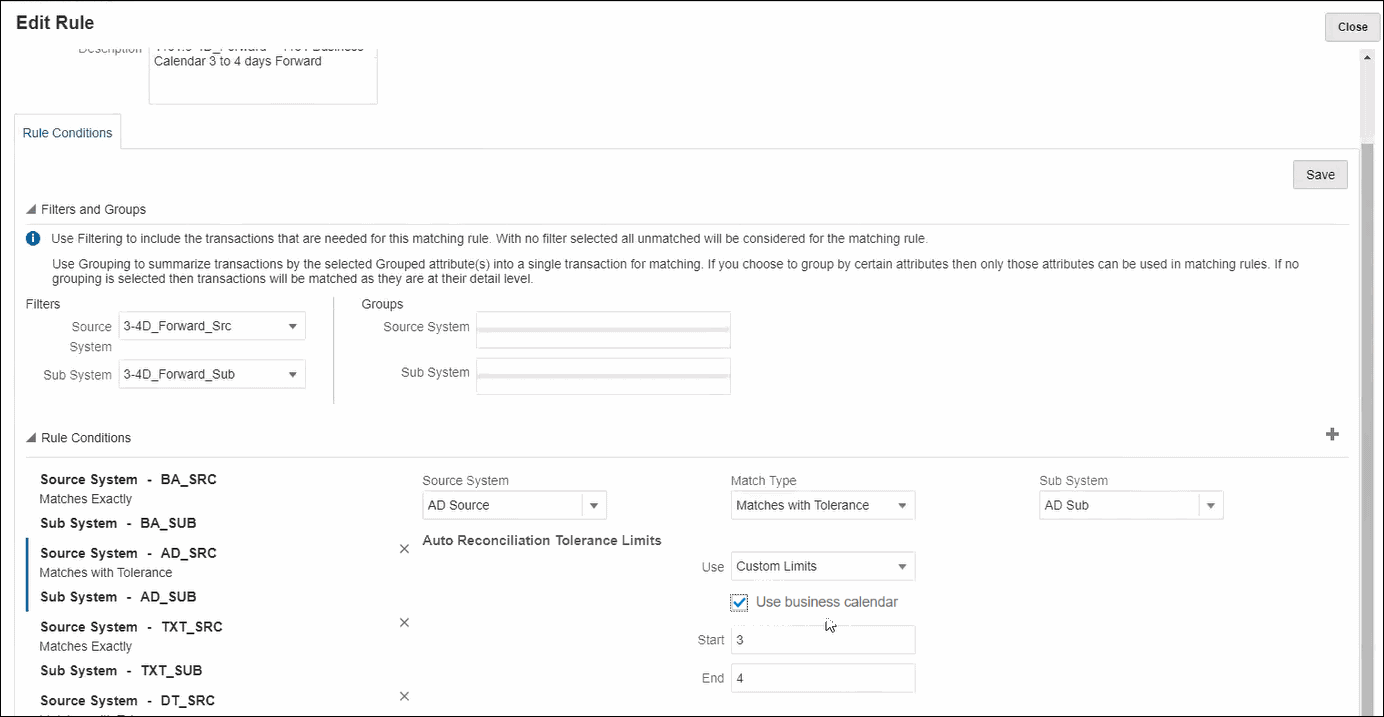
Example 3: Business Calendar Matching Dates over Thanksgiving and Holiday Weekend
This example is for a rule that specified a Start of three
days and End of four days but is over a Thanksgiving holiday
and the following weekend. Using the business calendar for that organization, the
system automatically does not match on dates over Thanksgiving holiday and the
weekend following. While the match spans an eight day period from November 25th to
December 3rd, the system has properly eliminated the non-work days of November 26
through 29th.