Introduction
Subledger integration for Balance Comparison involves loading subledger balances. These balances can be imported from out-of-the box reports, available in Oracle ERP Cloud, through direct integrations in Oracle EPM Cloud.
Objectives
In this tutorial, you perform the following tasks before creating an integration:
- Perform preliminary tasks in Oracle Transactional Business Intelligence (OTBI).
- Create integrations in EPM Cloud Account Reconciliation
Prerequisites
Before starting this tutorial, you should have:
- A working knowledge about EPM Cloud Account Reconciliation.
- Access to the Oracle Fusion Cloud ERP instance.
Popular OOB reports in Fusion

Preliminary tasks in Oracle Transactional Business Intelligence
The following tasks should be performed in Oracle Transactional Business Intelligence (OTBI), prior to creating an integration in EPM Cloud:
- Set the default format to CSV.
- Note down the Job Path and Name.
- Run (Schedule) the Report.
- Note down the parameters.
- Download the report.
We will go through these steps using the Payables Trial Balance Report as an example.
Setting the default format to CSV
Integrations within EPM Cloud work best with CSV files. You need to set the default output format of your report as CSV.
Note:
Although the default format is set to CSV, while running the report manually in Oracle Fusion Cloud, one can always choose the required output format among HTML, PDF, RTF, XLSX, PPTX and CSV.In Oracle Fusion, you can set the default output as CSV by performing the following steps:
- From the OTBI interface, click the Catalog tab and then then navigate to Financials > Payables > Period Close.
- Click Edit under Payables Trial Balance Report.
- Click View a list.
- For the required layout, select Data (CSV) as the Default Format and select the Default Layout checkbox.
- Click the Save icon.



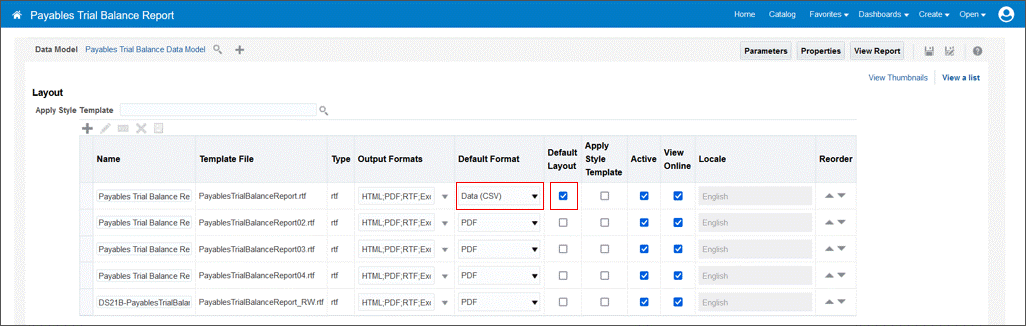

Noting down Job Path and Job Name
To note down a job path and job name, perform the following steps:
- Click More under Payables Trial Balance Report and select Properties.
- Make a note of the details provided under the Custom Properties section. Click OK.


Running (Schedule) a Report
You can run (schedule) a report by using the following steps:
- From the Oracle Fusion home page, click the Navigator and select Reports and Analytics under Tools.
- Navigate to the Financials > Payables > Period Close folder, click the Actions icon for Payables Trial Balance Report and select Schedule.
- In the Basic Options section, enter the required Liability Account As-of Date. Optionally, you can select a Ledger.
- Click Submit.




Noting down Parameters
To note down parameters, perform the following steps:
- From the OTBI interface, click the Home tab and select Report Job History.
- Click the first entry under Report Job Name to open the latest report job for Payables Trial Balance Report.
- In the Report Parameters section, you can see that the Liability Account As-of Date entered earlier is visible here. There is also a Ledger ID and other parameters. Make note of them.



Download the report in csv
To download the report in csv, perform the following steps:
- Continuing from the previous section, click the Republish icon.
- Click the Actions icon. Click Export, and then select CSV. The CSV report will be downloaded locally.

Optionally, rename the downloaded report as PayablesTrialBalanceReport.csv. This filename will appear as the name of the application in Data Integration.
Note:
When you open the CSV report, column headers that have a P_ prefix are Report Parameters from the previous section.
Creating a Subledger Integration
In EPM Account Reconciliation, you can create a subledger integration by performing the following steps:
- From the Account Reconciliation homepage, click on Application, and then select Data Exchange.
- Click the Actions drop-down and select Applications.
- Click the Add icon.
- In the Create Application pop-up window, choose Category as Data Source, Type as Oracle ERP Cloud (Custom). For File, click the File Explorer icon, upload the report from the previous section into Data Integration, and then select the file. Prefix is optional. Click OK to continue.
- Select the application, click the Actions icon, and then select Edit Options.
- Add LEDGER_ID as a parameter by clicking the Add icon, select Property Level as Application and Integration, and then click Save.
- Click the application to open it.
- The columns from the report will appear under the Dimensions tab.
- In the Options tab, provide the required properties:
- Connection Name: ERP Cloud Connection Name
- Execution Method: ESS Job
- ESS Job Path: Job Path from preliminary tasks in OTBI
- ESS Job Name: Job Name from preliminary tasks in OTBI
- Parameter List: Report Parameters from preliminary tasks in OTBI
Click Save to proceed.








