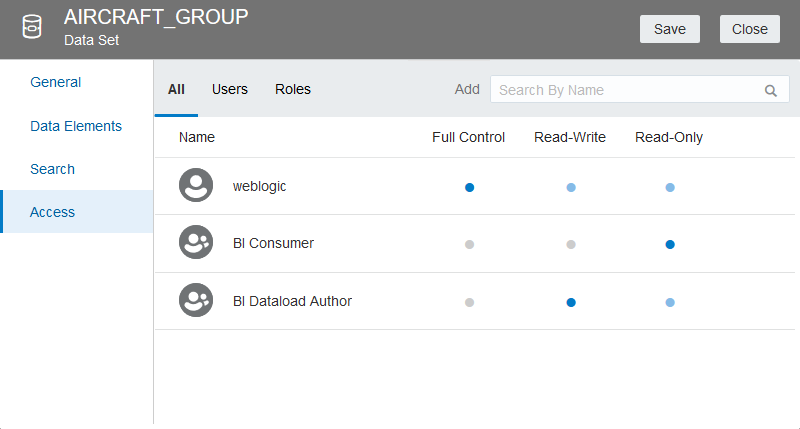Manage Data Sets
You can update and delete the data that you added from various data sources.
You can use the Data Sets page to examine
data set properties, access permissions, and free up space by deleting data sets that you no longer
need.
If you have Full Control permissions, you can grant permissions to others and delete uploaded data sets, but be careful not to delete a data file that is still a data source for projects. See Delete Data that You Added.