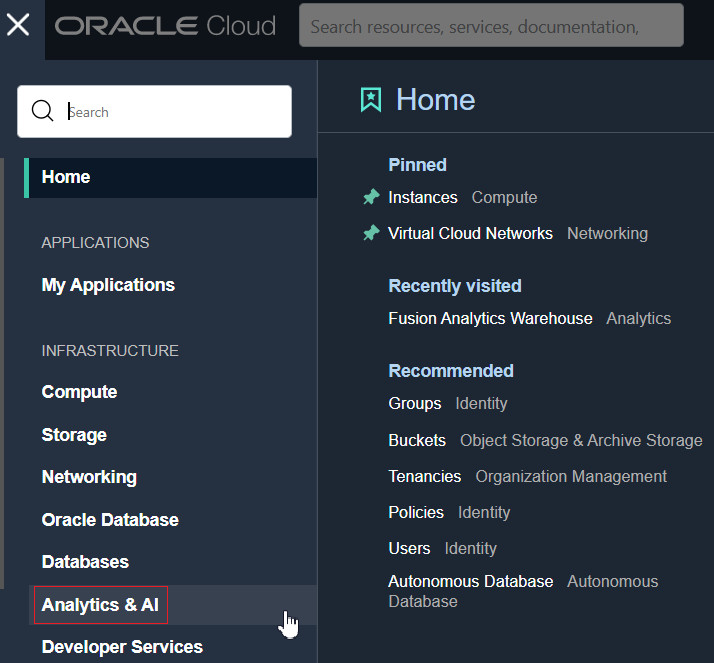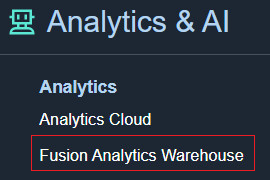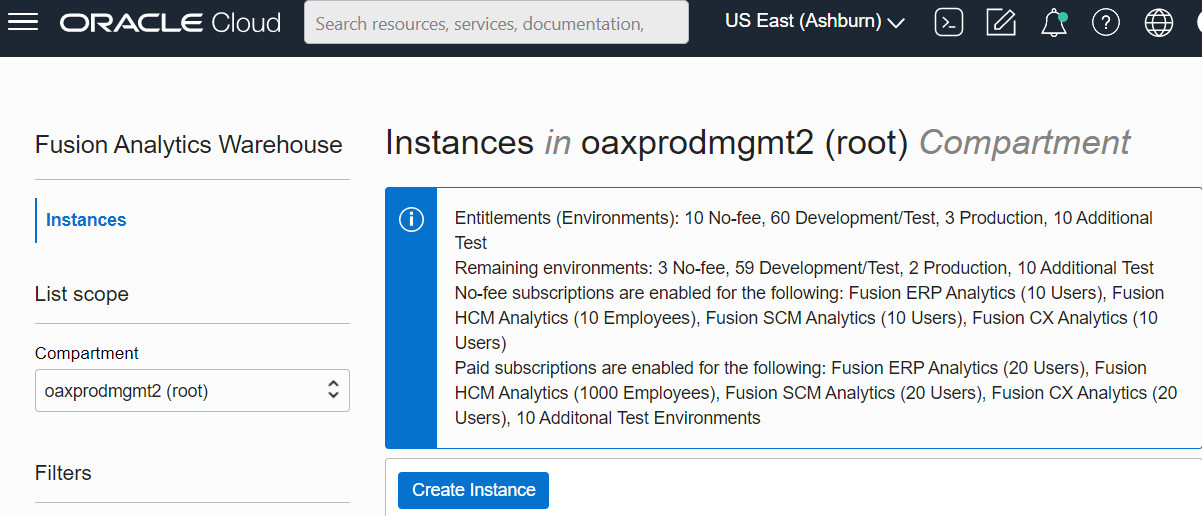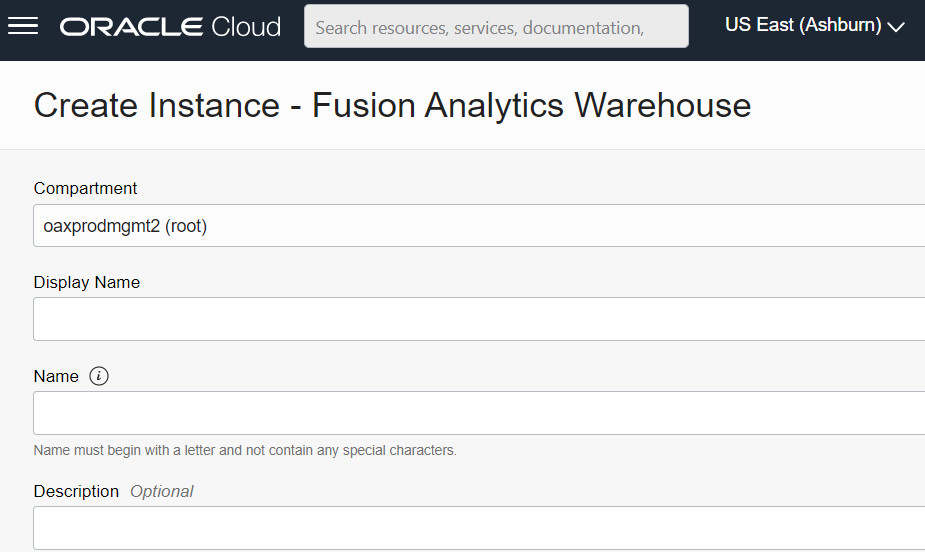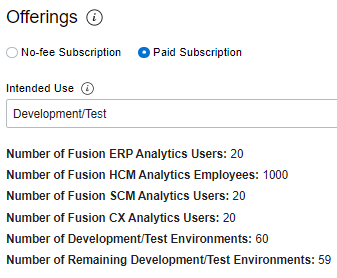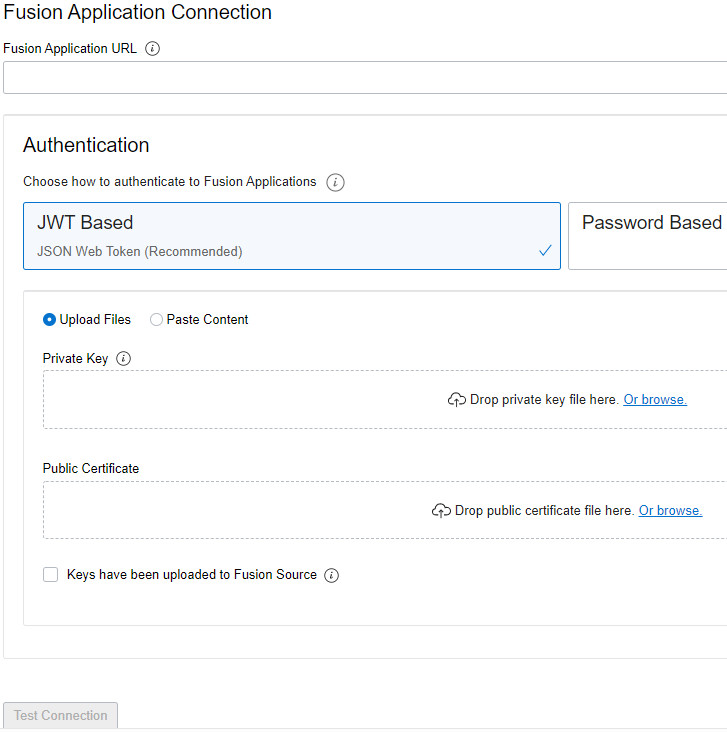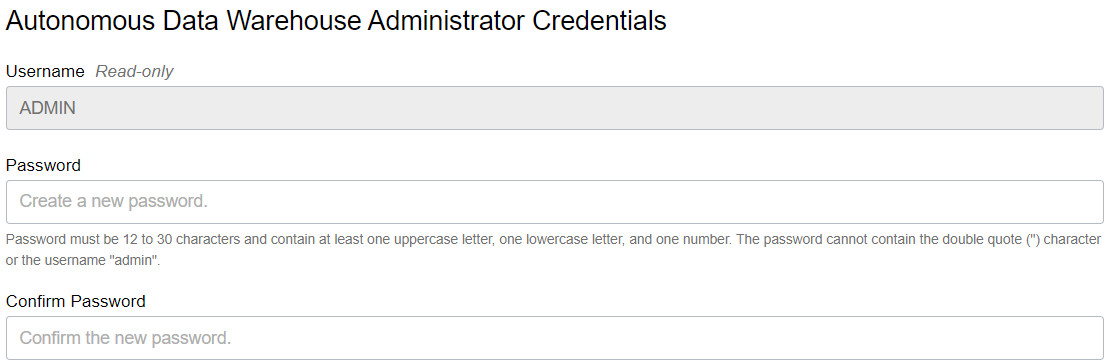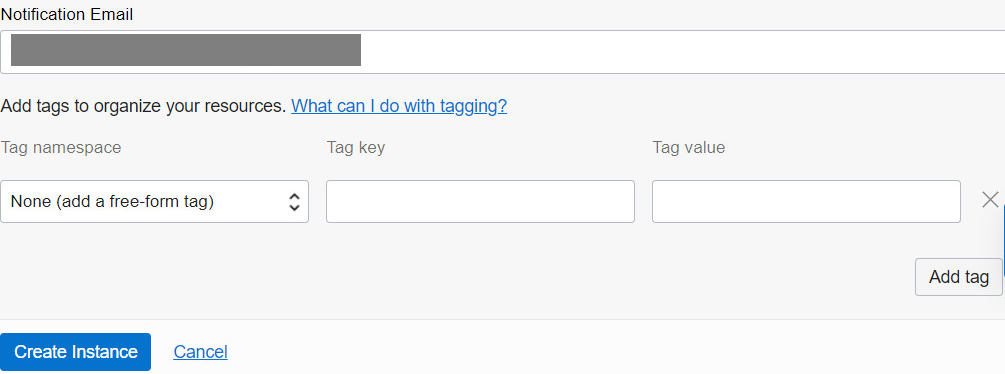Create an Oracle Fusion Analytics Warehouse Subscription Instance
Create a service instance to manage your cloud resources.
Enter Details for an Oracle Fusion Analytics Warehouse Subscription Instance
After specifying basic details for your instance such as compartment, name, and description, provide details such as whether it is a test or production instance, the offering that you are subscribed for, connection details of your source data, and email to receive notifications regarding your instance.
Navigate to the Details page for the new service to access the Oracle Fusion Analytics Warehouse URL and associated Oracle Autonomous Data Warehouse. From here, you can also view or modify details such as the password for your Oracle Fusion Cloud Applications instance and the administrator password for the Oracle Autonomous Data Warehouse. You can also delete the service instance that's no longer required.
If you had set up provisioning of Oracle Fusion Analytics Warehouse with single sign-on, then your service is associated with the federated Oracle Identity Cloud Service instance. If you hadn’t set up single sign-on for Oracle Fusion Analytics Warehouse, then your service is associated with the default Oracle Identity Cloud Service instance that you received with your Oracle Cloud account.
After you create an instance, for at least one hour you see the message that system initialization is in progress. During this period, Oracle Fusion Analytics Warehouse runs an initialization process that involves extraction of setup data from the source Oracle Fusion Cloud Applications system. You must wait for the system initialization process to complete before creating data pipelines for the functional areas.
Verify Your Instance and Sign In
Oracle sends an email to the designated email address when your Oracle Fusion Analytics Warehouse service instance is ready.
- Sign in to the Oracle Cloud Infrastructure Console.
- In Oracle Cloud Infrastructure Console, click the Navigation menu icon.
- In the navigation options, click Analytics & AI. Under Analytics, click Fusion Analytics Warehouse.
- Navigate to your service instances page.
- Navigate to the Analytics Application URL to verify that your Oracle Fusion Analytics Warehouse service instance is up and running.