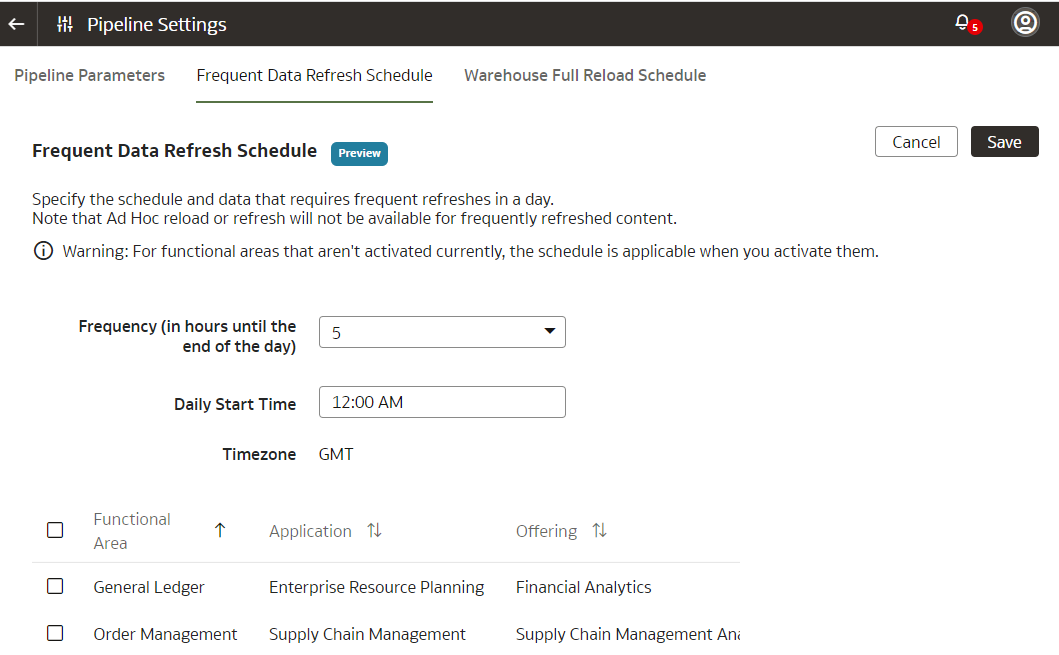Schedule Frequent Refreshes of Functional Area Data (Preview)
You can schedule frequent refreshes of the applicable functional areas such as General Ledger and Order Management to ensure that the incremental data in these functional areas is the latest.
When you select the functional areas for a frequent refresh, you won’t be able to refresh the data pipeline for the applicable functional area using the Refresh Data option on the Data Configuration page. You may want to frequently refresh the data in these sample scenarios:
- During the last five days of the month or every quarter, general ledger data changes fast with updated entries more than once a day. In this scenario, a financial analyst wants to ensure taking more recent and accurate data into the analysis and report generation. Since, some of the data pipelines can take several hours to execute from end to end, the frequency of refresh needs to be every 4 hours or 6 times in a 24-hour period.
- In this scenario, a retailer that has strict guidelines for returns or refunds on any purchase orders, needs to take most recent order data into computation and report generation, especially in the beginning of a given fiscal quarter. To cover for time differences between Europe, East Coast, and West Coast of the U.S., a financial analyst needs to refresh data every 8 hours in 24 hours or 3 times a day.
Ensure that Frequent Data Refresh is enabled under Pipeline Features on the Enable Features page prior to scheduling frequent data refreshes. See <xref to Make Preview Features Available>