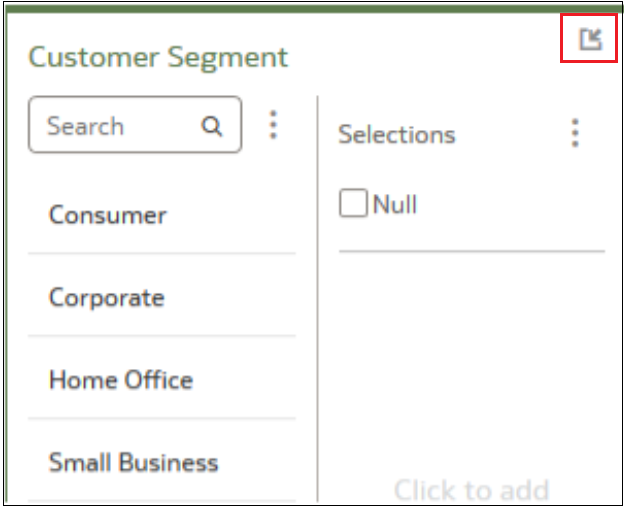Move Filter Panels
You can move filter panels from the filter bar to a different location on the canvas.
When you expand filters in the filter bar, it can block your view of the visualization that you’re filtering. Moving the panels makes it easy to specify filter values without having to collapse and reopen the filter selector.
- On the Home page, select a workbook, click the Actions menu, and then select Open.
- In the Visualize page, place the cursor at the top of the
filter panel until it changes to a scissors icon, then click it to detach the
panel and drag it to another location on the canvas.
- To reattach the panel to the filter bar, click the reattach panel icon.