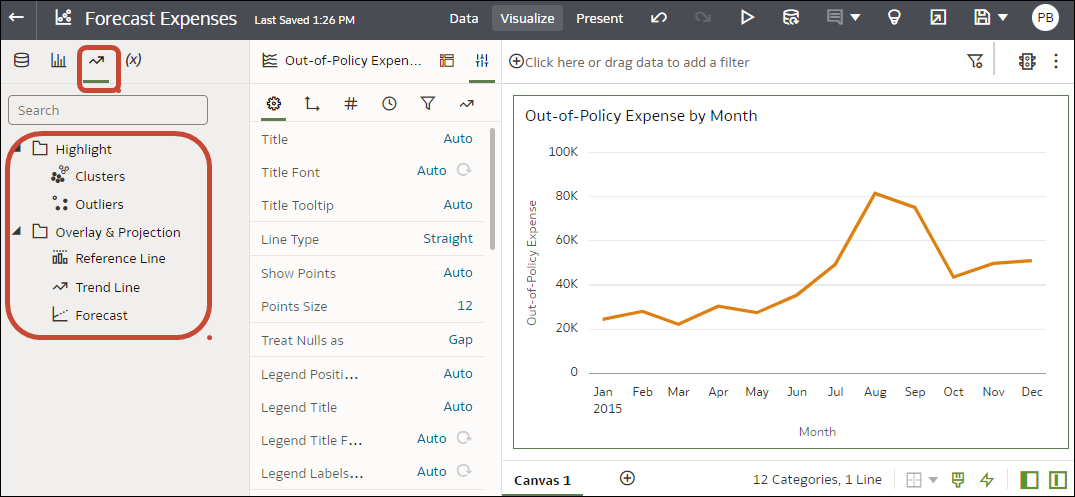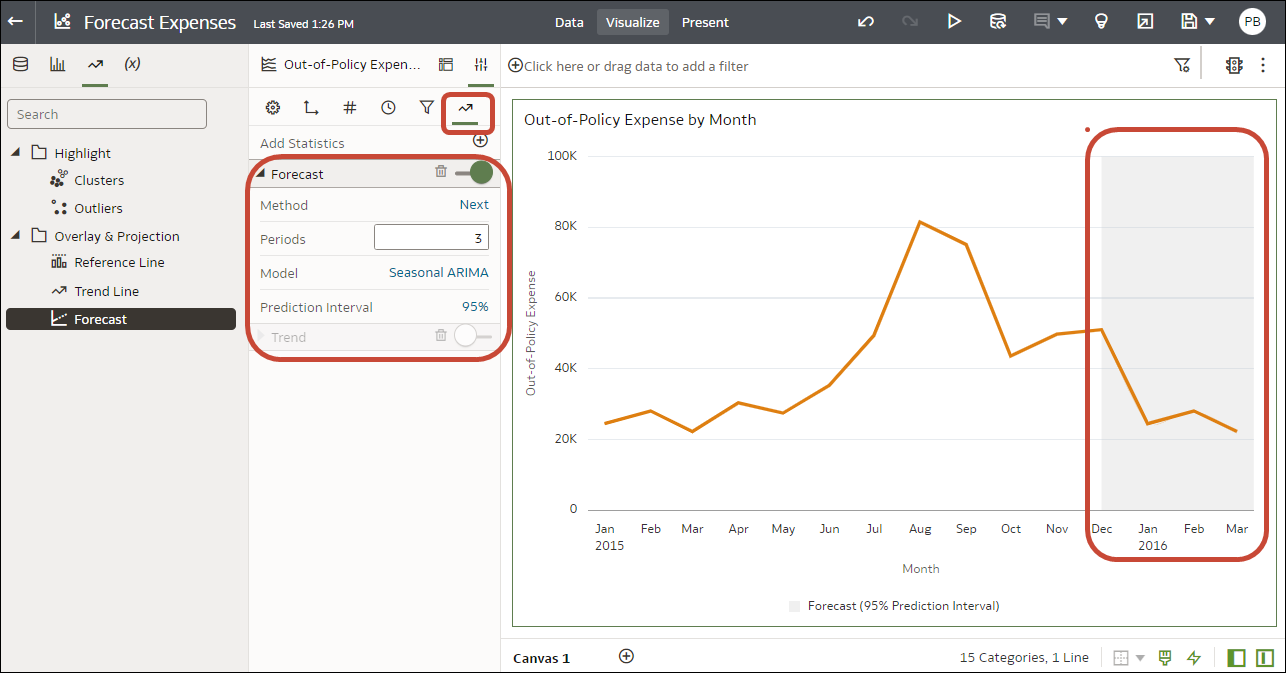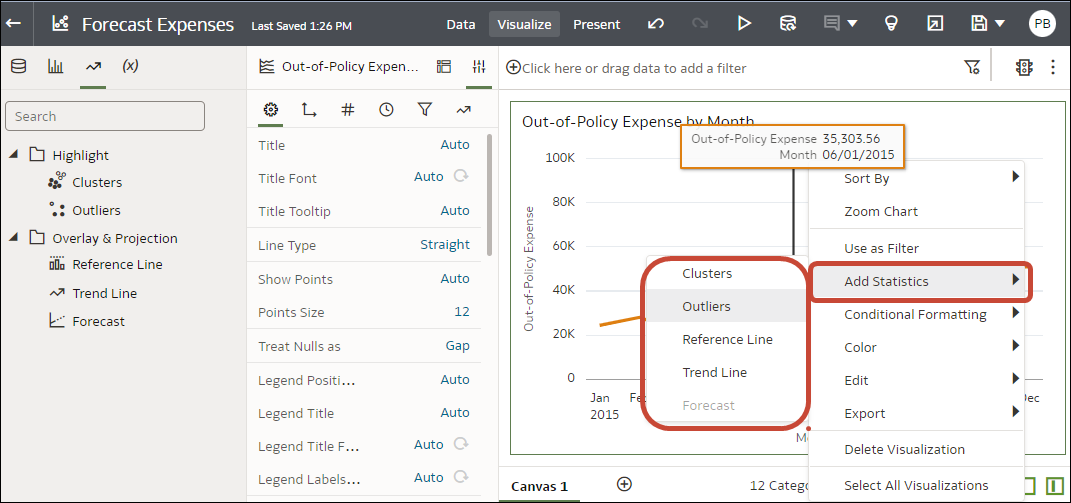Add Statistical Analytics to Visualizations
Statistical analytics enable you to highlight clusters or outliers, add forecasts, and show trend and reference lines in your workbooks.
You can also access the statistical analytics options by right-clicking on a visualization, and selecting Add Statistics.
.
.