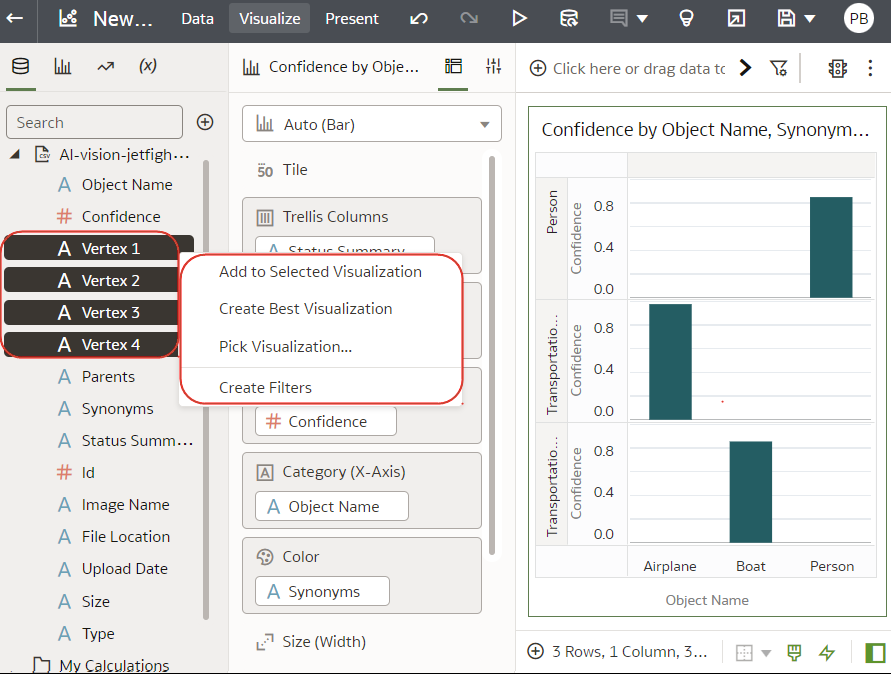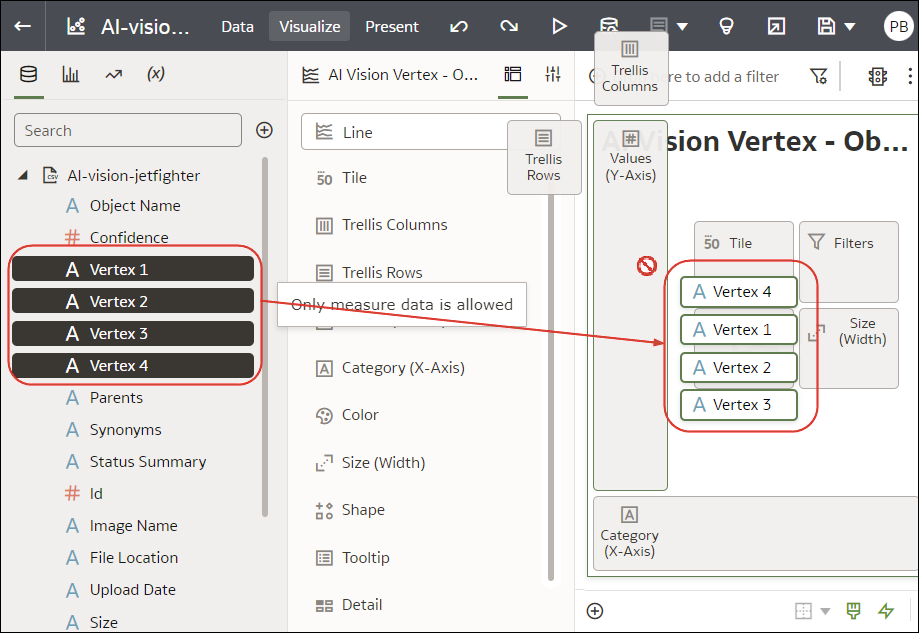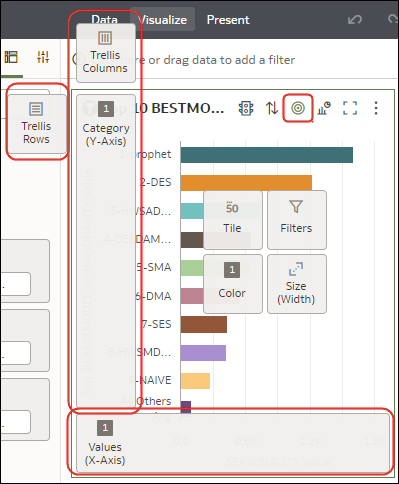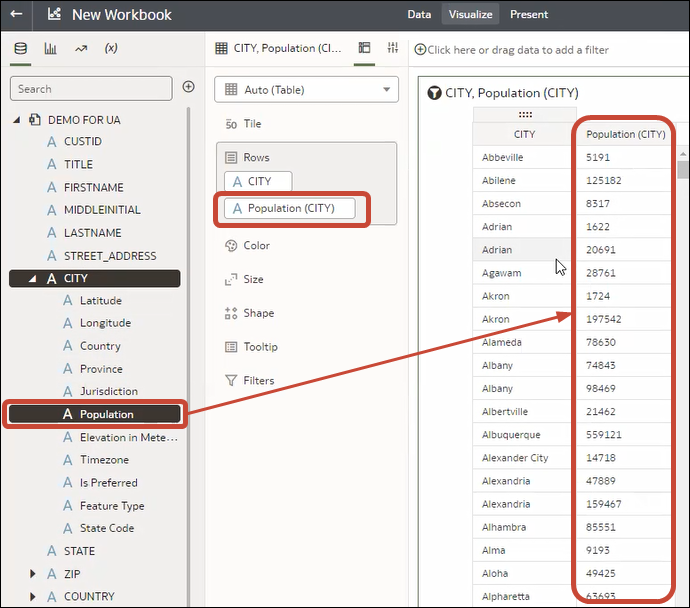Add Data to a Visualization
After you’ve selected the datasets for your workbook, you can begin to add data elements such as measures and attributes to visualizations.
If you haven't already created a visualization, you need to create
one.
You can select compatible data elements from the datasets and drop them onto the Grammar Panel in the Visualize canvas. Based on your selections, visualizations are created on the canvas. The Grammar Panel contains sections such as Columns, Rows, Values, and Category.
- On the Home page, select a workbook, click the Actions menu, and then select Open.
- If you created a workbook, then add a dataset to it.
- Select the data you want to visualize by selecting one or more data elements on
the Data Panel and then using one of the
following methods:
- Right-click, and click Add to Selected
Visualization.
- Right-click, select Pick Visualization, and select a visualization type (for example, a table or heat map).
- Drag and drop them onto the visualization canvas or the
Grammar Panel.
- Right-click, and click Add to Selected
Visualization.
Tips on adding data
- To help you understand the components of a visualization, hover over
it and click Show Assignments to annotate the
visualization components, for example, the X-Axis and Y-Axis of a chart.
- Use the Grammar Panel to configure visualization components (for
example, add, remove, re-order).
- If a dataset is augmented with knowledge enrichments, you'll see
knowledge enrichments in the element tree displayed just like regular data
elements in the dataset. In this example, the Oracle Analytics administrator has
added Population and other city-related data to Oracle Analytics. When you
create a workbook based on the CITY dataset, you can add population and other
data elements directly to your visualization.