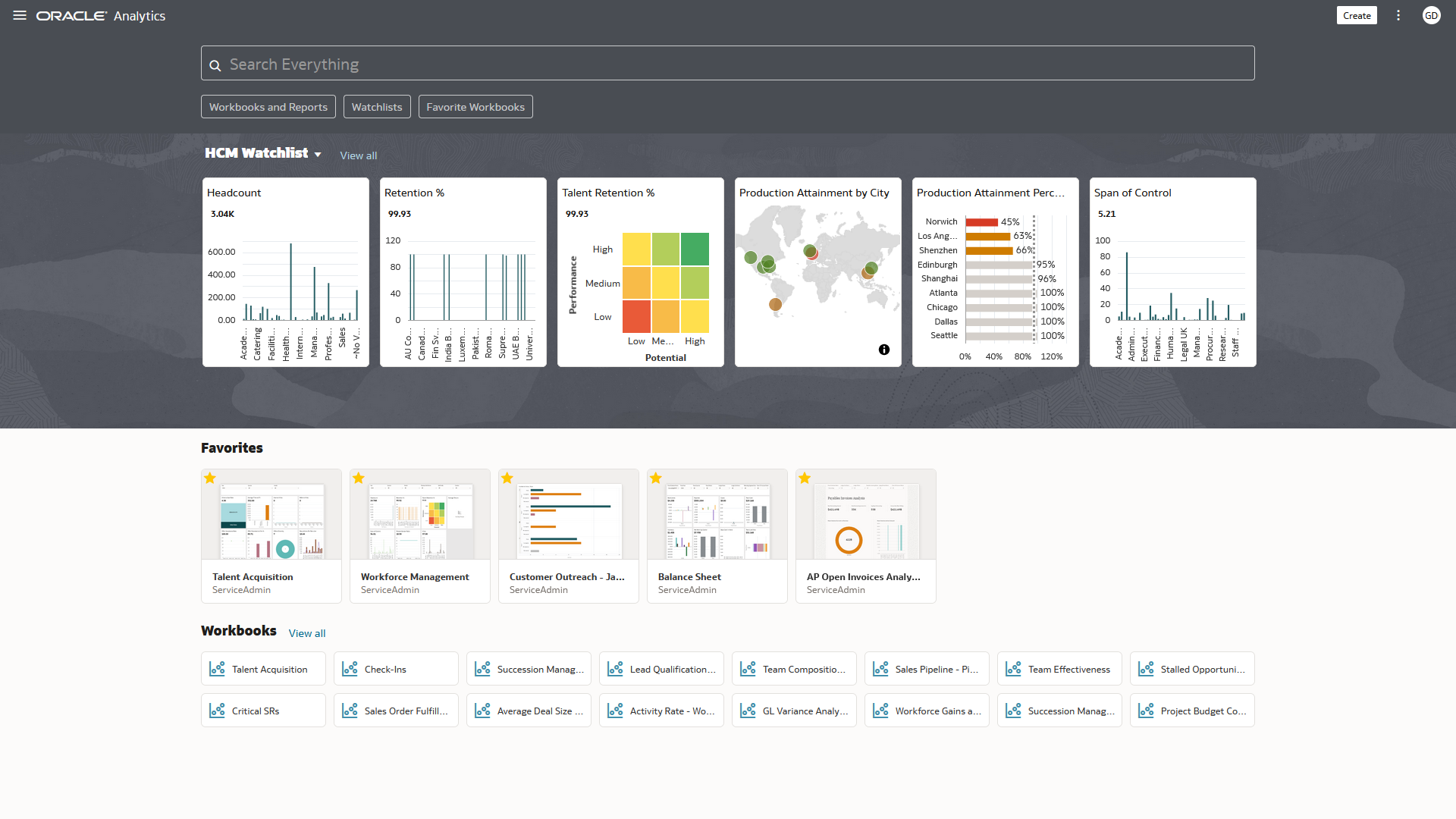Customize Your Oracle Fusion Analytics Warehouse Home Page
You can configure your Oracle Fusion Analytics Warehouse Home Page to display only the information that is most useful to you.
Sections of content are organized as you edit and create each type of content. The Customize Home Page dialog shows you what you can see by default.
Home Page Configuration Tips
Showing all Oracle Fusion Analytics Warehouse content on the Home Page can be a lot of information. To simplify your Home Page experience, consider implementing the following suggestions that you can access from the Home Page menu.
Configuration
- In Customize Home Page, hide all content categories except Featured
Watchlists, Favorites, and Workbooks.
- Set Featured Watchlists to 1 Column
- Set Favorites to Large view and 1 Row
- Set Workbooks to Small view and 1 Row
Next
- Featured Watchlists: Add Visualizations for which you want a thumbnail representation and a link to its parent Workbook to show on the Watchlists. See About Watchlists.
- Favorites:Click Favorite for the core dashboards you consistently access. See Where Is My Oracle Fusion Analytics Warehouse Content?.
- Workbooks:Use the Workbooks category to find your most-recently updated workbooks.
- Navigation Menu:Add your top-level Workbooks to the Navigation Menu. which can also be used to bookmark core application content. See Begin to Build a Workbook and Create Visualizations.