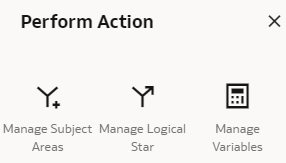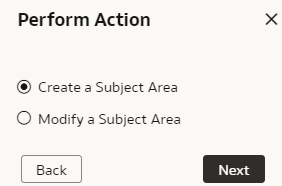Create Subject Area
You can create a subject area as a container and later add facts and dimensions to your new subject area or create a subject area based on an existing one. The subject area enables you to organize all entities and attributes available for reporting.