- Administering Oracle Fusion Data Intelligence
- Customize Oracle Fusion Data Intelligence
- Use the Enhanced Semantic Model Extension Capabilities
- Manage Variables
- Create Variable
Create Variable
Create custom session variables that you can use in your semantic model.
- Sign in to your service.
- In Oracle Fusion Data Intelligence Console, click Semantic Model Extensions under Application Administration.
- On the Semantic Model Extensions page, click User Extensions.
- On the Semantic Model Extensions page, under Customizations Sandbox, hover over an applicable sandbox to view Actions, and then click View Sandbox.
- On the selected sandbox Details page, click Perform
Action, select Manage Variables, and then
select Create Variable.
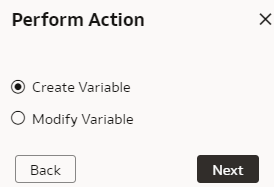
You see the wizard sequence to add the session variables and a list of existing session variables.
- In step 1 of the wizard, check if any of the existing session variables serve your purpose. If yes, then you can exit the wizard and use the applicable existing session variables in your analyses. If no, then continue with the next steps to create the session variables that you require.
- In Initialization Block Name, enter a name such as Add a Session variable using Invoice Received Date, add a brief description, and select a preceding initialization block in Preceding Block.
- In SQL Query, enter the SQL query that would be executed
in the autonomous data warehouse and return a value that you can use in the
reports and click Next. For example, if you want to get
the Exchange Rate Type that's defined in the system into a session variable,
then you can use the following SQL script:
Copy SELECT PARAMETER_VALUE FROM DW_CONTENT_PARAM_CONFIG WHERE PARAMETER_CODE='PARAM_GLOBAL_EXCHANGE_RATE_TYPE' - In step 2 of the wizard, create the session variables using the output of the initialization block created in step 1 of the wizard. Select Row-wise Initialization to reset variable value for each row and Use caching check boxes to improve performance.
- Click Finish.