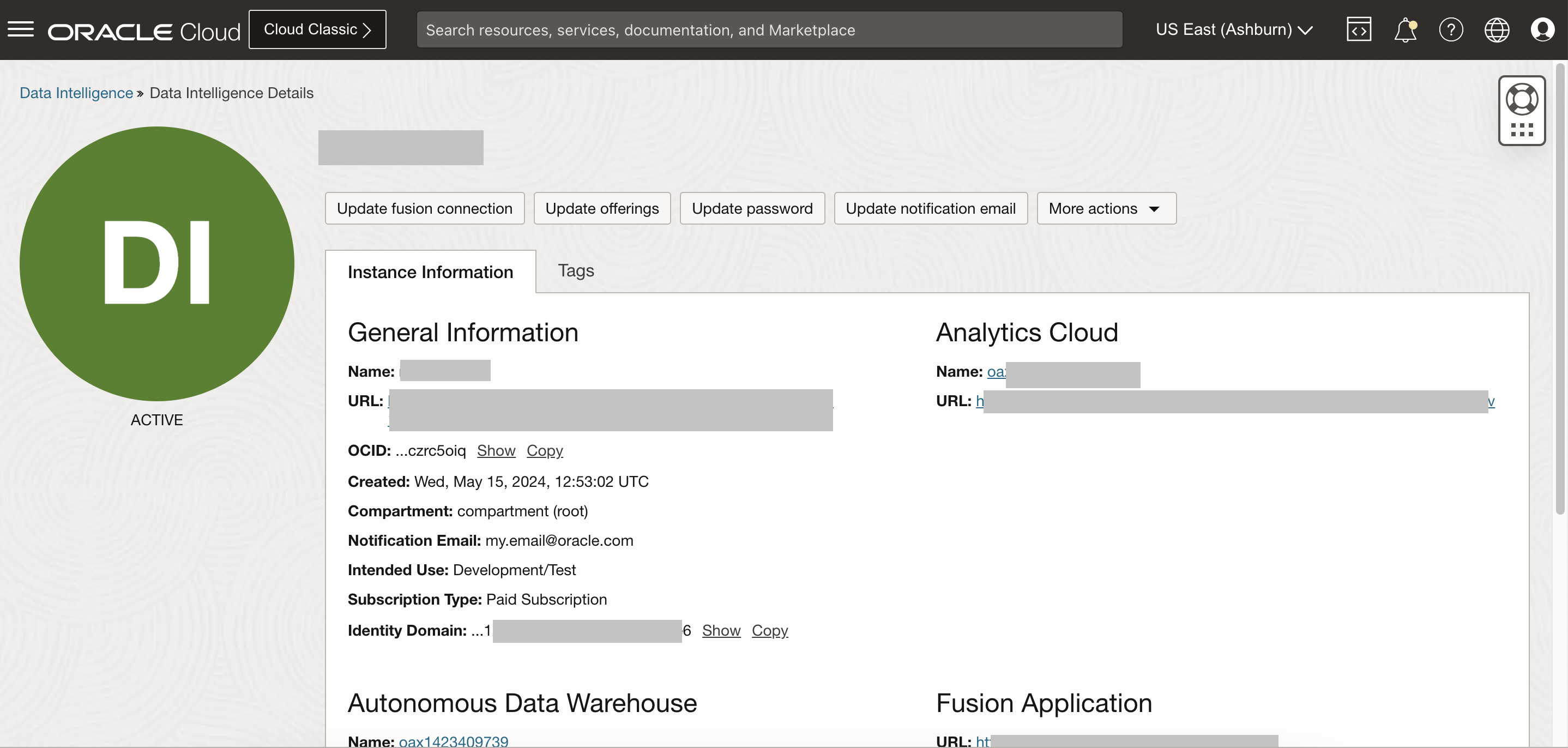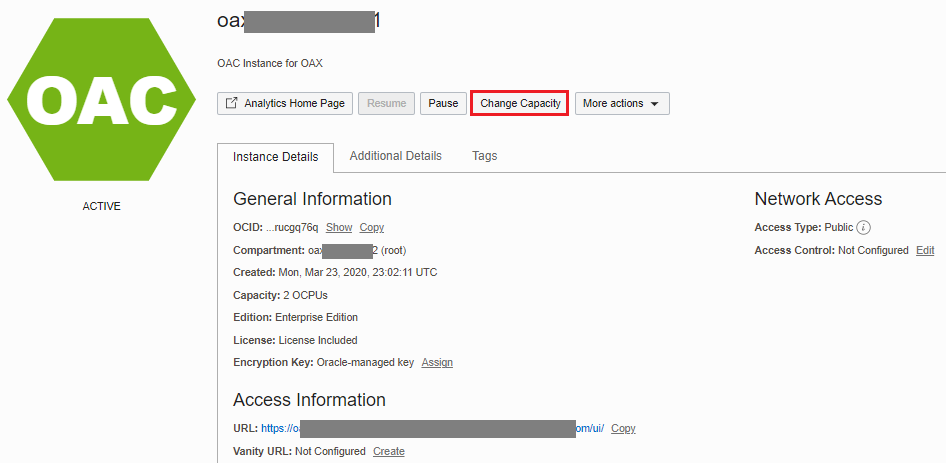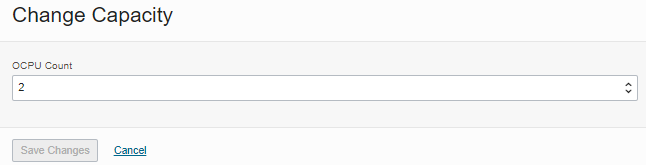Change Oracle Analytics Cloud Capacity
Oracle Fusion Data Intelligence provides the associated Oracle Analytics Cloud with certain capacities that are within its service limits. As a service administrator, you can scale up the default capacities within the service limits.
You can view the service limits of Oracle Analytics Cloud associated with your Oracle Fusion Data Intelligence service using the Limits, Quotas and Usage page in the Oracle Cloud Infrastructure Console. See Viewing Your Service Limits, Quotas and Usage. You can submit a request to increase your service limits from Limits, Quotas, and Usage page in Oracle Cloud Infrastructure Console. See Requesting a Service Limit Increase.
You can view the service managed and customer managed capacity for the associated Oracle Analytics Cloud instance in the Additional Details tab on the Oracle Analytics Cloud instance details page. For example, if you’ve a total capacity of 6 OCPUs, then you may see 4 as Service Managed Capacity and 2 as Customer Managed Capacity. You can only change the customer managed capacity and you can’t change the capacity below the service managed capacity, for example, you can’t change total capacity to 2 OCPU.