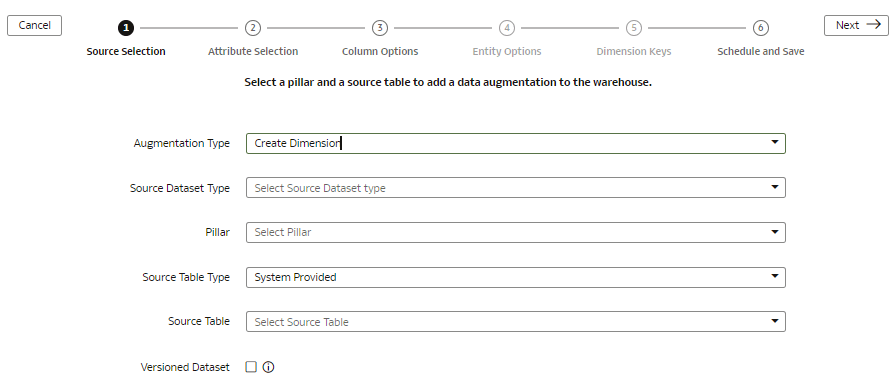Create Dimension Augmentation Type
You can augment your reports with datasets created by adding a new dimension in the target instance.
Ensure that the custom dimensions that you create in augmentations are used by facts. If they aren’t used, then the custom dimensions aren’t visible in the subject areas. See Create Fact Augmentation Type.
You must ensure that any column with primary key doesn’t have null values, otherwise the extract process rejects the entire dataset or table. If there are multiple columns with primary keys, then you must ensure that none of those columns have null values. If any of them have null values, then Oracle Fusion Data Intelligence rejects the entire extraction job. If Oracle Fusion Data Intelligence rejects the extraction job, then the corresponding augmentation is also rejected.
Ensure that SME Options for Data Augmentation is enabled in Pipeline Features section under the Generally Available Features tab on the Enable Features page. See Enable Generally Available Features.