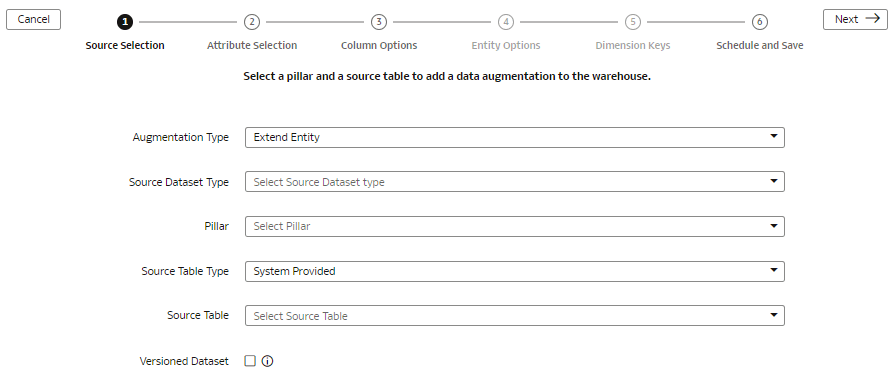Extend an Entity
You can augment your reports with datasets created by extending an existing entity or group of facts.
While extending an entity or group of facts, ensure that you select Descriptive Flex Field (New) as the source dataset type to select the necessary columns for the augmentation. The existing approach of skipping the column selection is deprecated and won't be available from a future release.
You must ensure that any column with a primary key doesn’t have null values, otherwise the extract process rejects the entire dataset or table. If there are multiple columns with primary keys, then you must ensure that none of those columns have null values. If any of them have null values, then Oracle Fusion Data Intelligence rejects the entire extraction job. If Oracle Fusion Data Intelligence rejects the extraction job, then the corresponding augmentation is also rejected.
Ensure that SME Options for Data Augmentation is enabled in Pipeline Features section under the Generally Available Features tab on the Enable Features page. See Enable Generally Available Features.