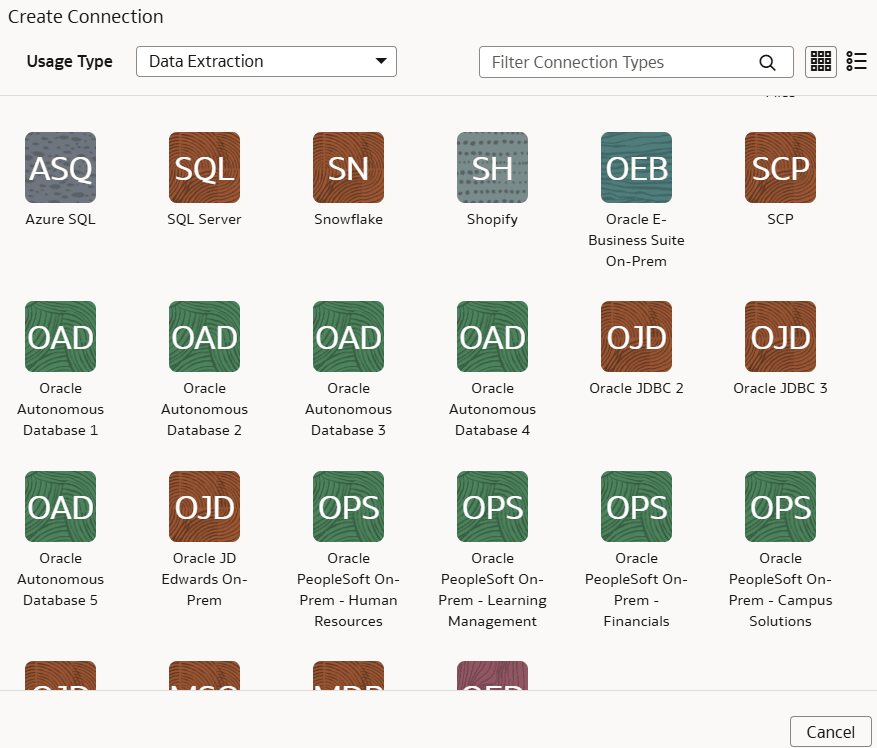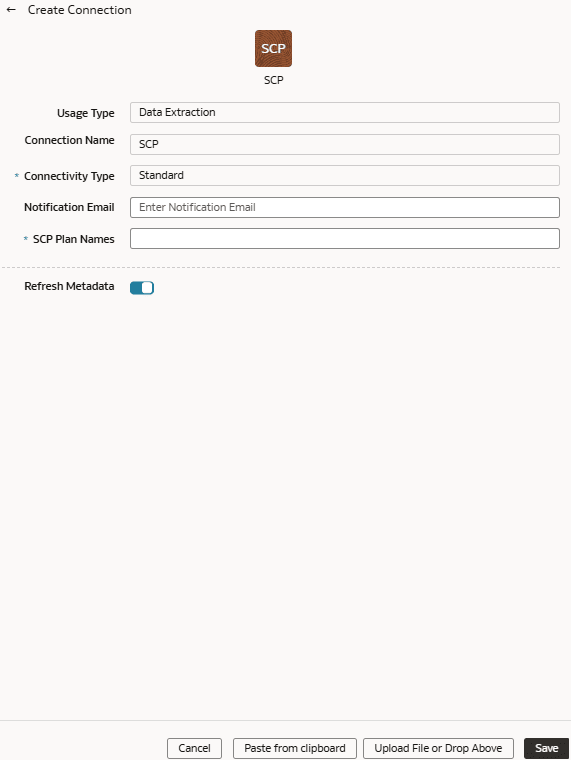Load Data from Fusion Supply Chain Planning into Oracle Fusion Data Intelligence (Preview)
As a service administrator, you can use the Oracle Fusion Data Intelligence extract service to acquire data from a Fusion Supply Chain Planning instance.
You can later use this data to create data augmentations for various Enterprise Resource Planning and Supply Chain Management use cases. Establish the connection from Fusion Data Intelligence to your Fusion Supply Chain Planning instance to start data acquisition followed by augmentation.
Ensure that Fusion Supply Chain Planning is enabled on the Enable Features page prior to creating this connection. See Make Preview Features Available.
Note:
Oracle Fusion SCM Analytics is a prerequisite to use the Fusion Supply Chain Planning connector.