What Are Custom Groups?
Custom groups enable you to display your own choice of items grouped together under a custom heading on a page.
For example, you might display a custom group named Research Project Alpha,
containing links to data files, workbooks, and a team web calendar. 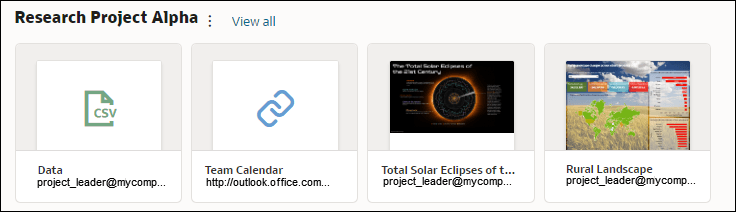
See Create and Share Groups of Content.
After you've created a custom group, click the Page Menu ( ) next to the custom group name to access these options:
) next to the custom group name to access these options:
- Add Items - Add links to analytics content such as workbooks, reports, and datasets. You can add multiple items at the same time.
- Add URL Item - Add links to useful web
pages. For example, you might share a team calendar by specifying
http://example.com/myteamcalendar. To display the link as an image, click Thumbnail and choose a graphic file. - Inspect - Rename the group and review the group owner using the General panel, and share it with other users using the Access panel.
- Delete Custom Group - Remove the custom group.
You can also click View All to drill into the group. Here, you can edit the group name and add content links.