Access Your Pre-Provisioned Digital Assistant Environment
You can set up access privileges for yourself and other users to the Oracle Digital Assistant (ODA) that has been pre-provisioned for you.
As a primary cloud administrator, you get a welcome email to activate the Oracle Cloud user account and set up the cloud login credentials. To change the primary administrator, you must provide an authorization email from a company senior executive in a technical service request.
To access your pre-provisioned digital assistant environment, use these steps:
- Navigate to cloud.oracle.com, enter your cloud account name, and click Next.
- On the Oracle Cloud Infrastructure (OCI) UI, select the identity domain from the
Sign in with an identity domain field and click
Next.Note: If you don’t see the list of domains in the Sign in with an identity domain field, sign in using My Services Cloud portal, which will redirect you to OCI UI. You can then refer to the Get Digital Assistant URL in Identity Cloud Service section to get digital assistant URL in Identity Cloud Service.
- On the Oracle Identity Cloud Service (IDCS) instance, enter your cloud account username
and the password that you configured during the cloud account activation and click
Sign In.
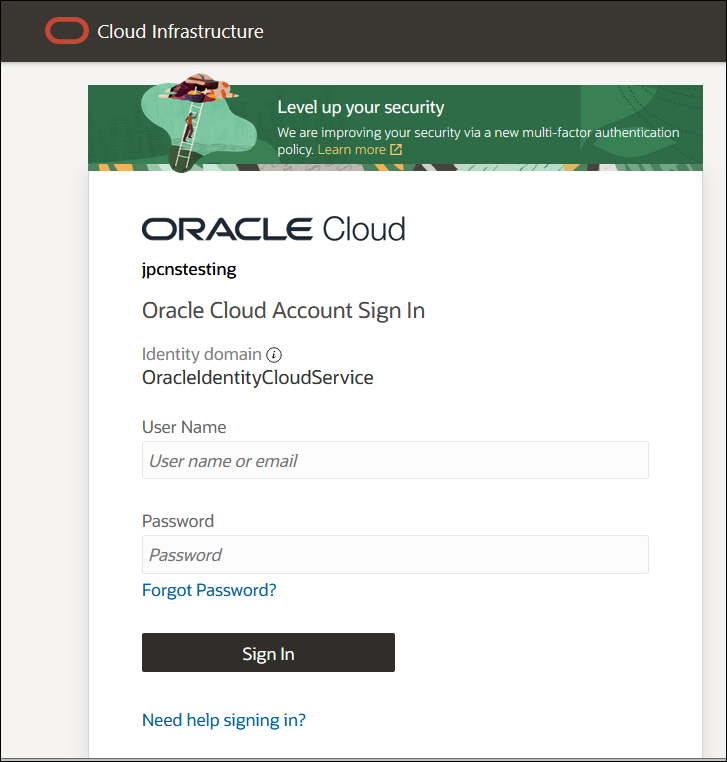
- On the OCI console, click .
- On the OCI console, click on the required domain and select Oracle Cloud Services from the menu to view all the instances.
- Click on the required ODA application instance.Note: By default, all the available users are synchronized in the ODA application.