Examples of Object Workflows
Here are a few business scenarios where you use object workflows to automate business processes.
Scenario
In a sales division, the management plans to set an automated business process where an opportunity must have an initial close date set automatically to 90 days from its date of creation. Being an administrator, you must create an object workflow based on management directions.
This figure illustrates the triggering of the event action for the business scenario.
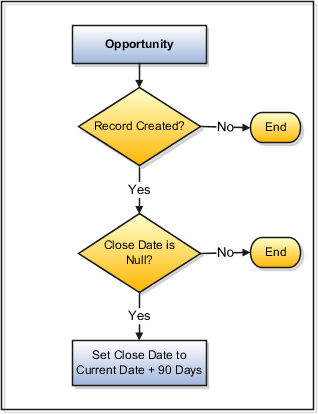
To create field updates event action:
-
From the Application Composer main page, select Object Workflows.
-
Click Create.
-
Select the Opportunity object and provide a meaningful Name and Description.
-
Define the trigger condition using When a record is created event point. Use the expression builder to set the event condition as Close Date is
Null. -
Under Actions, select Field Updates event action.
This opens the Create Action: Field Updates page where you configure the event action.
-
Provide the Name and Description for the field updates action and optionally set the Execution Schedule.
-
Under Field Update Details, select Close Date and set its value to Creation Date plus 90 days.
-
Save the event action.
When a user creates an opportunity, the workflow is triggered which sets the close date to 90 days from the date of creation.
Scenario
In a sales division, the management plans to set a business process that when an opportunity is updated whose close date is current or past and the status is open, an email notification is automatically sent to specified recipients and the close date is extended by 15 days. Being an administrator, you must create an object workflow based on management directions.
This figure illustrates how you configure multiple event-actions for the business scenario.
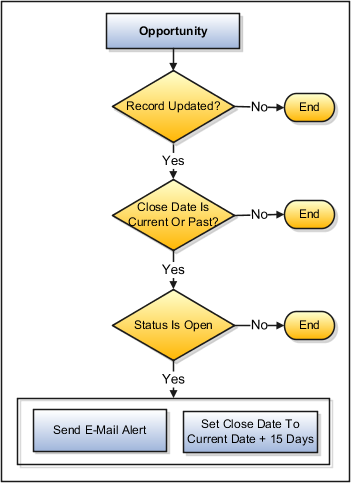
In this example, you must create a workflow with two event actions, namely, Field Updates and Email Notifications.
-
From the Application Composer main page, select Object Workflows.
-
Click Create.
-
Select the Opportunity object and provide a meaningful Name and Description.
-
Specify the event point as When a record is updated. Use the expression builder to set an event condition as
Close Dateis less than or equal toCurrent DateandStatusisOpen.
You are now creating Field Updates event action.
-
On the Create Object Workflow page, select Field Updates event action.
This opens the Create Action: Field Updates page.
-
Provide the Name and Description for the field updates action and optionally set the Execution Schedule for triggering the action.
-
Under the Field Update Details, select Close Date and set its value to Current Date plus 15 days.
-
Save the event action.
You are now creating the Email Notification event action.
-
On the Create Object Workflow page, select Email Notification event action.
This opens the Create Action: Email Notification page.
-
Provide the Name and Description for the email notification action and optionally set the Execution Schedule for triggering such notifications.
-
Search and select an existing Email Template or create one with a related email subject and body.
When you create a template, you specify action-related text and field tokens that are populated at run time. See: Email Templates: Explained topic.
-
Locate and specify Specific users under Recipient Types. See: recipient types in Email Templates: Explained topic.
-
Click Save.
When a user updates an opportunity record which satisfies the trigger condition, an email is sent to the specified recipients and the Close Date is extended by 15 days.