Object Workflows and Business Processes
This topic explains how to use object workflows to trigger business process flows. When you configure object workflows, you also specify the actions that the workflow must perform when triggered. One of the actions you configure is the Business Process Flow action.
Before you begin, you might want to read "About Object Workflows" and its related topics to familiarize yourself with what object workflows are, how to set trigger conditions, and the event actions that object workflows support.
Overview
A business process flow in object workflows is essentially an approval flow. You use these approval flows to send approval requests, for example, when the following events occur:
-
When the win probability of an opportunity is changed above a threshold level.
-
When an object you created has been updated.
-
When a new order is created.
First, create or update approval flow in Oracle Business Process Management (BPM) Composer. Then, select that approval flow in object workflow business process flow action.
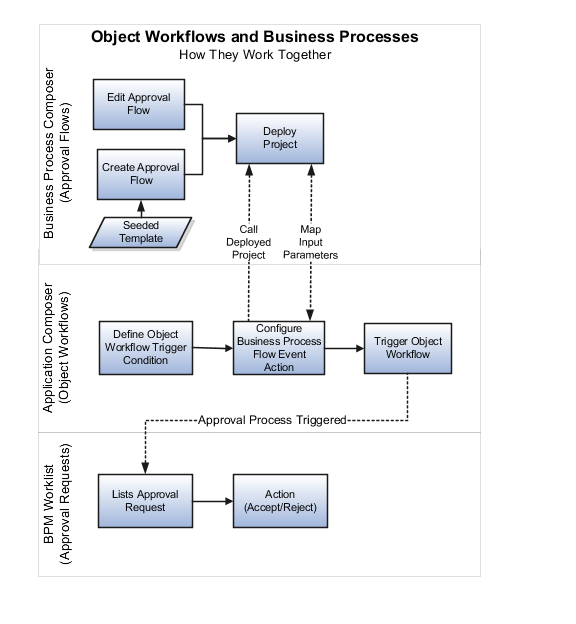
-
Application Composer. Use this application to configure object workflows.
For examples of how to configure various event actions in object workflows, see "Configure Object Workflows" and "Configure Object Workflows to Trigger Approval Requests for Creating Sales Leads" topics.
-
Oracle Business Process Management (BPM) Composer. Use this application to create business processes (or approval flows) using existing or user-defined templates.
Note: Modifying templates in BPM Composer might be disabled for your implementation in this release. If so, contact Oracle Support for assistance.For an example of how to create and deploy a business process flow, see Configure Object Workflows to Trigger Approval Requests for Creating Sales Leads topic.
For more information on BPM Composer, refer to the Oracle Fusion Middleware Business Process Composer User's Guide for Oracle Business Process Management.
-
Oracle Business Process Management (BPM) Worklist application. Use this application to take an appropriate action on the approval requests.
The Worklist application displays tasks or approvals that are assigned to a user. Your worklist tasks appear on the Home page.
Create an Approval Flow Using BPM Composer
You can create an approval flow using BPM Composer.
Oracle provides a standard set of business processes that you can use as is or as templates to create your own version of the processes. You typically create approval flows using the ExtnBusinessProcessComposite template, which is the standard template delivered with the product. If there are other templates available, create your approval flow based on the relevant template.
The ExtnBusinessProcessComposite template supports only Business Process Management Notation (BPMN), which is an industry standard notation for defining business processes. For more information on BPMN, see http://www.bpmn.org.
To access BPM Composer, click the Business Processes link on the Overview page of Application Composer.
To learn how to use the BPM Composer, see "Configure Business Processes for Object Workflows."
You can only use the existing templates (either as provided or by copying and editing them) to create projects using the services, tasks, and business rules as provided in the template. For more information on the considerations involved when using templates, see "Object Workflows and Business Processes".
For an example of how to create an approval flow using ExtnBusinessProcessComposite template, see "Configure Object Workflows to Trigger Approval Requests for Creating Sales Leads.
Configure a Business Process Flow Action in Object Workflows
Object workflows contain a set of actions that are run when the workflow is triggered. One of these actions is the business process flow action.
To configure a business process flow action:
-
Navigate to Application Composer.
-
On the Overview page, click Object Workflows.
-
Select .
The Create Object Workflow page opens.
-
Specify a Name for your workflow.
-
Specify the trigger condition in the Event Point and Condition region.
-
Under the Actions region, click Create for Business Process Flow.
The Create Action: Business Process Flow page opens. Use this page to configure the business process flow action, as follows:
-
Provide a meaningful Name for your business process flow action.
-
Click the Search icon in the Project Name field to open Search and Select: Business Process Flow dialog.
-
On the search and select dialog, select the project (or approval flow) that will trigger when the object workflow is triggered.
-
Specify the input parameters that you want to supply to the approval process. See "Create an Approval Flow Using BPM Composer" section in this topic.
-
Configure Input Parameters
While configuring the business process flow action, you use the input parameters to specify the field values to pass from the object workflow to the chosen approval flow when the object workflow is triggered.
The input parameters that you pass from object workflows to the approval flow depends on the template that you have chosen for creating the approval flow. When you use the default ExtnBusinessProcessComposite template to create an approval flow, here's how you typically configure the input parameters:
|
Parameter |
Description |
|---|---|
|
approvers |
Specify the people who should receive the approval request. You can specify one or more of the following:
|
|
heldEntityStatusField |
Specify the field that displays the status of the approval
request.
Note: Make sure to select the field from the list of values
and select Literal. Don't type or paste the
value.
|
|
emailAddress |
Optionally, specify the e-mail address of one or more individuals who must receive e-mails on the outcome of the approver action. |
|
title1 |
Optionally, add more information to the title of the notification. |
|
title2 |
Optionally, add more information to the title of the notification. |
For more information on the considerations involved when using these input parameters, Object Workflows and Business Processes.
What Happens When the Object Workflow is Triggered
When the object workflow is triggered, the approval flow is also triggered. For example, when the approval flow that you created using the ExtnBusinessProcessComposite template is triggered, a task appears in the BPM Worklist application for the person specified in the approver field under input parameters.
You can also configure these input parameters to modify some of the notifications, but with limitations.
For more information on the types of notifications available and how you can modify them, Object Workflows and Business Processes.