Register Your Web Application
Here are two ways you can register web applications in Application Composer:
-
Use the Parameter-based mashup to enter the complete URL of the web application.
-
Use the Groovy expression mashup to register only the domain or subdomain of the web application. You can define the path and add URL parameters later using a Groovy expression.
-
Ensure that the web application you're registering is supported in iFrame, and doesn't have custom javascript that prevents embedding.
-
Ensure that the web application you're registering doesn't have X-Frame-Options: SAMEORIGIN set in the response header. This option prevents the browser from displaying web applications that aren't hosted in the same domain as the parent page.
-
If the protocol of your application page is HTTP, then use HTTP while registering the web application. If the protocol of your application page is HTTPS, then use HTTPS while registering the web application.
Use URL Parameters to Register a Web Application
-
In Application Composer's Common Setup menu, or on the Overview page, click Mashup Content.
-
On the Web Applications page, click Register Web Application.
-
On the Register Web Application page, in the Name field, enter a name for the web application.
This name appears in the Mashup catalog while embedding.
-
Select Parameter-based, if not already selected.
-
In the URL Definition field, enter the URL of the web application.
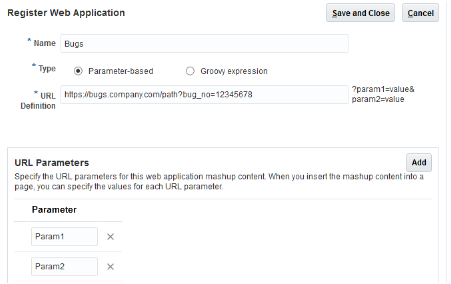
-
In the URL Parameters section, click Add to specify the parameters for the web application.
Note: Your application displays the URL parameters that you add here at the time of embedding the web application into an actual page, where you can specify the page values for each URL parameter. -
To delete a parameter, click the delete icon against it.
-
Click Save and Close.
Use Groovy Expressions to Register a Web Application
-
In Application Composer's Common Setup menu, or on the Overview page, click Mashup Content.
-
On the Web Applications page, click Register Web Application.
-
On the Register Web Application page, in the Name field, enter a name for the web application.
This name appears in the Mashup catalog while embedding.
-
Select Groovy expression.
-
In the URL Definition field, enter the base URL of the web application.
For example: https://en.wikipedia.org/wiki/CRM.
Note: You can define the path and any URL parameters later, using a Groovy Editor while embedding the web application.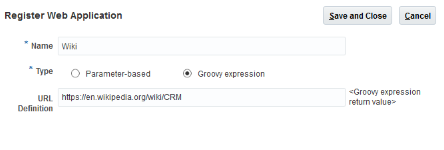
-
Click Save and Close.
The Web Applications page displays the newly registered web application. Here, you can edit the registered applications by changing their URL definition. You can also choose to set a web application as active or inactive. Note that while embedding applications, the mashup catalog only displays active web applications.
Optionally, you can enable your embedded application to call CRM APIs using JSON Web Tokens (JWT) by including window.postMessage() in your mashup content. See Enable Your Embedded Application to Call CRM APIs for detailed information.