Find Guides, Readiness Material, and Other Resources
The Oracle Help Center (https://docs.oracle.com) has guides, videos, readiness material, and other resources for Oracle Fusion Cloud Applications.
Here are a couple examples of what you'll find in the Help Center:
-
Guides give you cumulative information about all features in each cloud service, for example how to use, set up, and extend them.
-
Readiness documents tell you what's new or changed in a particular release update. This material is published before the update happens, to help you prepare for it.
In the application, when you click links in help windows, most of the time you open a specific guide in the Help Center. From there, you can search or browse to find other content. Or, if you're on the oracle.com site, open the Resources menu and select Documentation to get to the Help Center. It's a good idea to bookmark the Help Center.
Let's take a look at how you can move around and find what you're looking for in the Help Center.
Browse for Cumulative Content About a Cloud Service
Here's how you find guides, videos, and other resources:
-
From anywhere in the Oracle Help Center, open the main menu and select Fusion Applications Suite under Cloud Applications. Or, click Fusion Applications Suite on the Help Center home page.
-
On the Oracle Fusion Cloud Applications Suite page, browse the cloud services which are organized in categories.
-
Click the name of your cloud service.
-
On the main page for the cloud service, select a release update if you don't want to see the latest content.
-
Use the navigation pane to get to a specific guide, video, or other resource. Here are some examples of where you might go:
-
All Books or Videos: Get all the videos or guides for the cloud service.
-
On the Videos or All Books page, you can use the View list to filter by category.
-
Most guides are available in multiple formats, for example HTML and PDF.
-
-
Top Tasks: Click a task category and then a specific, common task to go straight to information that will help you with that task.
-
APIs & Schema: Get reference information about APIs and schema details.
-
Search Within or Across Guides
The scope of the search in the global header of the Oracle Help Center depends on the page you're on. For example, on the Oracle Fusion Cloud Applications Suite page, you search across all guides for Fusion Applications. On the pages for a specific cloud service, you search only within that service, which gives you more targeted results. If you want to search within one guide, use the search with the guide open.
Let's take a look what we can do with the search results. In this case, the first result is a guide, but you might also see other types of resources, such as videos, reference architecture and solution playbooks, or readiness material. And they might come from places other than the Help Center, for example My Oracle Support (https://support.oracle.com), oracle.com, or YouTube.
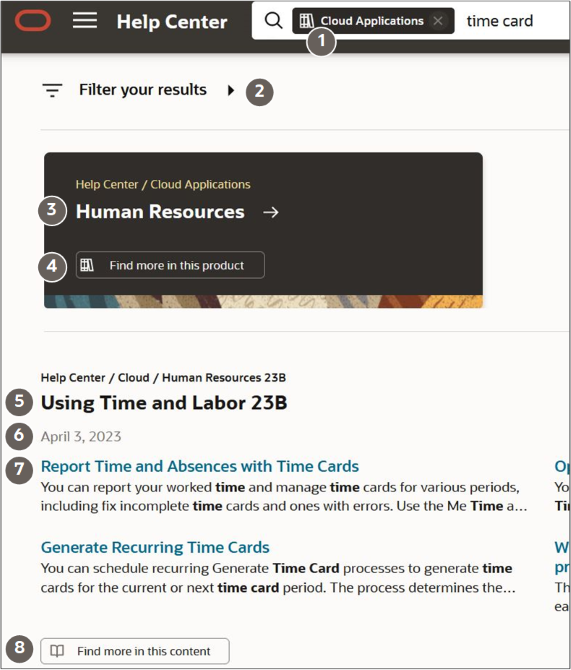
|
Callout Number |
What You Can Do |
|---|---|
|
1 |
Remove a filter from the search to get more results. |
|
2 |
Apply more filters to narrow down your choices, for example based on publication date. |
|
3 |
Open the main page page for a product that has many results that match your search. |
|
4 |
See search results from this product. |
|
5 |
Open the title page for a guide with content that matches your search terms. |
|
6 |
See when this guide was published. |
|
7 |
Open a specific topic in this guide. |
|
8 |
Get more search results in this guide. |
Review Readiness Documents
Let's find the readiness material that can help you prepare for your next quarterly update:
-
On a page in the Oracle Help Center for your cloud service, click Cloud Readiness / What's New in the navigation pane.
-
On the main page in Oracle Cloud Readiness for your service, find the What's New subsection in the Essential Content section.
-
Click HTML to open a What's New document in a new browser tab.
-
Click the release update you want to review.
-
In the table of contents, click Feature Summary to see which features are enabled or disabled by default. You need to take action to make disabled features available to your users.
-
If you see an Opt In Expiration tab, click it to see when disabled features will become enabled by default.
-
Click the tab for your release update to go back and see the details about specific features.
-
Return to the browser tab with the main page for your cloud service to explore other readiness content. From there you can also jump over to other cloud services.